In Windows 10, you can edit media tags for common media file formats without using third-party apps. In this article, we will see how it can be done.
Advertisеment
Windows 10 (and a number of previous versions of Windows as well) support editing of tags for media files natively. This is possible thanks to Windows Media Player which comes with a tag editor starting with Windows XP. Besides Windows Media Player, tags can be edited with File Explorer, which supports editing a wide range of file meta data starting with Windows Vista. Finally, Windows 10 includes a Groove Music Store app, which can also be used to edit tags. Let's see how it can be done.
Edit Media Tags in Windows 10 using Windows Media Player
Open the Start menu and go to Windows Accessories - Windows Media Player. Tip: See How to navigate apps by alphabet in Windows 10 Start menu.
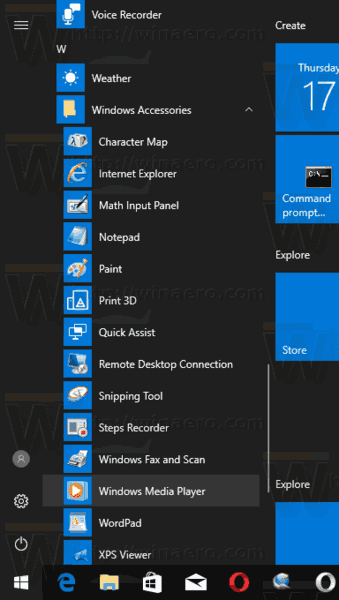
Launch the app and open your media files.
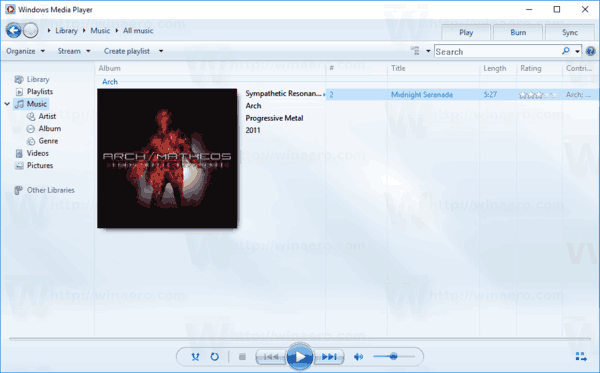
Select the desired view on the left (Music, Albums etc), then find the track you want to edit the media tags for.
In the list on the right, right-click the tag you want to edit and select "Edit" from the context menu as shown below.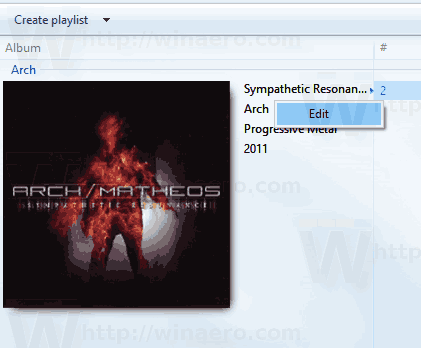
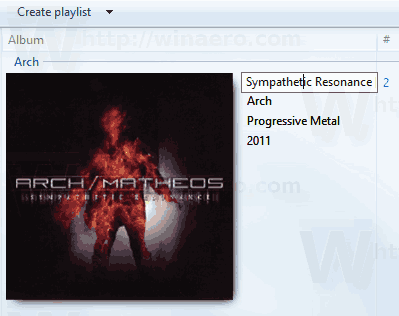 Specify any new tags you want and press the Enter key.
Specify any new tags you want and press the Enter key.
Edit Media Tags in Windows 10 with File Explorer
You can edit tags for media files using just File Explorer. Here is how.
- Open This PC in File Explorer.
- Enable the Details pane.
- Select the file you want to edit the tags for. The Details pane will show tags for the selected file.
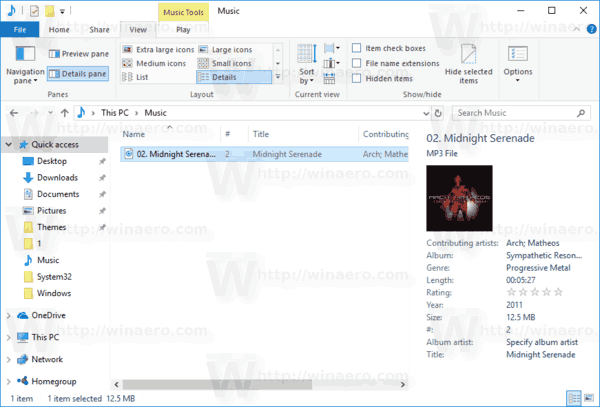
- Click on the tag to edit it. Press the Enter key to confirm your changes.
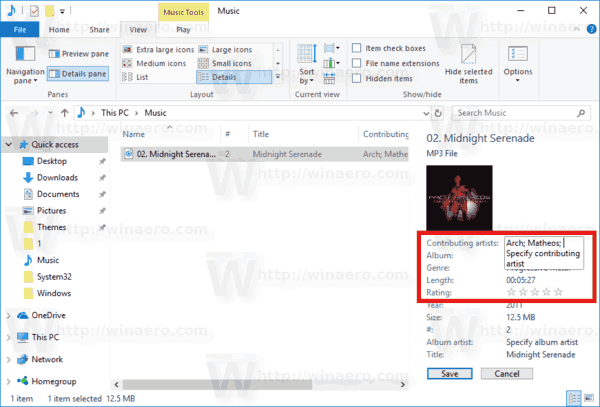
Tip: Instead of the Details pane, you can use file properties. Open your media file's properties and go to the Details tab. There, click on the tag you want to edit and change its value.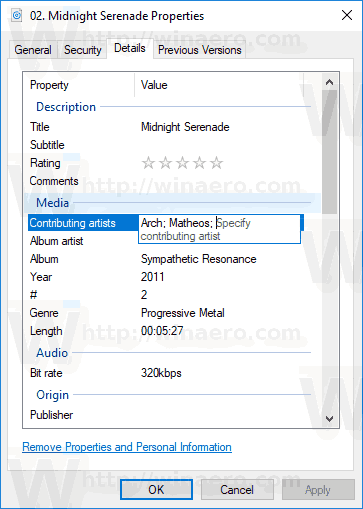
Edit Media Tags in Windows 10 with Groove Music
Launch the Groove Music app. Usually, it is pinned to your Start menu, so it is not difficult to find it. In the Groove Music app, click on "Music" on the left. On the right, locate the music file whose tags you want to edit.
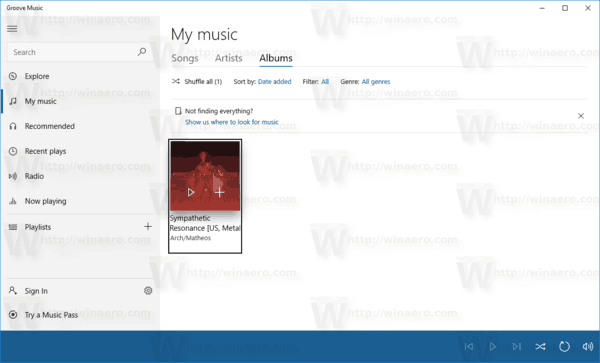
Right click in the list and select "Edit info" in the context menu.
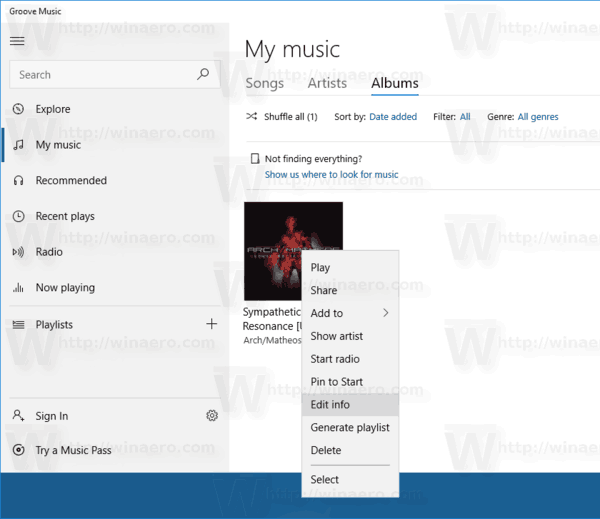
In the next dialog, edit the tag values and you are done.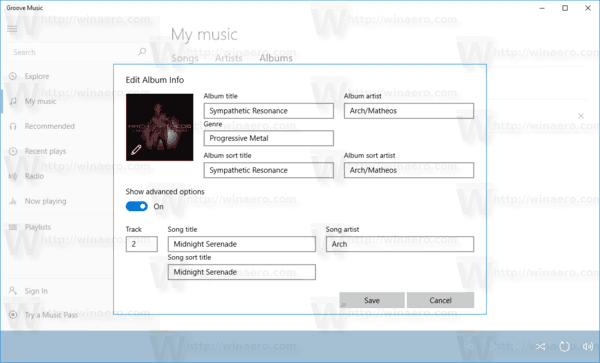
That's it.
Support us
Winaero greatly relies on your support. You can help the site keep bringing you interesting and useful content and software by using these options:

Anyone who is serious about maintaining the metadata (the tags) on their music files should look seriously at the “Tag&Rename” utility. It’s inexpensive, but well worth the money if you’re doing a lot of work on your MP3 collection. I’ve been using it for years and it’s a godsend. If you’re only doing very lightweight work, the above routines are probably satisfactory, but if you’re doing things like ripping your extensive CD collection, dealing with large quantities of downloaded files, or you’re ripping vinyl albums to MP3 (like I do with my ION USB turntable) then Tag&Rename is the way to go. (And no, I’m not connected with the company except as a satisfied customer.)
Thanks for app suggestion, Steve.
Appreciate it.
These instructions for Windows Media Player and File Explorer NO LONGER WORK with current versions of Windows 10 1909 an 2004
I’m using iTunes to edit meta data, if i use windows explorer it deletes all meta data after making changes
I have the same problem. But if I use the details pane it doesn’t erase the meta data like it does when I right click the file and go to properties.