If you are using Internet Explorer in Windows 10, you might be aware of a new Edge button visible next to the open new tab button. This button allows opening the currently opened page in Edge. If you have no use for this button, you might want to disable it. Here is how.
Advertisеment
 The Edge button was added to Internet Explorer to promote the new browser and convince users to switch to it. Microsoft Edge is a Universal (UWP) app which has extension support, a fast rendering engine and a simplified user interface. Unfortunately, the Internet Explorer browser has no option to disable the Edge button. The only way to get rid of the button is to apply a Registry tweak. Here is what you have to do.
The Edge button was added to Internet Explorer to promote the new browser and convince users to switch to it. Microsoft Edge is a Universal (UWP) app which has extension support, a fast rendering engine and a simplified user interface. Unfortunately, the Internet Explorer browser has no option to disable the Edge button. The only way to get rid of the button is to apply a Registry tweak. Here is what you have to do.To disable the Edge button in Internet Explorer in Windows 10, do the following.
Method 1. Using the GUI.
- Open the Control panel.
- Go to Control Panel\Network and Internet.
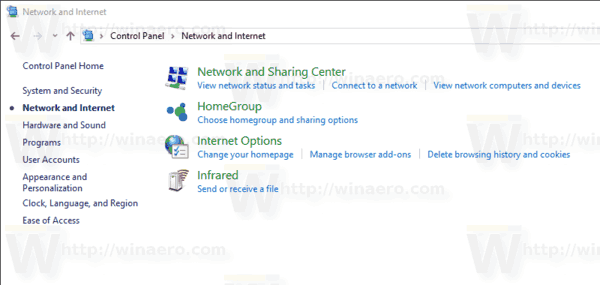
- Click the link Internet Options.
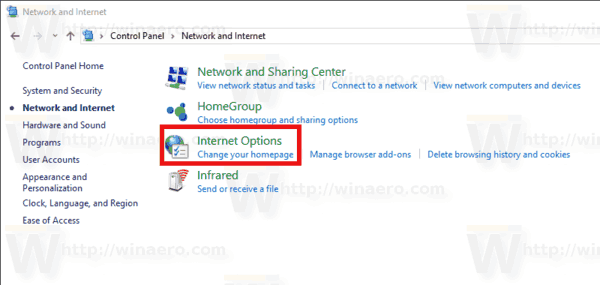
- In the Internet Properties window, go to the Advanced tab.
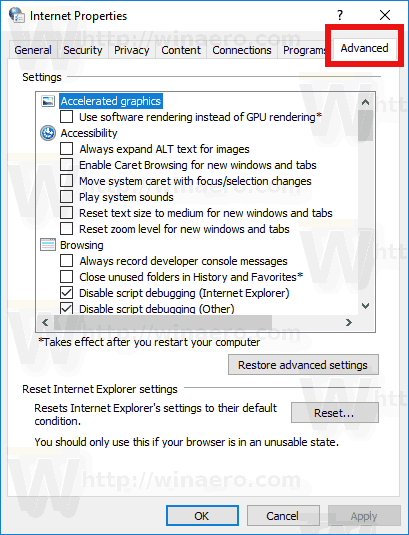
- Under Browsing in the list, untick the option called Hide the button (next to the New Tab Button) that open Microsoft Edge. See the screenshot below.
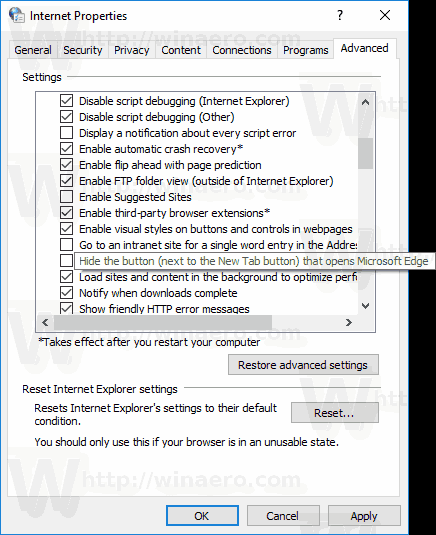
Method 2. Using a Registry tweak.
- Open the Registry Editor app.
- Go to the following Registry key.
HKEY_CURRENT_USER\SOFTWARE\Microsoft\Internet Explorer\Main
See how to go to a Registry key with one click.
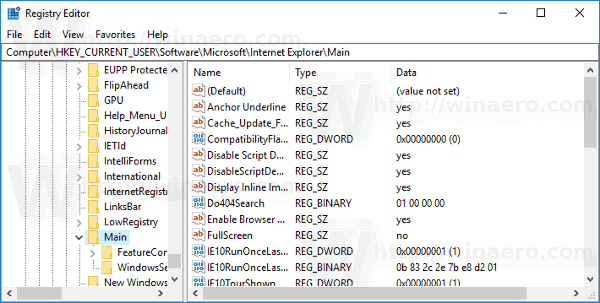
- On the right, modify or create a new 32-Bit DWORD value "HideNewEdgeButton". Set it to 1.Note: Even if you are running 64-bit Windows you must still create a 32-bit DWORD value.

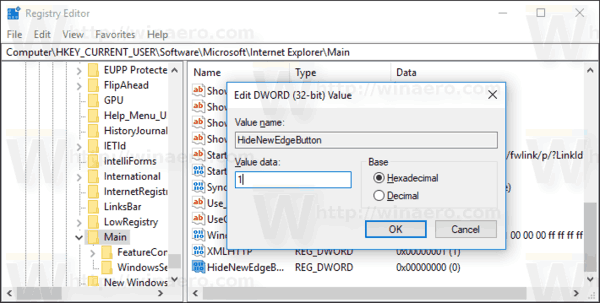
- Restart Internet Explorer.
This will hide the Edge button only for the current user.

To hide it for all users on your PC, do the following.
- Open the Registry Editor app.
- Go to the following Registry key.
HKEY_LOCAL_MACHINE\SOFTWARE\Microsoft\Internet Explorer\Main
See how to go to a Registry key with one click.
- On the right, modify or create a new 32-Bit DWORD value "HideNewEdgeButton". Set it to 1.Note: Even if you are running 64-bit Windows you must still create a 32-bit DWORD value.
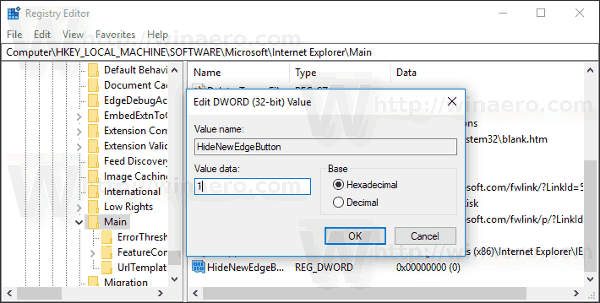
- Restart Internet Explorer.
This will hide the Edge button for all users.
To revert to the default settings, just delete the HideNewEdgeButton value and you are done.
To avoid Registry editing, you can use Winaero Tweaker. A special option under Windows Apps\Extra Buttons in Internet Explorer will allow you to get rid of the Edge tab and Smiley buttons in IE 11.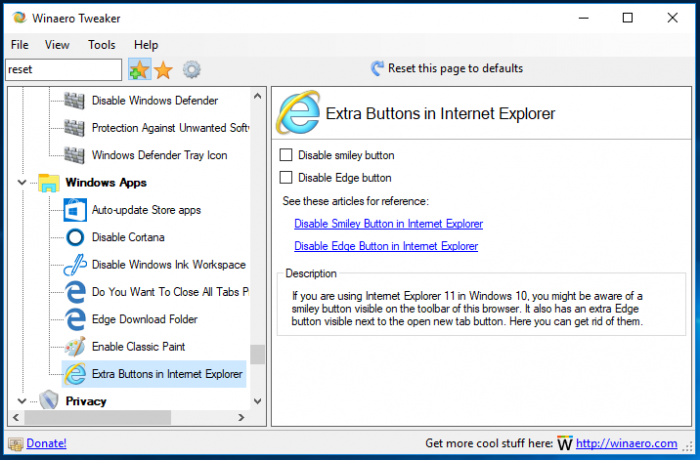
You can download the app from here:
Support us
Winaero greatly relies on your support. You can help the site keep bringing you interesting and useful content and software by using these options:

This is a really bad idea. I mean sure, if you absolutely have to use IE, maybe fair enough. However Edge is a very good browser and IE is dead. Users really need to consider making the migration to Edge in the best interests of the web which in turn is generally in the best interest of themselves.
IE is better than Edge actually. But Google Chrome or Opera are better than both of them.
When SharePoint starts working with Edge properly, then you might have a point…
IE is still vital for the enterprise and this button is very annoying, especially since it’s disguised as a new tab button.
Stay away from Edge because Microsoft is tracking everybody while surfing the web!
Open Internet Explorer / Settings / Internet Options / Advanced / Browsing / ”Hide the button (next to the New Tab Button) that open Microsoft Edge
Added to the article.
not seeing a link for the registry files
Actually IE does have the option to disable this button: Internet Options –> Advanced –> Browsing –> Hide the button (next to the New Tab button) that open Microsoft Edge
1) select tool in ie11
2)internet options
3)Advanced
4)in browsing item select “Hide the button (next to New Tab button) that opens Microsoft Edge”