How to Download Windows 10 Version 20H2 Official ISO Images
Microsoft today released Windows 10 version 20H2 to consumers and customers. It is now available through Windows Server Update Services (WSUS) and Windows Update for Business, and can be downloaded from Visual Studio Subscriptions, via the company's web site, using Update Assistant or the Media Creation Tool, and the Volume Licensing Service Center.
Advertisеment
Beginning today, the October 2020 Update is available initially for users of select devices running Windows 10, version 1903 or later who are interested in experiencing the latest feature updates and are ready to install this release on their device. If you are currently using Windows 10 version 2004, this process will take only a few minutes. Alternatively, you can download official ISO images for Windows 10 version 20H2, which are useful when you need to perform a clean install.
To Download Windows 10 Version 20H2 in Settings
- Open Settings.
- Go to Update & Security > Windows Update.
- Click on the Check for updates button.
- Once the update appears, you can select Download and install.
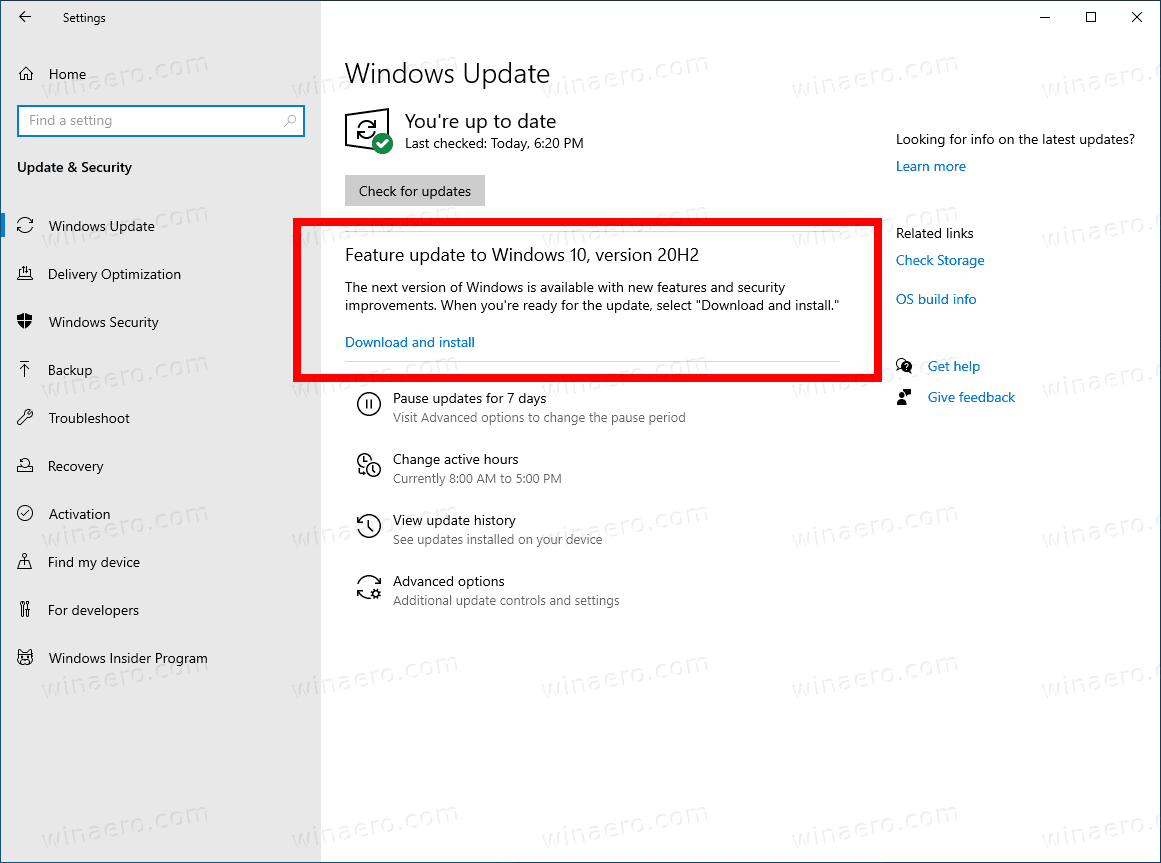
Alternatively, you may want to download an ISO image and install Windows 10 version 20H2 from scratch. You can use Windows Media Creation Tool to download the ISO image or upgrade your setup directly. Alternatively, you can get the ISO image directly. Let's review both methods.
Download Windows 10 version 20H2 with Media Creation Tool
- Download the latest version of Windows 10 Media Creation Tool from here: Download Windows 10 Media Creation Tool.
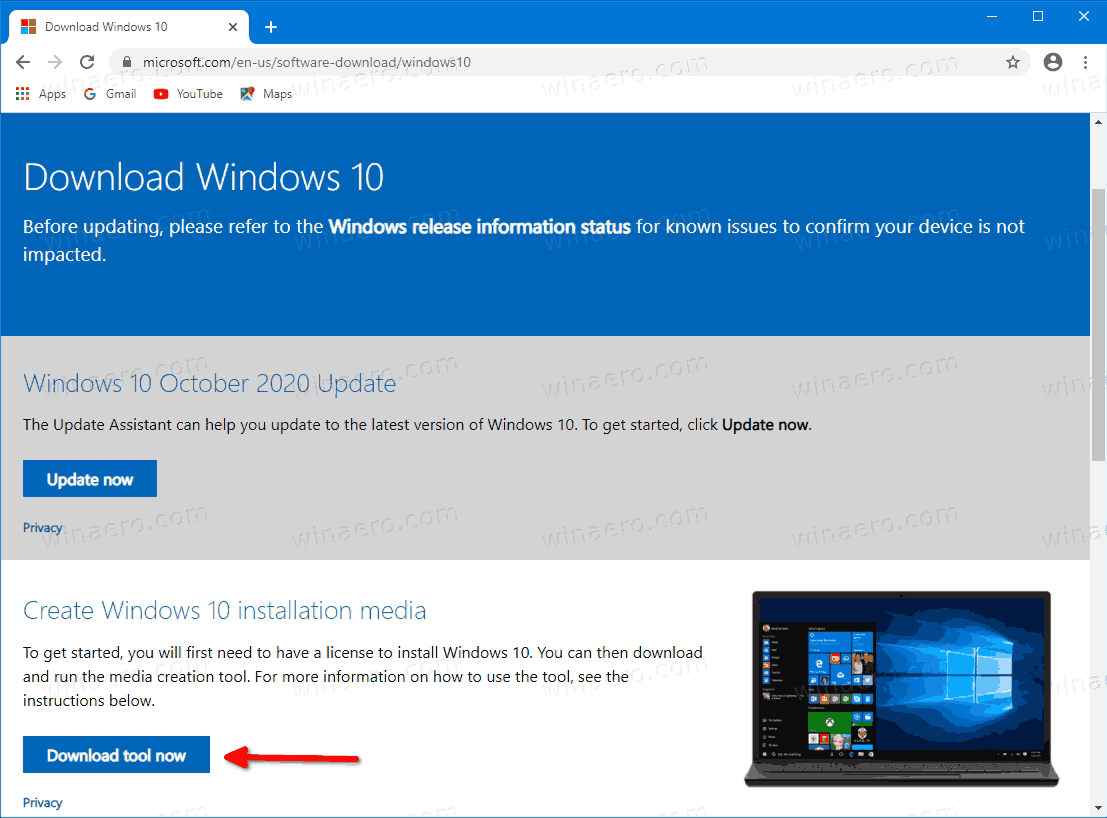
- Run the app and accept the license agreement to proceed next.

- Once you see the page "What do you want to do?", tick the option Create installation media (USB flash drive, DVD, or ISO file) for another PC as shown in the screenshot below.
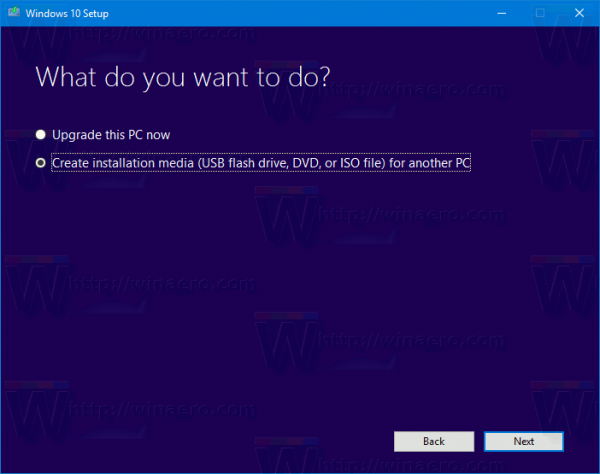
- The next page, “Select language, architecture, and edition”, will allow you to choose your language, edition and machine architecture of Windows 10. Media Creation Tool will fill these values from your current operating system, so check them carefully before you proceed. If something doesn't match your preferences, untick the option "Use the recommended options" and change values in the drop down boxes.

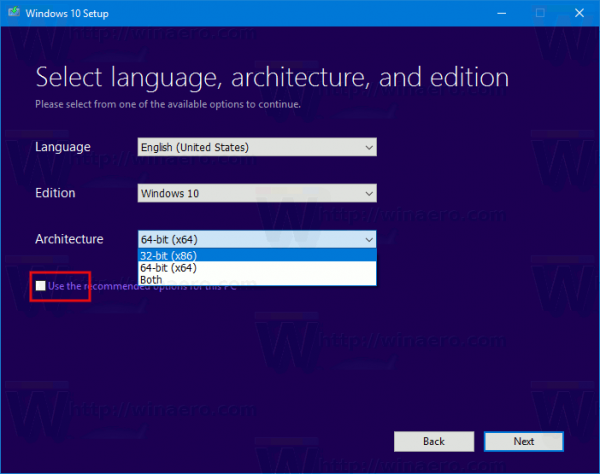
- Finally, on the page "Choose which media to use", pick the option "ISO file" and click the Next button.
- Next, on “Choose which media to use” page, select ISO file and then click the Next button. You will be prompted to choose a directory to save the ISO file. That's it!
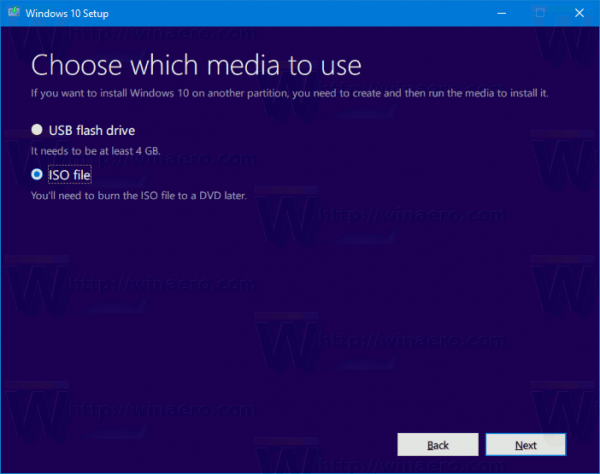 Note: The ISO image will come with both Home and Pro editions of Windows 10.
Note: The ISO image will come with both Home and Pro editions of Windows 10.
As I have already mentioned, it is possible to avoid Windows Media Creation Tool and obtain the ISO file directly. The idea here is to open the web site in Developer tools of the browser. Any browser will do, e.g. Firefox, Edge, or Chrome. The below method uses Chrome just for example.
To Download Windows 10 Version 20H2 ISO Images,
- Open Google Chrome.
- Navigate to the following page: Download ISO images.
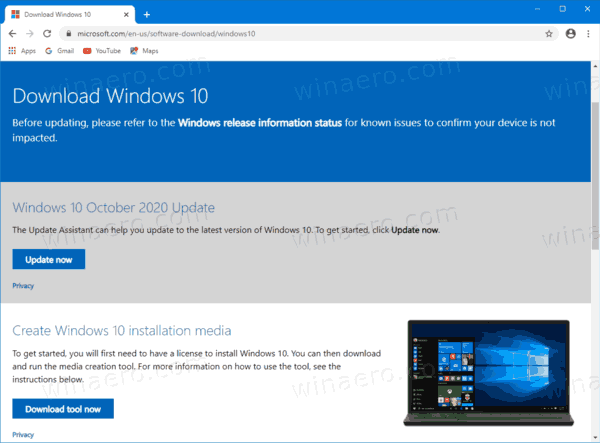
- You will be prompted to download Windows Media Creation Tool. Do not download anything. Instead, press the F12 key to open Developer Tools in Google Chrome.
- In Developer Tools, click on the Mobile device icon. This will start the Mobile Device Emulator feature.
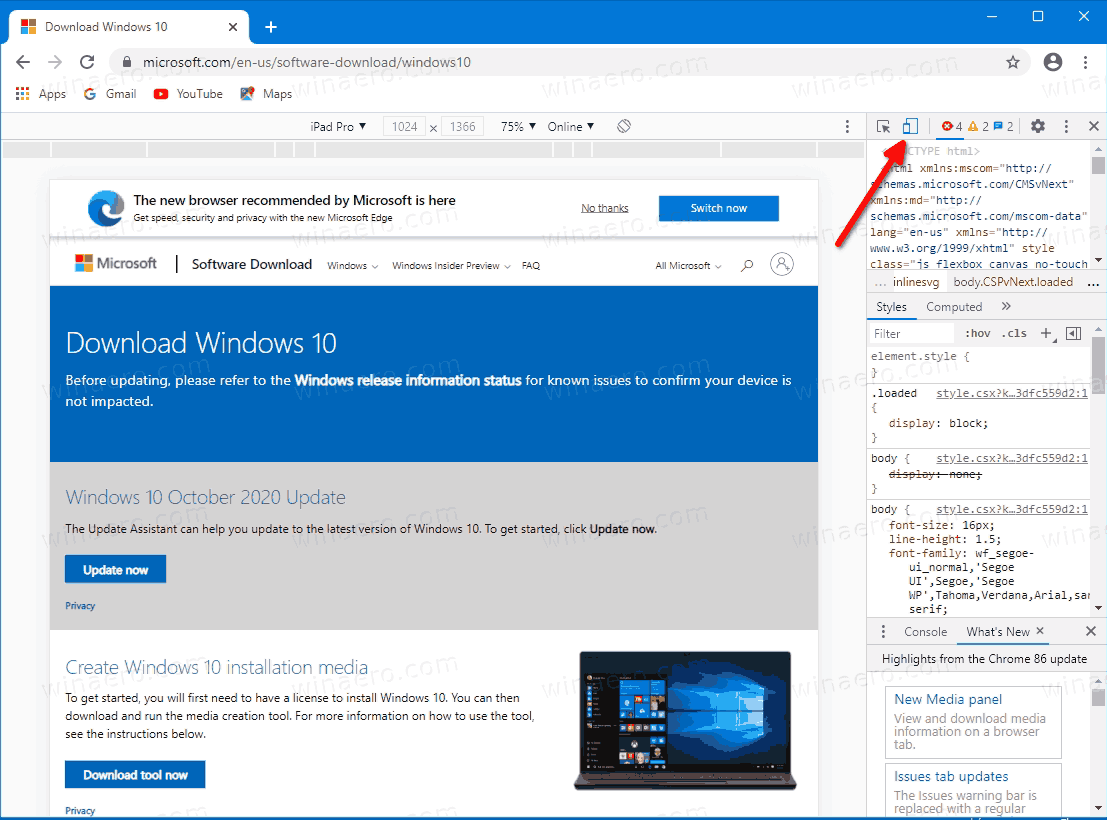
- Click on the "Responsive" text to change the emulated device. Select iPad Pro from the list.
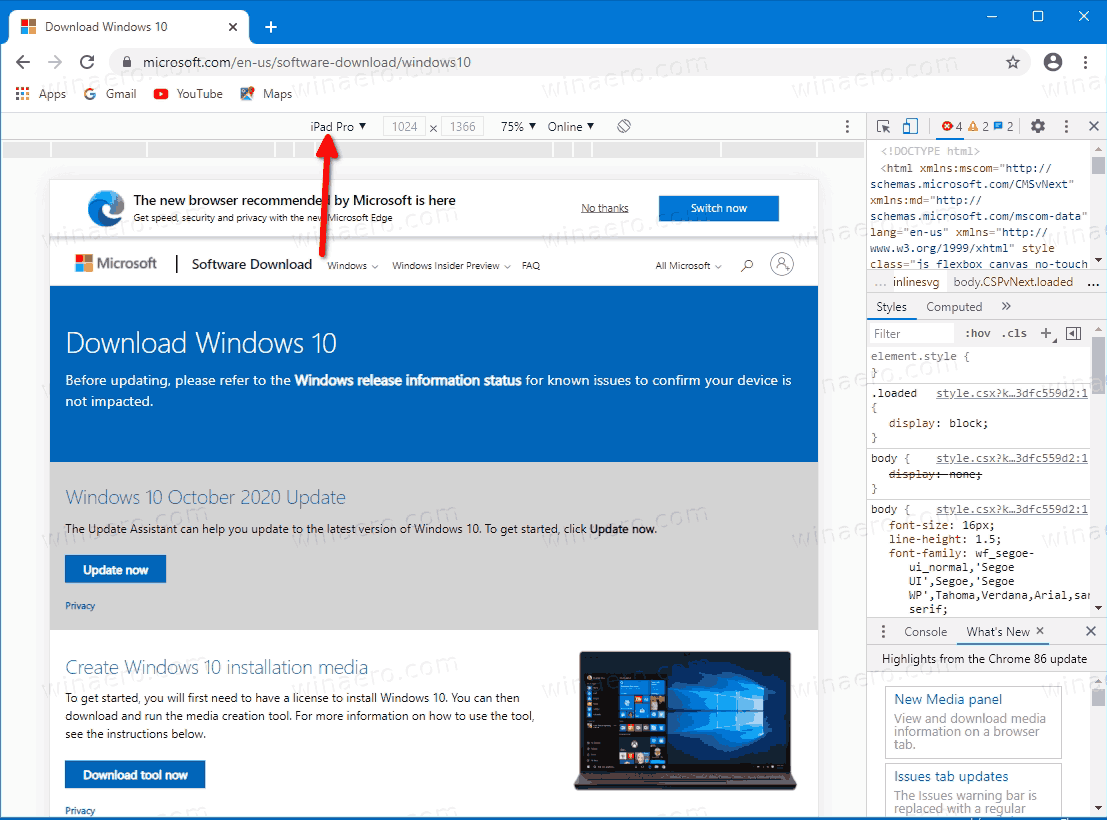
- Click on the page reload icon next to the address bar.
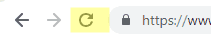 This will update the download page.
This will update the download page. - Now you can download the ISO image directly!
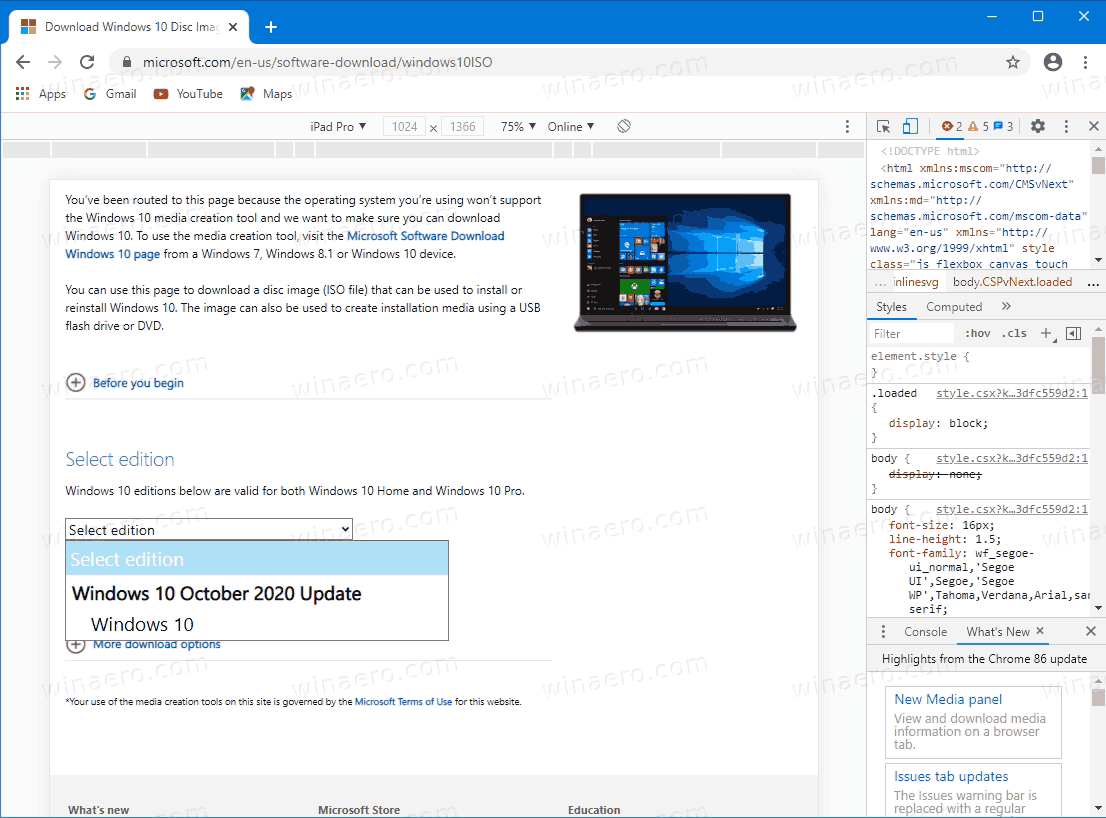
You won't be suggested to install Media Creation Tool. Now, you need to
Pick the right ISO image for Windows 10 version 20H2
- Under Select edition, select Windows 10 May 2020 Update -> Windows 10.
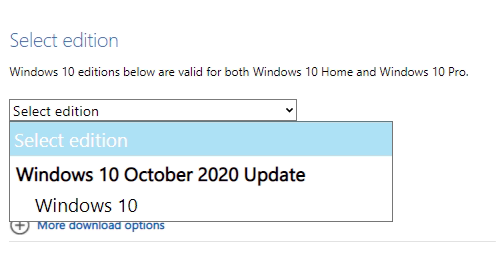
- Click on the Confirm button.
- In the next step, choose the required language/MUI for the OS.
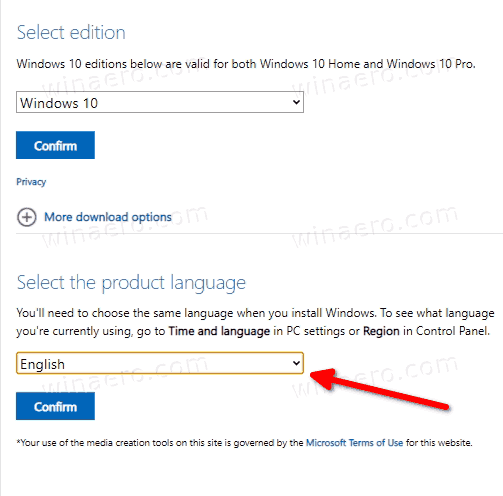
- Finally, you will be given the links to both 32-bit and 64-bit Windows 10 versions of the May 2020 Update. Click on the one you need (or download both if required).
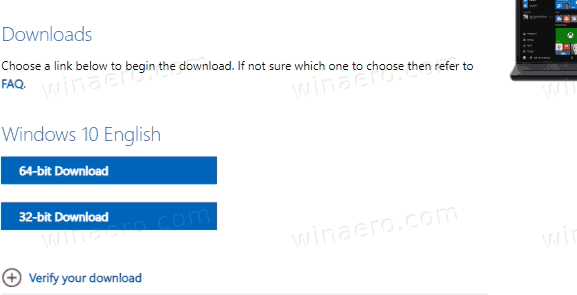
For reference, see How to determine if you are running 32-bit Windows or 64-bit.
Support us
Winaero greatly relies on your support. You can help the site keep bringing you interesting and useful content and software by using these options:

Thanks, it was very userful!!!
Just use https://uup.rg-adguard.net/
For windows 10 old versions, is there any offline update for 20H2
Hello, Sergey,
Winaero Tweaker doesn’t follow user defined locations when dl’ing lockscreen images; it always dl to default location (c:\users\\desktop), even if you changed it to a different location and that location doesn’t exist anymore.
Hi!
The desktop background change became dreadful in win10, which is particularly annoying with the slideshow setting. It causes big lag. And programs using the native widgets flicker like crazy. (I think their elements are refreshed several times over a few seconds)
I wonder if there’s a way to improve this. Maybe if the fade effect could be disabled it wouldn’t be so horrible.
(God knows how they managed to ruin what was working perfectly in 8.)
They also borked the colors chosen for titlebar/etc, which are ugly and seem to be less relevant to the image.
(I don’t see a generic talk area of this website, so I’ll tried here.)
Great article I’ve been following along, and when I get to the Load Unpacked Extension part, the icon that appears in chrome://extensions has something added to it. It’s a camera symbol inside orange circle. This is laid on top of my icon in the bottom right hand corner. What is that?
EXCELLENT, THANK YOU ! Another tip, if you don’t see Lifeframe in all programs (because mine didn’t) just type it in and it will come up on the top in a box that doesn’t look like it’s clickable, but click it. Once it opened, I right clicked the icon and pinned it to my task bar so I don’t have to hunt it down any more.
When I try to create a new Windows 10 UWP, or open or build existing samples or projects, I get the following error:
The imported project “”C:Program Files (x86)MSBuildMicrosoftWindowsXamlv14.08.2Microsoft.Windows.UI.Xaml.CSharp.targets”” was not found. Confirm that the path in the declaration is correct, and that the file exists on disk
I am running VS2015 Enterprise on Windows 10 Pro. Windows 10 SDK (10240) and Emulators installed. Have re-installed VS2015 several times without luck. There is no v14.08.2 folder on my machine. Tried to copy the v14.08.1 folder to create v14.08.2 folder but this only allows you to load the project or create new ones, but build fails. This is driving me crazy.
Note: An earlier install of same VS2015 ISO and SDK on Windows 10 Enterprise Evaluation was running successfully until I had to re-format a few days ago when I upgraded my Windows 7 to Windows 10 Pro. I have now also tried to install a clean copy of Windows 10 Enterprise, re-install VS2015 with SDK and emulators, and yet no luck. Same error keeps repeating. Re-installed VS2015 Enterprise installed on dual-boot Windows 10 Pro, and Windows 10 Enterprise. Same results. Have VS2013 running on the Windows 10 Pro. Had used VS2012, and VS2010 on same system with Win 7 without issues. Windows 10 Enterprise is a clean install. Have tried the modify several times. The only options not installed were 3rd-party tools.