How to Download Windows 10 Enterprise ISO With Media Creation Tool
Microsoft always makes stable Windows 10 releases available for download with Media Creation Tool, a special software that simplifies the OS upgrade and boot media creation. By default, the app is downloading the ISO image with consumer versions of Windows 10, such as Home, Pro, etc. But what if you need to get an Enterprise edition ISO? Here's the answer.

Media Creation Tool is a special tool which will allow you to create bootable media with Windows 10. It can download Windows 10 automatically.
Advertisеment
Tip: You can stop Media Creation Tool from formatting your drive.
The application uses file formats optimized for download speed, built-in media creation options for USB & DVDs, and allows creating an ISO file. It exists for 32-bit and 64-bit Windows versions. All you need is to download the appropriate version of the tool and run it.
By default, Enterprise editions of Windows 10 are only available to MSDN/VLSC subscribers. However, there are command line switches that make MCT download Windows 10 Enterprise directly. No subscription required.
To Download Windows 10 Enterprise ISO With Media Creation Tool,
- Download the latest version of Windows 10 Media Creation Tool from here: Download Windows 10 Media Creation Tool.
- Open Command Prompt or PowerShell in your Downloads folder.
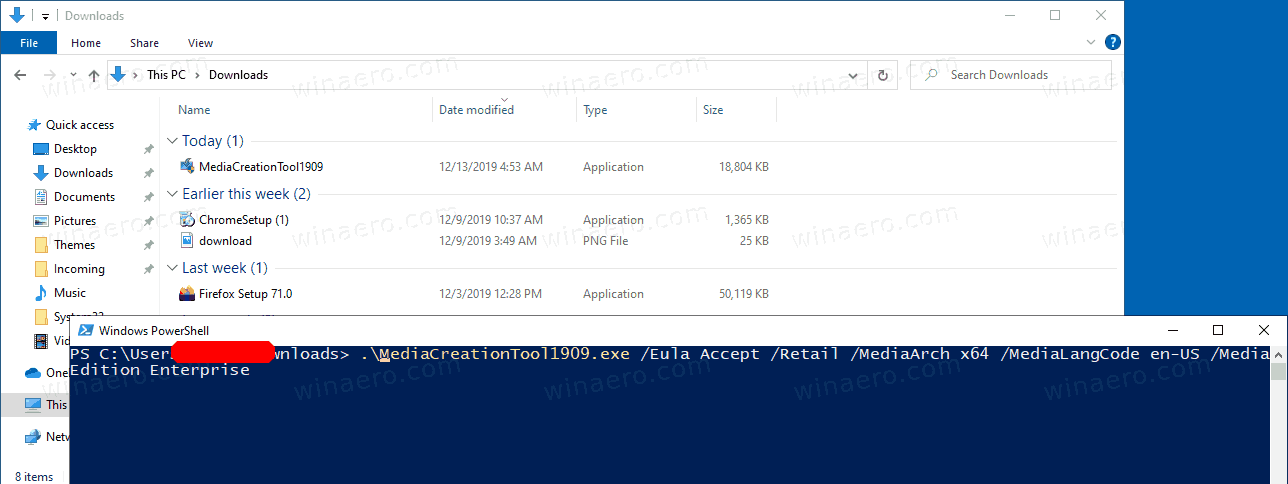
- Run it as follows:
MediaCreationTool1909.exe /Eula Accept /Retail /MediaArch x64 /MediaLangCode en-US /MediaEdition Enterprise. The key option here is/MediaEdition Enterprise. - Confirm the UAC prompt.
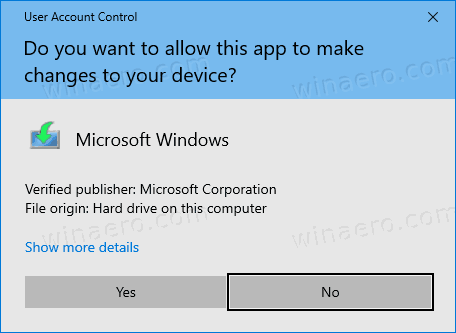
- Use a KMS key to proceed and build the ISO from this official web page.
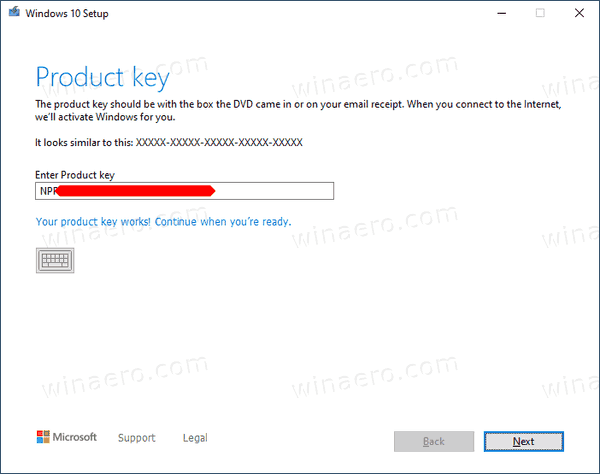
- Choose to create the installation media.
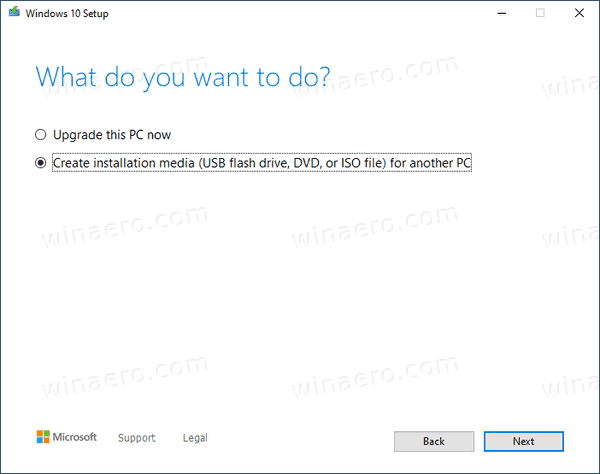
- Select "ISO File" for the destination media option.
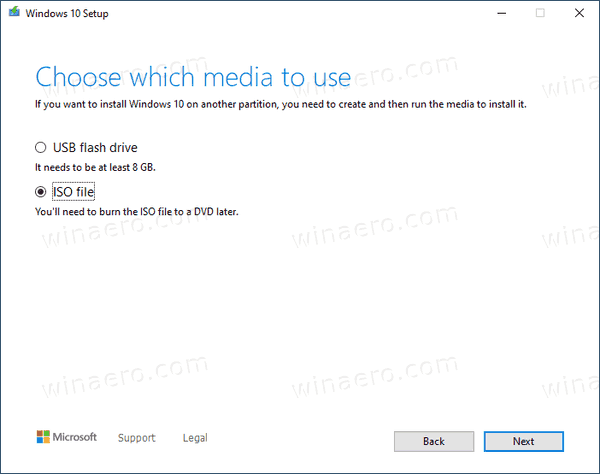
- This will make the tool to download the ISO image that contains the following editions of Windows 10: Enterprise, Education, Professional, including their N counterparts without media software pre-installed.
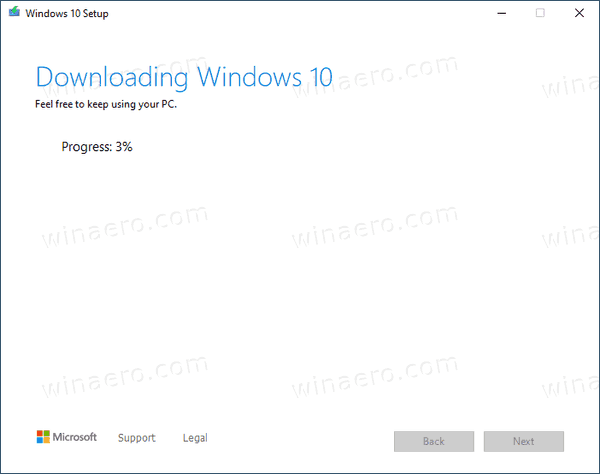
You are done.
Note: You may need to change the media language according to your requirements. In my example above, you get a media of US English, but you can replace the language code for the /MediaLangCode en-US argument. E,g, to get it in Russian, specify it as /MediaLangCode ru-RU. For available language options, please refer to the following table. Use a value from the Language/region tag column.
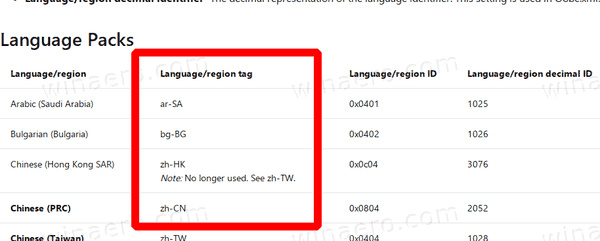
Finally, the /MediaArch x64 argument tells MCT to download a 64-bit Windows 10 Enterprise edition. If you need a 32-bit Windows version, change it to /MediaArch x86.
Thanks to Vadim Sterkin and to his channel.
Support us
Winaero greatly relies on your support. You can help the site keep bringing you interesting and useful content and software by using these options:

Don’t know if I can be helped. I’m 70, my laptop is 9. I heard Windows 7 was going to be unsupported, so I downloaded Win.10. My ‘puter won’t work. I can’t find my Google to enter “Remove Windows 10.” Please, can anyone help, or did I murder my best friend for the past 9 years?
Hi Susan,
You can do this: How To Go Back to the Previous Build in Windows 10
This will restore Windows 7.
Is it possible to leave out the “/MediaArch x64” part so that you can create media that contains both 32 and x64 media?
Also will it get LTSC?
This article actually makes my day, as I am looking for exactly the same. I had tried once to download Windows 10 Enterprise ISO but failed to do so. Thereby I was looking for the methods to download properly and meanwhile, I get my hands on this content which describes the ways to download Win 10 Enterprise ISO with media creation tool along with the images.
Ts work, thnx!
I have spent hours looking for a way to get install media for enterprise after I lost my ISO, and VLC blocked my access since my assurance just expired.
This is exactly what I needed , thank youuu
Poweshell keeps saying it doesn’t recognize these commands
Ensure there ia “space” .\ at the begining
Thanks!
Could I use this process to install a full version on a VM running under Hyper-V and choose the option ‘Upgrade this PC now’ in point 6 above?
it wont take the product key
everything works until the download which stays at 0% forever
i tried this, was able to burn it to my usb stick, but when i try to install windows on another pc it gives me an error. can any of you guys please help me?
Could you share what is the error message?
How can I get LTSC? What i need to change in the command line?
Actually, Only Enterprise (retail) version only available in the Media Creation Tool, but you can go to website that have mirrored the LTSC images here:
https://dl.bobpony.com/windows/10/
For anybody with their download at 0%, make sure that you:
– Disable your VPN
– Run the program as an administrator
– Have Windows firewall enabled
– Download to your C: drive (or whatever your main drive is)
– Disable anything that might be “sketchy”
JAN 2023 still work. You fix my life. I can’t in-place upgrade from Windows 7 Ent to Win 10 Ent. This solved my issue.
amazing .
do you know if this could work to get the windows 11 enterprise iot ltsc version to download.