Starting with Windows 10 Fall Creators Update, Microsoft is ditching the good old Paint app and replacing it with a new Modern app called "Paint 3D". Classic Paint's new home will be the Windows Store, but I am afraid it won't stay there forever. Many people are not happy with this change because the old mspaint.exe loaded faster, was more usable for mouse and keyboard users and allowed quickly pasting images from the clipboard, cropping them and saving them. If you would like to get the classic Paint app back in Windows 10, it is possible. In this article, we will see how to restore Classic Paint back in Windows 10.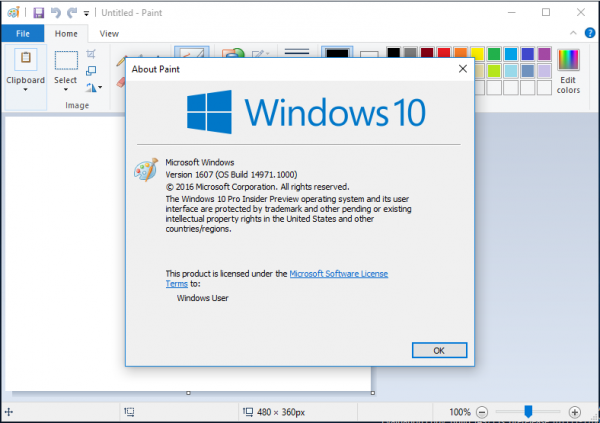
As of this writing, the most recent Windows 10 "Fall Creators Update" version is build 16241. While it still comes with the files required for classic Paint to work, it already "promotes" the modern app. It is expected to be removed from the OS very soon. Once this happens, here is what you should do.
To get classic Paint in Windows 10, do the following.
- Download the setup program for Classic Paint for Windows 10 from this website: Classic Paint for Windows 10
- Run the installer. It looks like this:
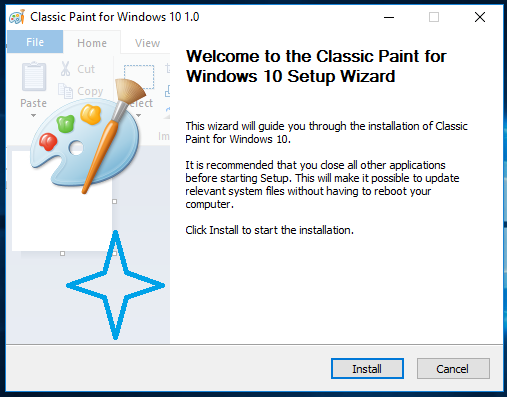
- Follow its steps. After it finishes, you will find the good old Paint app's shortcut in the Start menu:
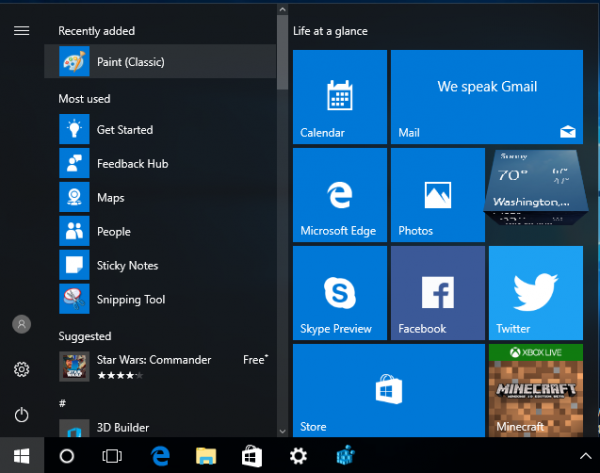
- After you launch it, you will get the familiar application:
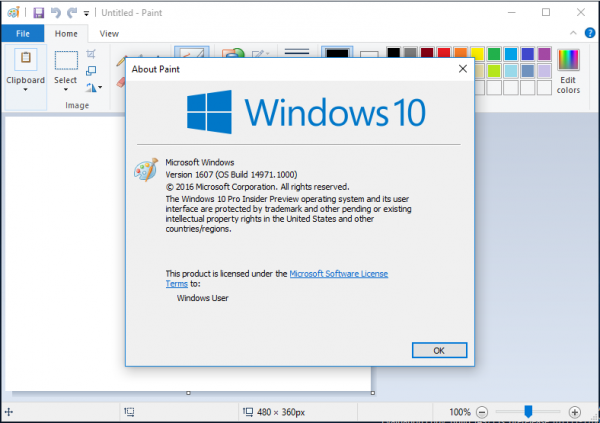
You are done. The Paint app will be revived completely, e.g. you will be able to launch it as "mspaint.exe" from the Run dialog or from the taskbar's search box or from Cortana. It will have the same user interface language as your operating system.
Advertisеment
I made it possible for the Paint app to "survive" after sfc /scannow, Windows updates and so on. No system files will be replaced.
If you decide to revert to the Modern Paint 3D app, just uninstall Classic Paint from the Settings app\Uninstall a program as shown in the following screenshot: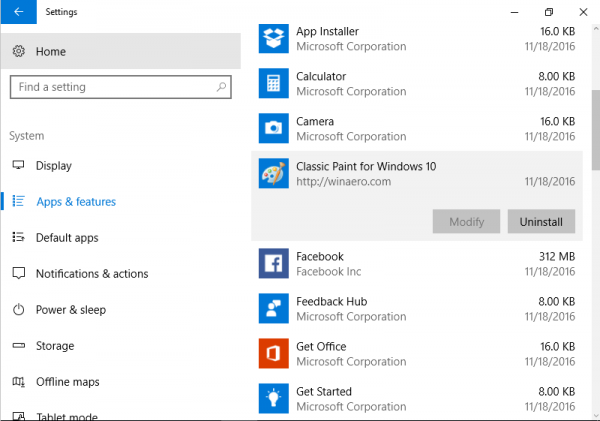
The package supports the following locales:
af-za am-et ar-sa as-in az-latn-az be-by bg-bg bn-bd bn-in bs-latn-ba ca-es ca-es-valencia chr-cher-us cs-cz cy-gb da-dk de-de el-gr en-gb en-us es-es es-ms et-ee eu-es fa-ir fi-fi fil-ph fr-ca fr-fr ga-ie gd-gb gl-es gu-in ha-latn-ng he-il hi-in hr-hr hu-hu hy-am id-id ig-ng is-is it-it ja-jp ka-ge kk-kz km-kh kn-in kok-in ko-kr ku-arab-iq ky-kg lb-lu lo-la lt-lt lv-lv mi-nz mk-mk ml-in mn-mn mr-in ms-my mt-mt nb-no ne-np nl-nl nn-no nso-za or-in pa-arab-pk pa-in pl-pl prs-af pt-br pt-pt quc-latn-gt quz-pe ro-ro ru-ru rw-rw sd-arab-pk si-lk sk-sk sl-si sq-al sr-cyrl-ba sr-cyrl-rs sr-latn-rs sv-se sw-ke ta-in te-in tg-cyrl-tj th-th ti-et tk-tm tn-za tr-tr tt-ru ug-cn uk-ua ur-pk uz-latn-uz vi-vn wo-sn xh-za yo-ng zh-cn zh-tw zu-za
That's it!
Support us
Winaero greatly relies on your support. You can help the site keep bringing you interesting and useful content and software by using these options:

Lookin’ good!
This isn’t classic paint.
In fact, I’ve also want the classic paint back in Windows 7 :)
I downloaded and installed Classic Paint but I cannot set it as the default. Can it be done.?
Thank you!
thanks a lot man
i like it
i apprietae it
Will this work in Windows 11?
it will work
Yes it installs perfectly . . . profuse thanks.
However, as someone has already asked, how can it be set as default? . . . or, even better, as a right click “open with” option? . . . especially now that I have also managed to revert to the old right click menu.
Unfortunately, I can’t even find where it has installed.
BTW: Have they sacked the Win 11 idiot who has made our life at least twice as inefficient and caused us to waste hours looking for what previously worked perfectly? Have Microsoft never heard of the aadage, if it ain’t broke, don’t fix it.
Pinning it to the Taskbar is always a good option as a work around for making a program a default. That’s what I did. I do like the old Paint much better too.
your good im real microsoft and i like it:)
Thanks for sharing
When I try to install it says it has no permission for the windows system folder. I click ignore and it seems to work anyway. It would be great if edit with> paint showed up in the context menu though like others have said.
I have spent countless hours trying to get my good OLD version of MSPaint back to no avail, UNTIL I finally came across your download. I will save the download very carefully for future idiocy by the technonerds who think they have to change good stuff on us. THANK YOU EVER SO MUCH for this download. I use the legacy version of Paint a LOT and I love it. NOTHING matches what I can do with it as easily as I do.
good app
Many thanks for this.
:-) Kaspersky check showed no hidden nasties, just 100% clean app.
Love this, works perfectly in Windows 10. I could have re-installed MS Office and unticked “updates” but this doesn’t always prevent unwanted updates.
“3D” is a pain, multiple steps to achieve what I do in “classic” in one click.
Retired 40+ years professional technical author.
Classic Paint doesn’t work on Windows 11 24H2, because when I change the color of a point, it changes the color of the line.