How to Display Day of Week in Windows 10 Taskbar
If you like, you can configure Windows 10 taskbar to display the day of the week. This can be done by fine grain tuning of the date format, so it will become visible in the date area of the notification tray (the right bottom corner).
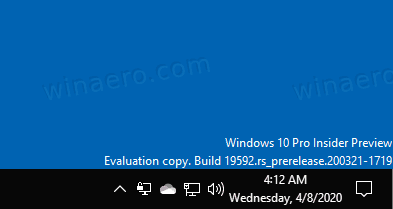
In Windows XP and Windows Vista, the taskbar was thinner and so only the time was shown by default on the taskbar. If you made the taskbar thicker, then it showed the date, day and time. But the redesigned taskbar in Windows 10 already shows the date and time. The date on the taskbar is shown in the short format whereas the time is shown in the long format. Depending on the system locale and language of Windows that you use, the format will be different but you can easily customize this.
Advertisеment
Before proceeding, please keep in mind the following:
- It your Windows 10 taskbar is set to have small taskbar buttons, then it won't disable the day of the week.
- You need to change the date format using the classic Control Panel. As of this writing, the Settings app doesn't include the required options.
To Display Day of Week in Windows 10 Taskbar,
- Open Control Panel using any of these methods.
- Browse to Control Panel\Clock, Language, and Region
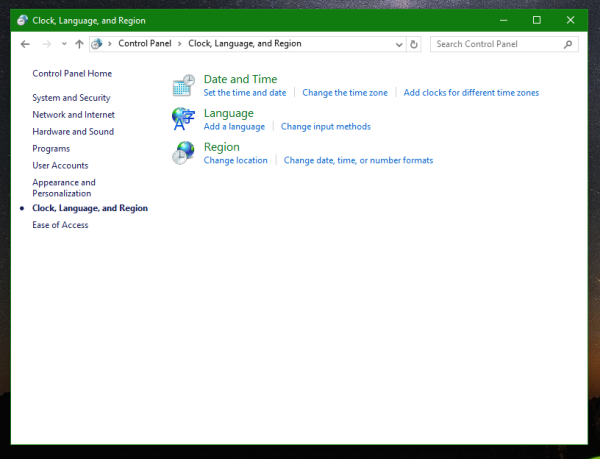
- Click on the Region icon to open the Region dialog.
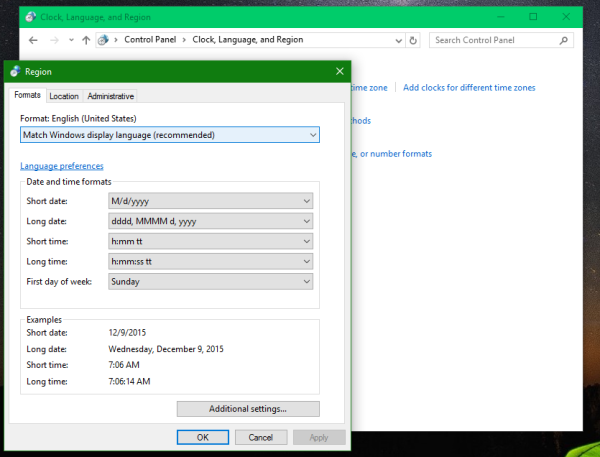
- Click the Additional Settings button.
- Open the Date tab.
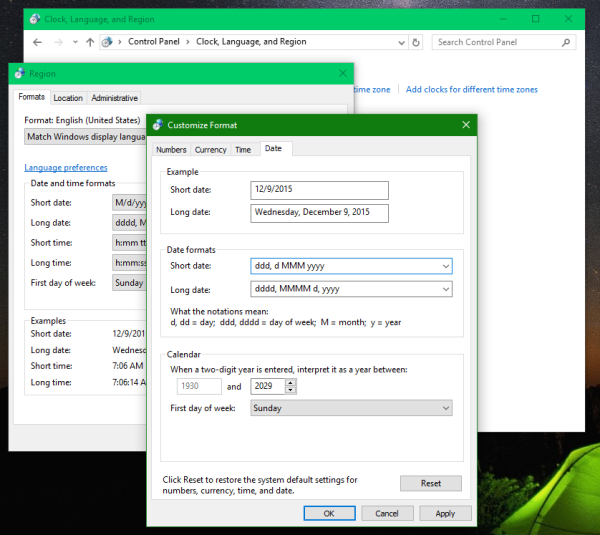
- Enter the following to the
Short datedrop-down text box:dddd, M/d/yyyy.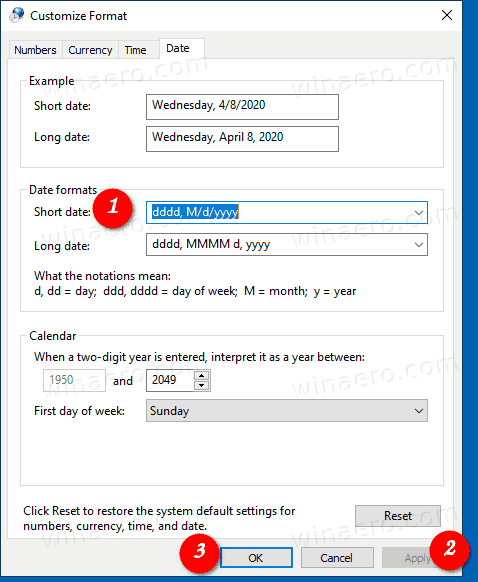
- Click Apply and OK.
You are done! The taskbar now shows the day of the week.
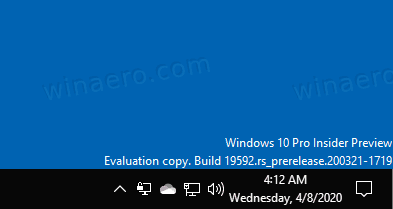
How it works
The taskbar in Windows 10 is using the 'short date' format to display the current date. By tweaking its default value, you can make it show any extra info. In the example above, we have added a new dddd portion, which expands to the day of the week.
The only downside here is that the change affects all the apps using the small date format. This is a long standing issue in Windows, which doesn't allow customizing the date format independently for the system tray area. Alternative operating systems, e.g. Linux, support this in many desktop environments. Maybe one day Windows will allow us to do the same.
Support us
Winaero greatly relies on your support. You can help the site keep bringing you interesting and useful content and software by using these options:

I would love to see the same on single line taskbar. Shame that one has to make it two line to see everything.
Me too.
Thank you, thank you, thank you
kiss, kiss, kiss
I got so tired of asking what the day or date is .
I deal with a lot of paper work that has to be signed
by tenants and has to be accurate.
thank you. May the Lord Go bless you real good.
You can also display the day in the taskbar by extending it above the default height.
“The only downside here is that the change affects all the apps using the small date format.”
That’s why I use “T-Clock Redux” app.
This format caused commas to be used instead of slashes in other microsoft office date instances. 9/30/2020 for example would look like 9, 30, 2020.
Formatting the short date like this: “M/d/yyyy, dddd” solved this issue, and I still get to see the day of the week on my taskbar.
SARAH!
BRILLIANT! This works AND doesn’t screw up the rest of the dates in Windows 10 applications!
Thanks so very much!
Perfect! I am newly retired and need an instant, at-a-glance reminder of which day it is! It displays as DAY, M/D/YYYY. Exactly what I was looking for. Thank you!
Absolutely doesn’t work. I still see only the time.
Thank you!!! Any chance you know how to get 2 different timezones side by side?
The problem with changing the short date format is that it can cause other programs (which use the Windows short date to insert dates into fields in that program) to not work properly. So don’t be surprised if this happens to you. The program I had trouble with is a CRM program (Customer Relationship Management) called Commence.
I tried your method of adding the Day to my calendar and it worked! The only problem this Day disappears upon a re-start and reverts back to the old setting which on shows the time. When I attempt to change it back it will not respond. I though the problem was my Windows 10 but my wife’s does the same thing. In other words the new setting showing the Day will not hold.
Is there any fix for this?
Thanks,
Brad
Although the method you gave adds day of the week, but it screws up date format and how numbers look in microsoft excel. Just like in your app, you give a setting to see SECONDS, see if you guys can figure out a way to add day of the week without screwing up how dates and numbers look in Microsoft excel.