Not so long ago, Microsoft provided detailed information about a neat feature called "Known Issue Rollback" or KIR. This tool helps Microsoft prevent widespread stability issues and bugs hitting more than 1.3 billion devices running Windows 10.
Advertisеment
In a nutshell, when the user updates its computer and installs monthly patches or other types of updates, Windows keeps the old code as a backup for an emergency. Known Issue Rollback works seamlessly and quietly, and it does not require any actions from the user side. It has already proved its effectiveness in a number of cases. Recently, Microsoft used KIR to fix performance issues in games after rolling out another monthly update. Still, Known Issue Rollback has one questionable disadvantage.
Known Issue Rollback depends on Experimentation settings
As Microsoft started using Known Issue Rollback more actively, users noticed that KIR depends on their privacy preferences. To be precise, it requires turning on a feature called Experimentation. Experimentation is a policy Microsoft uses to remotely change some settings in your computer. Some users consider this a privacy invasion and use registry tweaks or third-party tools to disable Windows Experimentation. When you turn off the AllowExperimentation key in Windows Registry, Known Issue Rollback stops working.
The good thing is that you can bypass KIR dependency by temporarily enabling Windows Experiments. That will give your computer a chance to apply available fixes and get rid of the problem. Later, you can turn Experiments back off to if you believe that this will enhance your privacy and prevent Microsoft from collecting extra data on your device.
Enable Experimentation in Windows 10
To enable Experimentation in Windows 10, open Registry Editor and go to the following key: HKEY_LOCAL_MACHINE\SOFTWARE\Microsoft\PolicyManager\current\device\System. Find the AllowExperimentation parameter and change its value to 1. After applying the available patches using KIR, you can change the parameter back to 0 or refer to the app that helps you manage privacy options not available by default in Windows Settings.
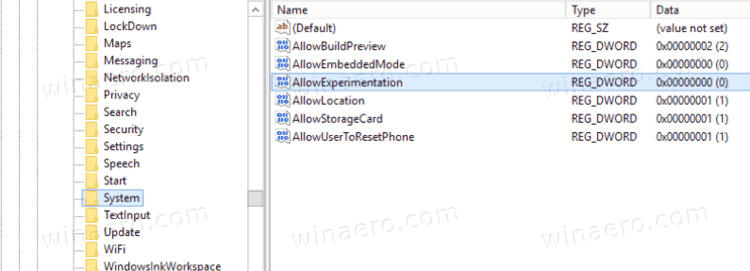
That's it.
Support us
Winaero greatly relies on your support. You can help the site keep bringing you interesting and useful content and software by using these options:

Hello, Taras
on my system, the key is located under HKEY_LOCAL_MACHINE\SOFTWARE\Microsoft\PolicyManager\default\System\AllowExperimentation and there are different entries for AllowBuildPreview, AllowEmbeddedMode, etc… Actually, there are over 30 individual settings.
I am on build 21370.1 using Pro for Workstations. As you can see an added default branch is present.
Thanks for the constant hard work from those involved in this site.
I am pretty sure those are connected to Windows Insider Program, that requires participants to share much more data with Microsoft.
I believe there is no sense in running WIP builds and trying to block any “spying” mechanisms.
Hi!
I’m running Windows 10 Pro 20H2 (19042.964), it is not in Insider Preview Program and I have the same registry structure mentioned by Oliver.
Under HKEY_LOCAL_MACHINE\SOFTWARE\Microsoft\PolicyManager\default\System\AllowExperimentation I cannot find the parameter AllowExperimentation you cited in your article there are things like “Behavior”, “highrange”, “lowrange”, “mergealgorithm”, “policytype” and “value”, am I missing something?
How can we verify that the KIR has been performed?
Microsoft does not provide any information about that. However, you can check whether your system has the latest patches (those fixing the gaming performance issues) by KIR applied here: HKEY_LOCAL_MACHINE\SYSTEM\CurrentControlSet\Control\FeatureManagement\Overrides\4\1837593227.
I can only wish there was an easier way to know.