How to Disable Your Windows 7 PC is Out of Support Full Screen Nag
Microsoft is rolling out a new change for Windows 7 users. As you may remember, Microsoft will stop supporting it on January 14, 2020. So, the OS will show a full screen nag that notifies the user to move on to Windows 10. If you are not happy to see it, here is how to disable it. Thankfully, it is very easy.
Advertisеment
The change goes live with Windows 7 KB4530734 Monthly Rollup. Microsoft has included a new version of the EOSnotify.exe program to the update package that will now display an with a full screen notification explaining why users should upgrade to Windows 10.
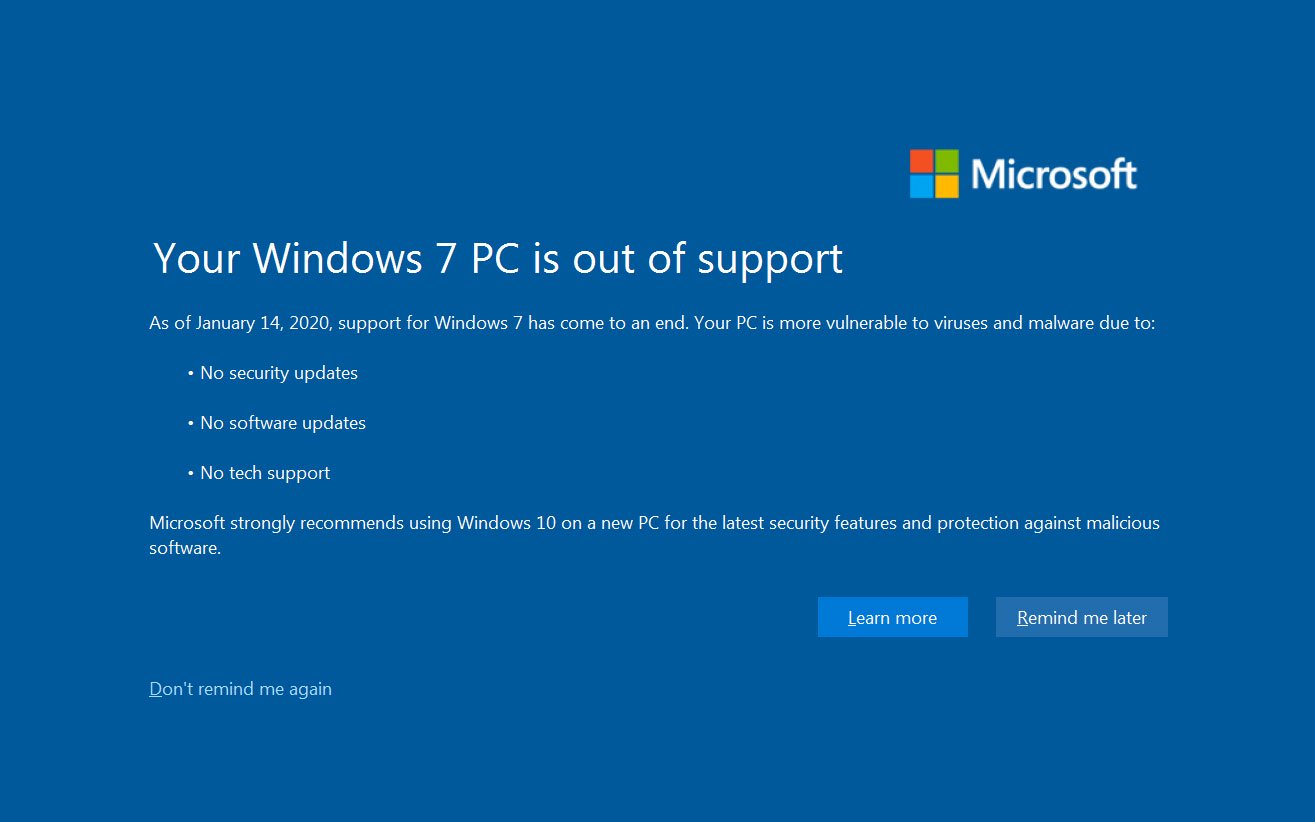
All Windows 7 Service Pack 1 Starter, Home Basic, Home Premium, and Professional editions will the following full-screen alert when they login or at 12 PM. The text says
Your Windows 7 PC is out of support
As of January 14, 2020, support for Windows 7 has come to an end. Your PC is more vulnerable to viruses and malware due to:
- No security updates
- No software updates
- No tech support
Microsoft strongly recommends using Windows 10 on a new PC for latest security features and protection against malicious software.
Microsoft offers an extended paid option called 'Extended Security Updates', so customers with this option won't see the nag screen and continue to receive the updates. Also, this change won't affect domain-joined machines and PCs running Windows 7 in kiosk mode.
The full-screen End-Of-Support notification can be disabled with a Registry tweak.
To Disable Your Windows 7 PC is Out of Support Full Screen Nag,
- Open the Registry Editor app.
- Go to the following Registry key.
HKEY_CURRENT_USER\Software\Microsoft\Windows\CurrentVersion\EOSNotify
See how to go to a Registry key with one click. - On the right, modify or create a new 32-Bit DWORD value DiscontinueEOS.
Note: Even if you are running 64-bit Windows you must still create a 32-bit DWORD value. - Set its value to 1 in decimals.
You are done.
How it works
The full screen notification window includes a link Don't remind me again. When a user clicks on it, it sets the DWORD value mentioned above in the Registry. Settings this value in advance before January 14, 2020 will hide the notification, so you will never see it.
If your Windows 7 is up to date, it includes two scheduled tasks, EOSNotify and EOSNotify2, under Microsoft -> Windows -> Setup in Administrative Tools\Task scheduler. They both launch the %windir%\system32\EOSNotify.exe file, which displays the end of support notification. The first one starts when a user signs into his or her Windows account. The other one runs daily at 12PM.
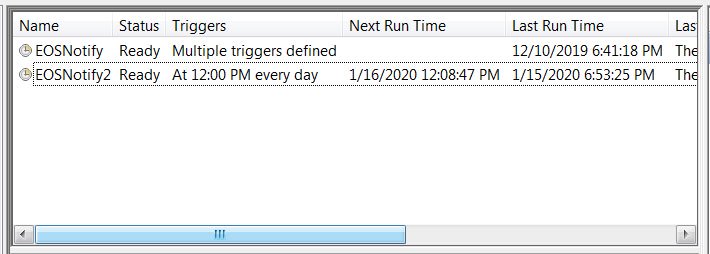
Image and credits: Bleeping Computer
Support us
Winaero greatly relies on your support. You can help the site keep bringing you interesting and useful content and software by using these options:

Disable tasks no better?
I suppose they can become re-enabled.
wouldn’t it be simpler to open an elevated command prompt and enter the following:
reg add HKEY_CURRENT_USER\Software\Microsoft\Windows\CurrentVersion\EOSNotify /v DiscontinueEOS /t REG_DWORD /D 1 /f
quite possible.