How to Disable Windows Update Status Tray Icon in Windows 10
Starting in Windows 10 version 1803, Windows 10 shows a tray icon when updates are available and an action (e.g. restart to apply updates) is required on the Settings > Windows Update page. Clicking on the icon will open the mentioned page directly.
Advertisеment
If you right-click the icon, it will show a context menu with a set of commands applicable to the current status of Windows Update. For example if there an update pending for installation, the menu will include the following commands: Restart now, Schedule restart, Download now, Open Windows Update, and Hide for now.
![]()
Some users are not happy to see the icon. If you are one of them, here is a bit of good news. It is easy to hide it temporarily or permanently.
First of all, let's see how to permanently disable the icon.
To Disable Windows Update Status Tray Icon in Windows 10,
- Open the Registry Editor app.
- Go to the following Registry key.
HKEY_LOCAL_MACHINE\SOFTWARE\Microsoft\WindowsUpdate\UX\Settings
See how to go to a Registry key with one click. - On the right, modify or create a new 32-Bit DWORD value TrayIconVisibility.
Note: Even if you are running 64-bit Windows you must still create a 32-bit DWORD value. - Leave its value data as 0 to disable the tray icon.
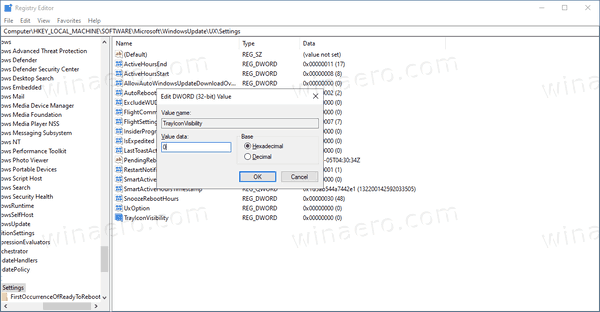
- To make the changes done by the Registry tweak take effect, restart Windows 10.
You are done. This will disable the Windows Update status tray icon for all users. To save your time, you can use the following ready-to-use Registry files.
The undo tweak is included.
Also, there are a couple of methods you can use to temporarily hide the Windows Update notification icon for the current user only.
Temporarily Hide Windows Update Status Notification Icon
- When the icon is visible in the system tray, right-click on it.
- Now, select Hide for now from the context menu.
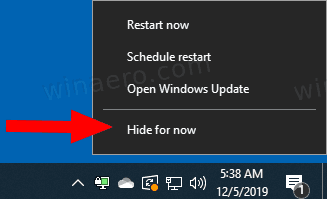
- The icon will be hidden until a new Windows Update triggers it to appear.
You are done.
Finally, you can use Settings to temporarily hide the tray icon for Windows Update.
Hide Windows Update Status Notification Icon with Settings
- When the Windows Update icon is visible, open the Settings app.
- Go to Personalization > Taskbar.
- On the right, click on Select which icons appear on the taskbar under Notification area.
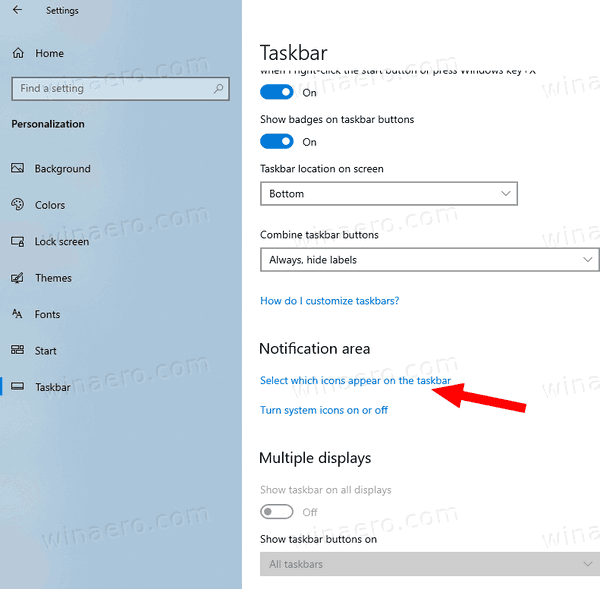
- Turn off the switch next to the Windows Update Status item.
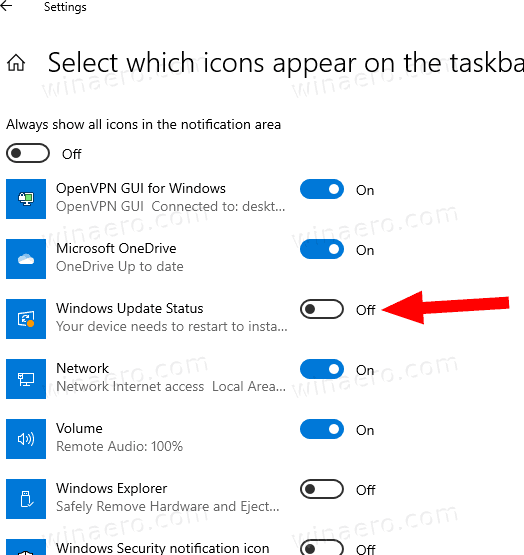
You are done! The icon will remain hidden until a new Update event triggers it to appear.
You can re-enable the icon at any moment later by toggling the same switch option.
That's it!
Support us
Winaero greatly relies on your support. You can help the site keep bringing you interesting and useful content and software by using these options:

Very information, thanks Sergey!