Windows 10 Creators Update version 1703 brought yet another change to Windows 10's UI. There is a new app called Windows Defender Security Center. It has been created to help the user control his security and privacy settings in a clear and useful way. Many users would like to disable it. Here is how.
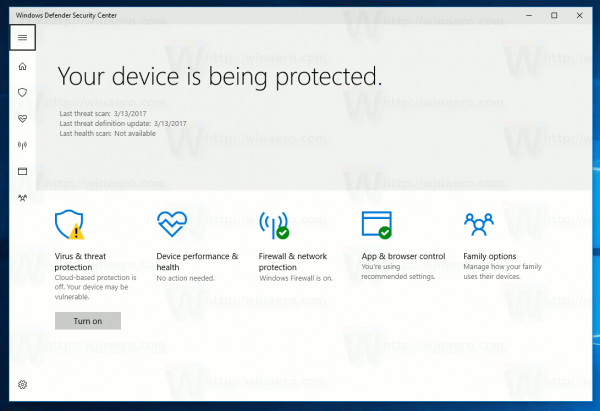
Before you proceed, here is what you need to know. Don't be confused between Windows Defender and Windows Defender Security Center. Windows Defender is the built-in anti-virus software which provides real-time protection against threats. The Windows Defender Security Center app is just a dashboard which allows you to track your protection state. It can be used to configure various security options like SmartScreen. It shows an icon in the system tray. In most cases and for many users, it might be enough to disable Windows Defender and/or remove the Defender Security Center app's tray icon. If this is not enough for you, here is how you can disable it.
Advertisеment
To Disable Windows Defender Security Center, do the following.
- Download the portable app ExecTI and unpack it to any folder you like: Download ExecTI.
- Unblock the downloaded file.
- Using ExecTI, run the "regedit.exe" app. See the screenshot below.
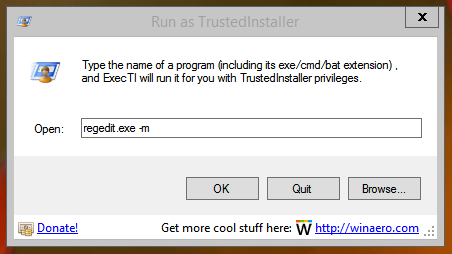 This will open a new instance of the Registry editor app running with TrustedInstaller permissions, so it will allow you to modify the required Registry key.
This will open a new instance of the Registry editor app running with TrustedInstaller permissions, so it will allow you to modify the required Registry key. - Go to the following Registry key:
HKEY_LOCAL_MACHINE\SYSTEM\CurrentControlSet\Services\SecurityHealthService
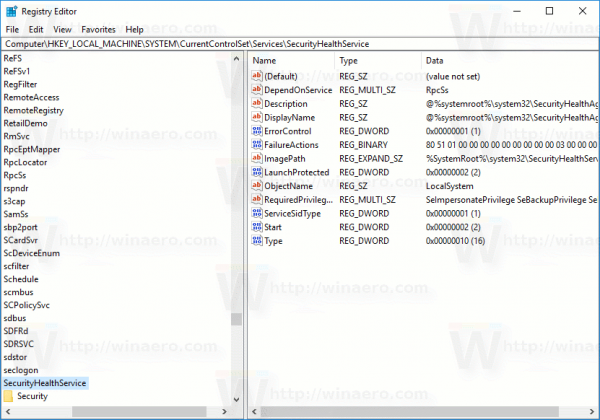
- On the right, modify the 32-bit DWORD value named Start. Change its value data from 2 to 4.
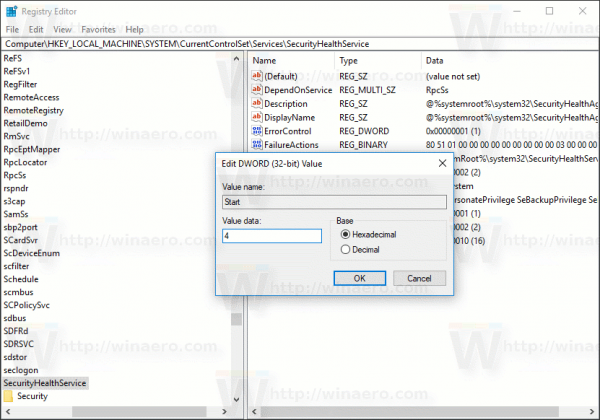
This will disable the service SecurityHealthService, which is used by the Windows Defender Security Center. - Now, restart Windows 10.
Voila, you just disabled Windows Defender Security Center. The service will be disabled too.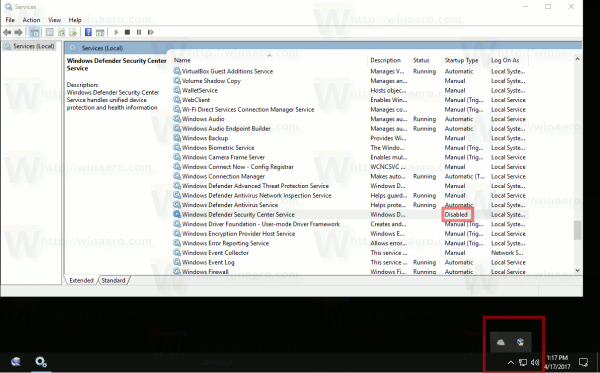
Now, you can use the classic Windows Defender app instead of the the Security Center. See Get Classic Windows Defender in Windows 10 Creators Update.
To restore the app, execute the Registry editor from ExecTI again. Go to the key
HKEY_LOCAL_MACHINE\SYSTEM\CurrentControlSet\Services\SecurityHealthService
and modify the Start value from 4 to 2. Restart your computer to re-enable the Windows Defender Security Center app.
That's it.
Support us
Winaero greatly relies on your support. You can help the site keep bringing you interesting and useful content and software by using these options:

how about in windows 8.1?
Windows 8.1 has no Defender Security Center. It has only Windows Defender, which is easy to disable. See How to disable or enable Windows Defender in Windows 8.1
http://i.imgur.com/d1xQkbW.png
http://i.imgur.com/EsHIBpV.png
It works! Thanks for this tip, disabled the Security Center app.
Sergey, you’re simply GREAT!
Please insert this tweak into your Tweaker!
Currently, I cannot make it. But in future, I will do. I have some ideas.
How uninstall this app? I remove all packages with Windows-Defender*, Sense etc name, but this app not delete :(
Thanks for this tweak. I have disabled Windows Defender Security Center and I realize that Windows Defender is still running. How do I interface with with Windows Defender now? The icon is Systray is gone and there seems to be no way to interface with Windows Defender.
You can run c:\Program Files\Windows Defender\MSASCui.exe
Thanks Sergey, this registry tweak works fine for disabling the Windows Defender Security Center from starting up. However, the app still appears in the start menu. There’s another 2 apps I would also like to remove from showing up in the start menu. They are “Get Help” and “Mixed Reality Portal”. I’ll be checking back for more tweaks. Keep up the great work!
Hi.
Please see How to Uninstall Mixed Reality in Windows 10.
On my PC SecurityHealthService key is owned but Administrators, not TrustedInstaller so no special privileges are required to modify the key. I believe the same shall be for others too.
Sergey,
Is there a way to disable the health scan ??
I had a problem with enabling the “Windows Defender Security Center” and pointing me to “HKEY_LOCAL_MACHINE\SYSTEM\CurrentControlSet\Services\SecurityHealthService\Start” has helped a lot – the value was missing completely, so after creating it with value 2 it has started working properly.
Thank you very much guys.
Hi Sergey,
I’m confident in editing the registry and followed the path you described but on my pc, the value to change from is 0x00000003 (3) and not 0x00000002 (2) as in your example. Is that a problem? Can I safely ignore that the value on my pc is ‘3’ and change it to ‘4’?
Cheers!
@Trev, the start value is actually normally “3”, not “2” …
all the people saying “2” is because they changed it to 2 at sometime as they played around with the setting.
the original setting was “3”, but 2 also means to start the service, so it works as well.
“4” does disable, as stated. you will have no problems.
this did not disable window defender at all, where it says to change the value from 2 to 4 mine was at 3 and changing it to 4 did nothing. It still starts up and is still running in the back ground
You confuse Windows Defender and Windows Security (formerly Windows Defender Security Center)
This is what you are looking for: Disable Windows Defender
PLEASE TELL
HOW TO PERMANENT FIREWALL DISABLE WINDOWS 10
ANY BAT FILE PLS PLS
I’m running 22000.856. Being able to retain full control over my own computer only ever moves in one direction, and that’s to the negative! Thanks MS for leading the charge in the age of grannyfication (with apologies to actual grannies).
The solution on here, especially ExecTI which is the most wonderful 279kB of data I’ve seen in a long time, is … can’t choose the right word which is powerful enough so I’ll just go with a few …. superb, wonderful, amazing, brilliant, made-my-day, solved-a-nightmare-issue-I’ve-had-for-weeks, sooo good.
In short – thank you.