While Microsoft is strongly recommending everyone to upgrade Windows 8 to Windows 8.1, not every user would like to go ahead with this upgrade. If you are too busy to upgrade your OS and are happy with Windows 8 while it still remains supported, then there is no reason to upgrade right away. However, by default, it is not possible to decline the offer because it has no options in the user interface. It will be displayed every time you visit the Windows Store. In this article, we will see how to disable the Windows 8.1 store upgrade offer if you don't want to upgrade yet.
Advertisеment
According to Technet, it is possible to use a Group Policy setting to disable the offer. It is quite simple if you are familiar with Windows Registry Editor. Here are step-by-step instructions:
- Open Registry Editor (see how).
- Go to the following key:
HKEY_LOCAL_MACHINE\Software\Policies\Microsoft\WindowsStore
Tip: You can access any desired Registry key with one click. If this key doesn't exist, just create it.
- In the right pane, you should create the DisableOSUpgrade value. This DWORD value is responsible for the upgrade offer prompt which you see every time you visit the Store. Set it to 1 to disable the Windows 8.1 store upgrade prompt. To enable it again, you will have to delete the DisableOSUpgrade value or set it 0.
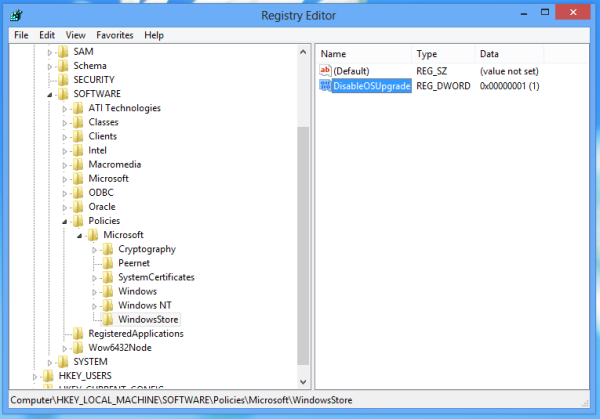
- Reboot your PC.
The second method comes from my friend PainteR, the creator of the huge theme pack containing dozens of genuine Windows 8 themes for Windows 7 (including themes shipped with Windows 8 betas). He discovered a simpler way to get rid of the Windows 8.1 store upgrade offer.
- Press the Win + R shortcut on the keyboard. The Run dialog will appear on the screen.
- Type the following:
shell:AppUpdatesFolder
This is a shell command which will open the list of installed updates. See the full list of shell commands in Windows 8 and Windows 8.1 if you are interested.
- Find and uninstall the KB2871389 update:
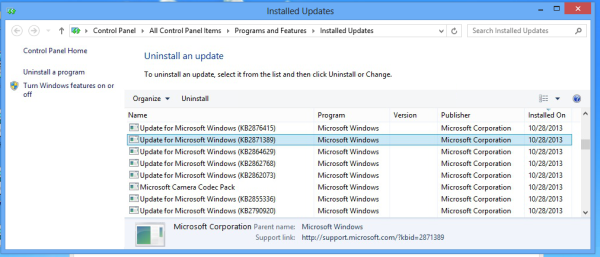
That's it! You will see the upgrade offer in the store, but your PC will not be upgraded to Windows 8.1 because this prerequisite update is missing.
Bonus tip: To prevent the KB2871389 update from being installed again, you can right click it in the 'Important updates' list and choose "Hide update" from the context menu.
Support us
Winaero greatly relies on your support. You can help the site keep bringing you interesting and useful content and software by using these options:

I actually used the update uninstall your friend told you about on one of my systems, and the upgrade offer went away.
Hmm, before yesterday I used the registry trick.
Windows has now started putting out forcible updates to 8.1 from windows 8, against the wishes of millions of users who realize the huge compatibility issues this upgrade can cause. Does anyone know if any of these tricks still work now the update is being brutally forced upon users? Also with the method involving adding a registry key how does windows even see that key (the windowsstore/disableosupgrade =1 key) surely if one has to add a new key to the registry windows would never have been looking for the new key in the first place so won’t see it. The other problem is whether any of these methods cause a problem with security updates, microsoft appears to have been sneaky enough to place important stuff into KB2871389 to discourage users from removing this update. They are very cryptic when describing what KB2871389 and KB2973544 do, they like to say they contain important updates but don’t say what they really do and if that is anything more than simply annoy the user with update requests or attack her with a forced update.