In our recent article, I covered a new welcome page which appears in Windows 10 when you create a new account and sign in with that account for the first time. Here is how to disable the Welcome Page in Windows 10.
Advertisеment
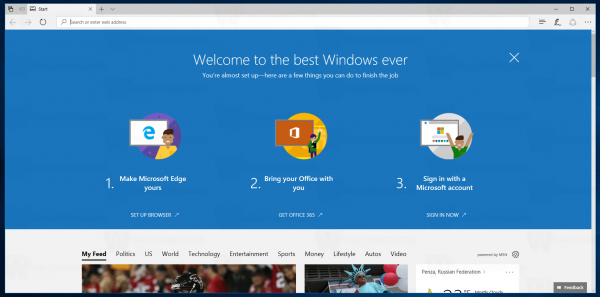
If you are not happy to see it or if you wish to deploy Windows 10 on hundreds or thousands of PCs without seeing the Welcome page, is possible to disable it in Windows 10. Once you disable it, you won't see the Welcome Experience any more.
To Disable Welcome Page in Windows 10, do the following.
Open Settings and go to System - Notifications & actions.
Under the Notifications section, turn off the option "Show me the Windows welcome experience after updates and occasionally when I sign in to highlight what's new and suggested".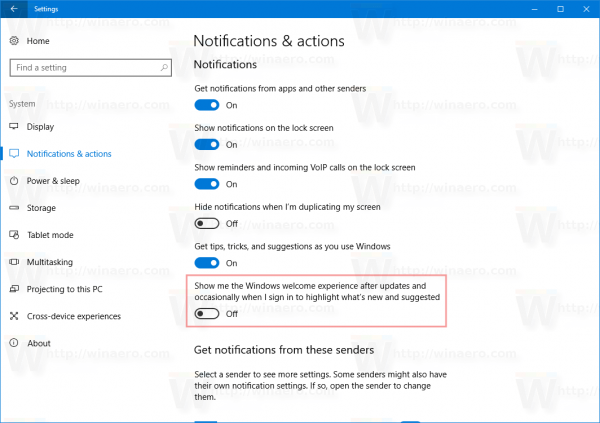
You are done!
The Welcome page promotes a number of Microsoft products inside the Edge browser. Over time, it could change to advertise more products. It looks like the regular start page of Edge, but with an additional huge blue banner.
The Welcome Page (Welcome Experience) can also be disabled with a Registry tweak. But due to a bug, it does not work properly yet in Windows 10 build 15019, which is the most recent build as of January 31 2017.
When you toggle the option mentioned above, the Settings app is writing a DWORD value under the following key:
HKEY_CURRENT_USER\SOFTWARE\Microsoft\Windows\CurrentVersion\ContentDeliveryManager
Open the Registry Editor app and go to the key mentioned above.
Here, create a new 32-bit DWORD value and name it SubscribedContent-310093Enabled. Set its value data to 0 to disable the Welcome Experience feature. The value data of 1 will enable it. If you already have this value, then just modify it.
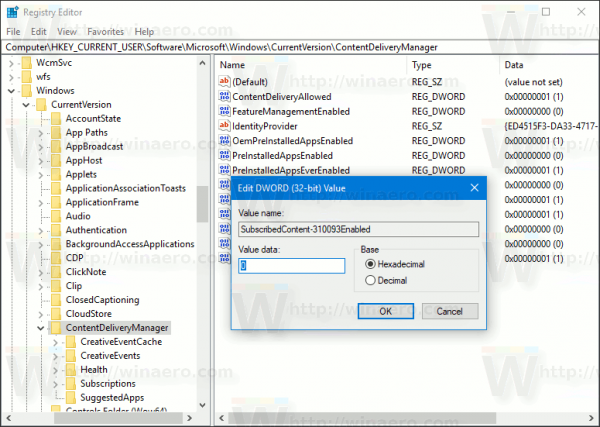
Note: Even if you are running a 64-bit Windows version, you still need to create a 32-bit DWORD value.
Sign out from Windows 10 account to apply the changes made by this tweak.
That's it.
Support us
Winaero greatly relies on your support. You can help the site keep bringing you interesting and useful content and software by using these options:


The setting is missing on all of my Windows 10 v1607 installations.
It is a new option in Windows 10 Creators Update.
Hi there is a gpo for this :
https://docs.microsoft.com/en-us/windows/configuration/windows-spotlight
User Configuration \Administrative Templates\Windows Components\Cloud Content
Turn off the Windows Welcome Experience