Here is how you can disable the Use recommended browser settings message in Microsoft Edge which automatically appears after updating the browser to version 91.
Advertisеment
Recently, Microsoft made a bold statement, claiming Edge to be "the fastest browser for Windows." While Microsoft Edge indeed feels very snappy and responsive with the recent addition of Startup Boost, Sleeping Tabs, and other performance improvements, there are some extra annoyances in this release. One of those is a new popup that prompts users to switch their search engine to Bing and set Edge as the default browser. Some users also report seeing the prompt every time they open the browser, which makes it extra irritating.
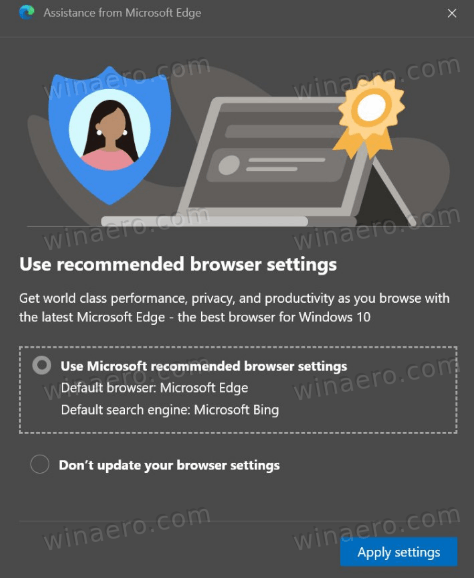
It appears that the popup started nagging users after Microsoft has updated Edge to version 91. If you are not happy with the browser configuration alerts, here is how to disable the "Use recommended browser settings" message in Microsoft Edge.
How to disable the Use recommended browser settings message in Edge
- Open Microsoft Edge.
- Enter the following
edge://flags/#edge-show-feature-recommendationsinto the browser address bar. - Select Disabled from the drop-down menu for the Show feature and workflow recommendations option.
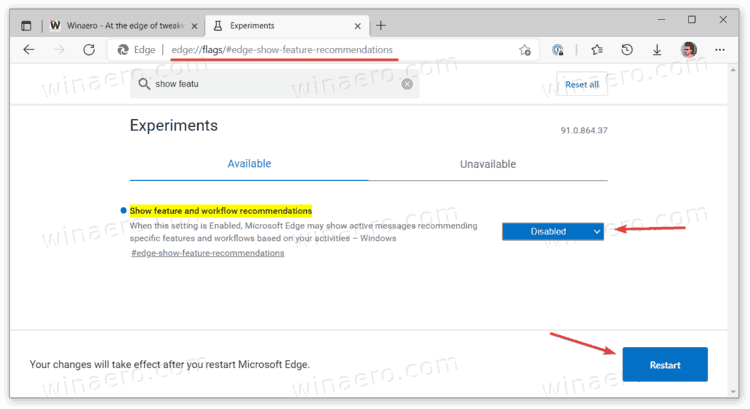
- Restart the browser.
That is how you disable annoying prompts to change search engine and default browser in Microsoft Edge.
It is worth mentioning that the popup mostly appears for users with another browser set as default (for example, Chrome or Firefox) and the search engine other than Bing in Edge.
In case you missed it, Microsoft released Edge 91 last week. That release brings performance and customization-related improvements. For example, you can now select one of many default colorful themes for Edge. Also, the browser from Microsoft now shows price changes and cashback you can earn while shopping online. Finally, Sleeping Tabs will save you some RAM, and Startup Boost makes Edge open significantly faster than previous releases. You can learn more about what is new in Microsoft Edge 91 in a dedicated post.
Support us
Winaero greatly relies on your support. You can help the site keep bringing you interesting and useful content and software by using these options:

I stopped using Google search when they started blocking VPN’s, stopped using chrome when they took control of my extensions away from me and Edge is faster then FF so, I never saw this popup.