Starting with Windows Vista, the operating system is able to show internet availability via an icon besides a network connection indicator. Windows can check if the internet is down and only the local network is available. If the Internet is not available, you will see a yellow warning icon over the default network icon in the taskbar. When the internet is working, you see only the network icon - either a wired or wireless one. If you are not happy to see this yellow overlay icon on top of the network icon, here's how you can disable it.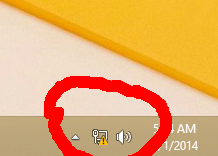
Thankfully, it can be done with a simple registry tweak.
- Open Registry Editor.
- Go to the following registry key:
HKEY_LOCAL_MACHINE\SOFTWARE\Policies\Microsoft\Windows\Network Connections
Tip: How to jump to the desired registry key with one click.
If you do not have such a registry key, then just create it. - In the right pane, create a new DWORD value named NC_DoNotShowLocalOnlyIcon. Set it to 1.
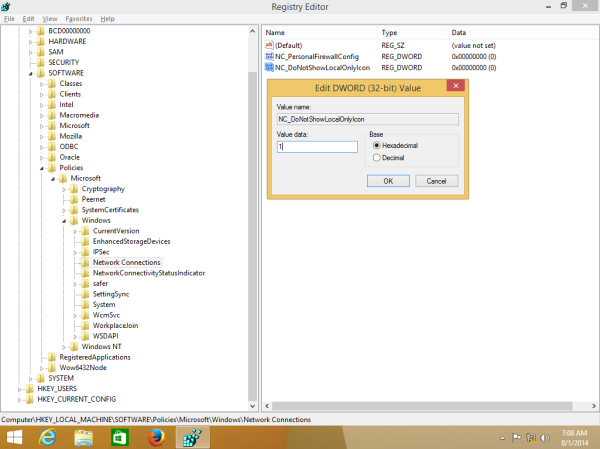
- Close Registry Editor and restart the Explorer shell. In some cases, you might need to restart Windows.
The yellow overlay will disappear.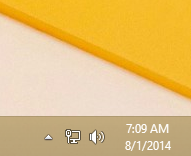
You can save your time and use Winaero Tweaker instead. It comes with the following feature:
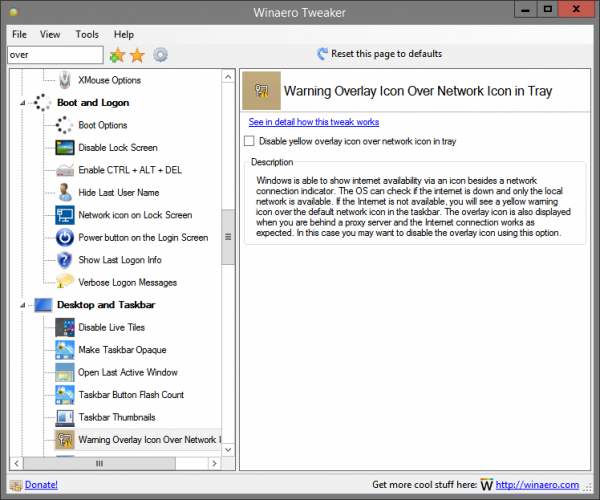
You can download it here: Download Winaero Tweaker.
That's it. This trick works in Windows 7 and Windows 8.
Support us
Winaero greatly relies on your support. You can help the site keep bringing you interesting and useful content and software by using these options:

Why would you want this if this warns you when there‘s some kind of problem found?..
Why you are thinking that I want this? :)
Umhm.. Problems need to be resolved, aren‘t they?