Like previous versions of Windows, Windows 10 is able to detect Internet availability. When the Internet does not work, a yellow warning icon appears over the network icon in the taskbar. If you use a proxy server or connection filtering, it might be very annoying to see that overlay. Here is how to disable it.![]() If you are not happy to see this yellow overlay icon on top of the network icon, here's how you can disable it.
If you are not happy to see this yellow overlay icon on top of the network icon, here's how you can disable it.
- Open Registry Editor.
- Go to the following Registry key:
HKEY_LOCAL_MACHINE\SOFTWARE\Policies\Microsoft\Windows\Network Connections
Tip: How to jump to the desired registry key with one click.
If you do not have such a Registry key, then just create it. - In the right pane, create a new DWORD value named NC_DoNotShowLocalOnlyIcon. Set it to 1.
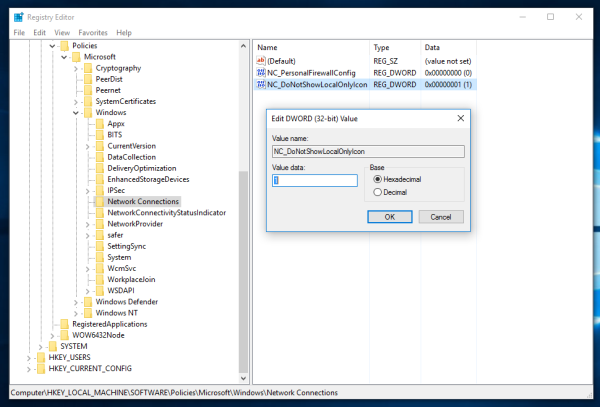
- Close Registry Editor and restart the Explorer shell. In some cases, you might need to restart Windows.
The yellow overlay will disappear.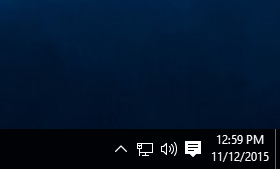
That's it. This trick also works in Windows 7, Windows 8 and Windows 8.1.
Update: This Registry tweak doesn't work in Windows 10 Anniversary Update and above.
Support us
Winaero greatly relies on your support. You can help the site keep bringing you interesting and useful content and software by using these options:

Is there a way to restore the old Windows 8 and previous WiFi taskbar icons, instead of the new one from Win10?
There is no official way to do it.
Is there an unofficial way?
yep. You will need to patch imageres.dll and replace icons contained in that library.
Every time Windows Update will roll out a new version of the file, you will need to repeat this step.
You need to use Resource Hacker or Restorator. Or any similar tool.
There Is a registry key that enables you to change the wifi drop down list to the winodws 8 view, get your facts fight you loser
I am sorry, but you are speaking about completely different tweak. About this one: Change network icon click action in Windows 10. It won’t change icons in the tray.
I hate to say it, but the only looser here is you.
would you mind writing an article on how to do this, please? i’m one of those people that keep getting the volume icon and wifi icon confused on Win10, since they both use curved lines, haha.
Actually I am against the system file patching. It can cause very unstable work of the operating system.