Out of the box, Windows 10 indicates the network connection's status on the Lock screen. A special icon shows if the network is accessible or not on the current device. Using a simple Registry tweak, you can hide that icon from the Lock screen.
Advertisеment
The network icon appears on both the Lock Screen and the sign-in screen in Windows 10. While it does not offer any functionality on the Lock Screen, it allows the user to disconnect the device from the network or connect it to some other network instead of the current one. Once you disable the icon, it will disappear from both the Lock Screen and the sign-in screen. Keep this in mind before you proceed.
Users who find no use for this functionality on the sign in screen can disable the mentioned icon as shown below.
Disable the Network icon on Lock Screen in Windows 10
- Open Registry Editor.
- Go to the following key:
HKEY_LOCAL_MACHINE\SOFTWARE\Policies\Microsoft\Windows\System
Tip: see How to jump to the desired Registry key with one click.
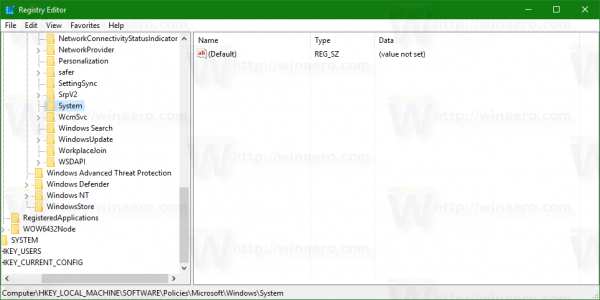
- Here, create a new 32-bit DWORD value and name it DontDisplayNetworkSelectionUI.
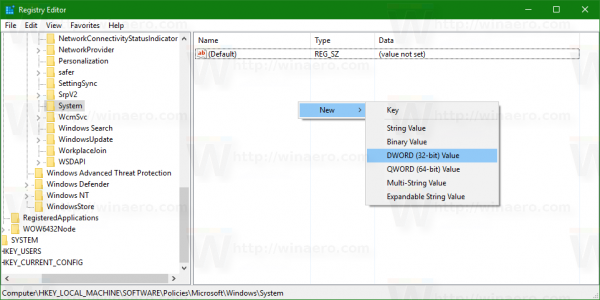 Set its value data to 1.
Set its value data to 1.
Note: even if you are running a 64-bit Windows version, you still need to create a 32-bit DWORD value. - Sign out from Windows 10 to apply the changes made by this tweak.
Once this is done, the network icon will disappear from the Lock screen and the sign-in screen.
Before:![]()
After:
Alternatively, you can use Winaero Tweaker. It has the appropriate option under the Boot and Logon category:![]() You can get the app here: Download Winaero Tweaker.
You can get the app here: Download Winaero Tweaker.
Watch the following video to see this trick in action:
Tip: you can subscribe to our Youtube channel HERE.
That's it. To restore defaults, delete the value DontDisplayNetworkSelectionUI that you created.
Support us
Winaero greatly relies on your support. You can help the site keep bringing you interesting and useful content and software by using these options:

I wonder if we can disable Airplane mode toggle in the Network flyout panel ( while in desktop) for a wired connection. It does nothing if pressed so it looks like a bug anyway.