Edge is the new default browser in Windows 10. Microsoft is constantly working to make it better. However, some of its options are experimental and can be enabled only by visiting the about:flags page. If you want to disable access to that page because the PC is shared with multiple users, it can be done with a simple Registry tweak.
The about:flags page of Microsoft Edge is used to tweak various developer options and enable or disable experimental features. For example, there you can enable TCP Fast Open.
With a simple Registry tweak, you can disable the about:flags page. Here is how it can be done.
Disable the about:flags page in Microsoft Edge
- Close all instances of Edge.
- Open Registry Editor.
- Go to the following Registry key:
HKEY_LOCAL_MACHINE\SOFTWARE\Policies\Microsoft\MicrosoftEdge\Main
Tip: You can access any desired Registry key with one click. If this key doesn't exist, just create it.
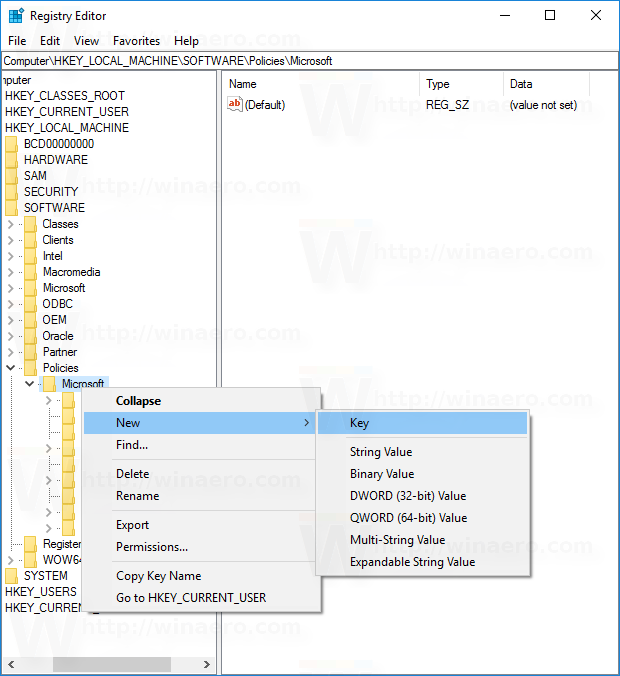
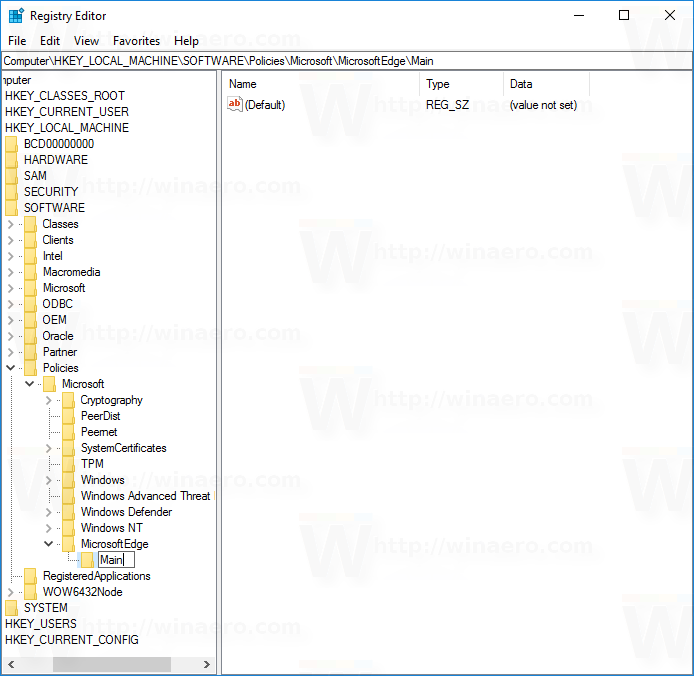
- In the right pane, you should create a new 32-bit DWORD value named PreventAccessToAboutFlagsInMicrosoftEdge. Set its value data to 1.
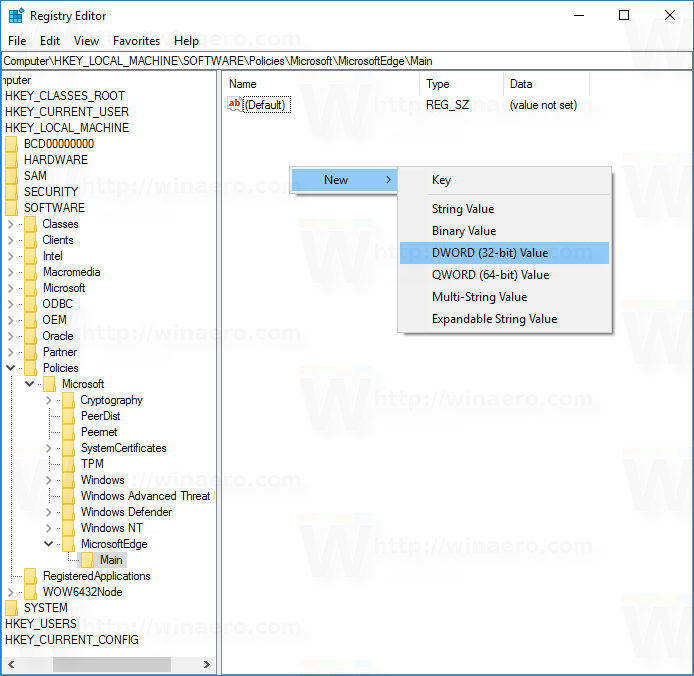
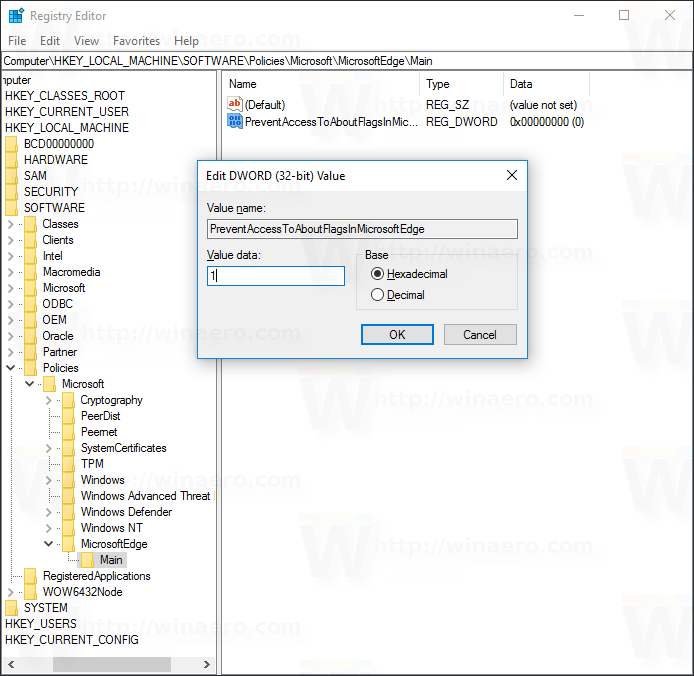
Note: Even if you are running 64-bit Windows you must still create a 32-bit DWORD value. - Now start the Edge browser and try to open the about:flags page. It will be disabled:
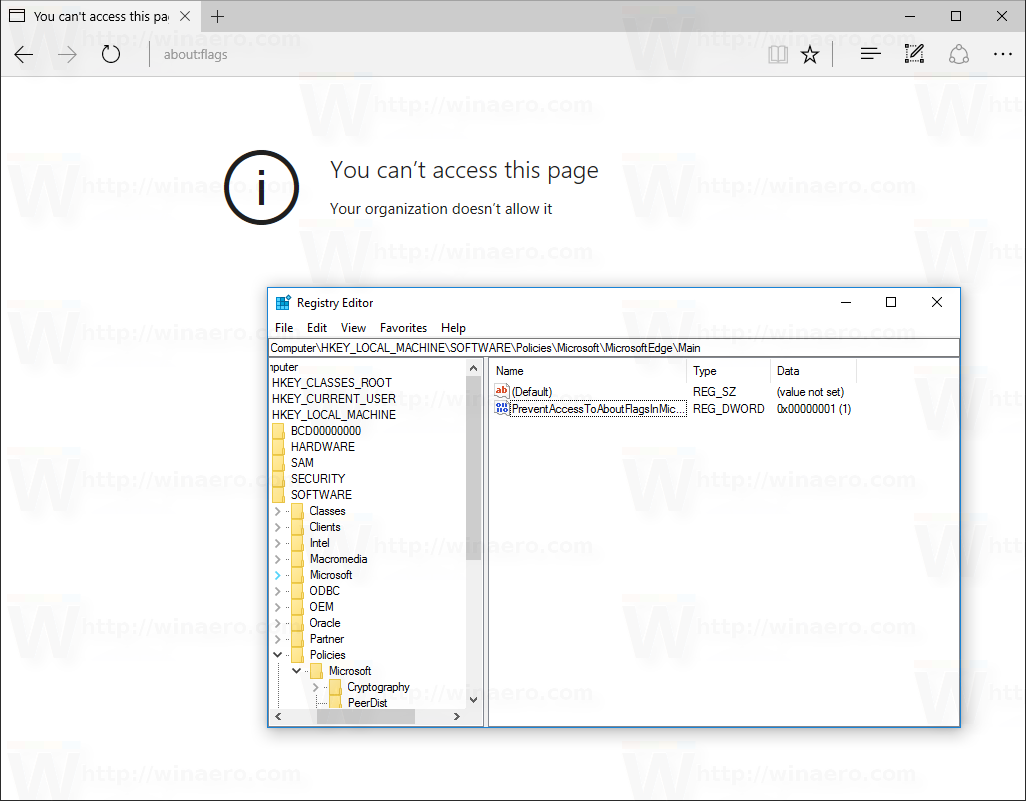
To restore the default behavior, just delete the PreventAccessToAboutFlagsInMicrosoftEdge parameter and restart the Edge browser.
That's it.
Support us
Winaero greatly relies on your support. You can help the site keep bringing you interesting and useful content and software by using these options:

Outstanding.. your outlook on this is amazing
Thank you bro