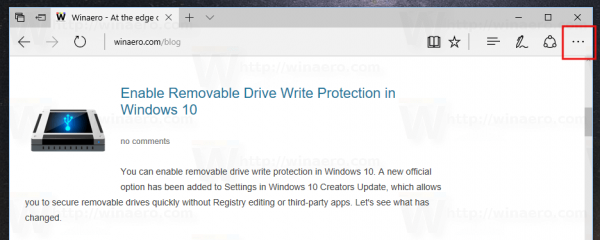Open Sites in Apps is a new feature in Microsoft Edge. Starting with Windows 10 build 15014, you can enable or disable the ability to open sites in associated apps when they are installed.
Advertisеment
Apps for websites is a special feature in Windows 10. When enabled, installed apps can intercept links from Edge and open specific sites in the app's user interface. This ability is available for Universal Windows Platform apps.
To disable open sites in apps in Windows 10, open Edge and click the Settings button with three dots.
In the Settings pane, click on the Settings item.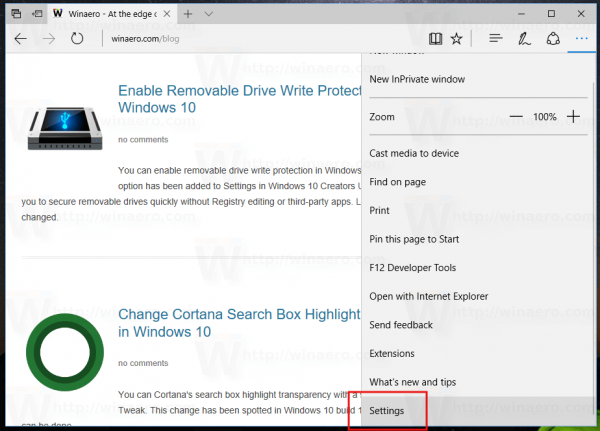
In Settings, scroll down to Advanced settings and click the button "View advanced settings".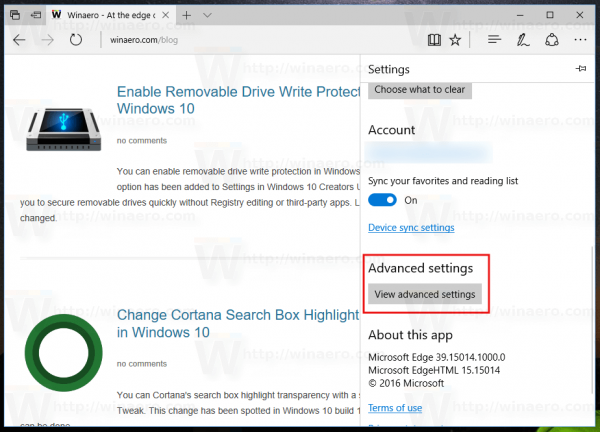
Turn off the Open Sites in apps option and you are done.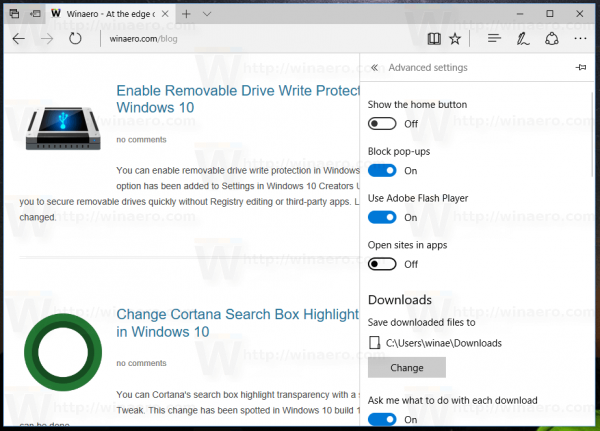
The ability to open sites in installed apps was introduced in previous builds of Windows 10 Insider Preview, but there were no apps which support this feature. Now, such apps exist. The Facebook app supports Sites in Apps. The underlying technology is called "web-to-app linking". Web-to-app linking allows developers to associate their apps with a website. When this is done, links to web site will be opened in the app. A special page of the app may be opened instead of opening the browser. When the app is not installed, the link will simply be opened in the browser like any other link. If you are not happy with this behavior, you can disable it as described above.
Alternatively, you can apply a Registry tweak to disable this feature. Do it as follows.
- Open Registry Editor
- Go to the following key:
HKEY_CURRENT_USER\Software\Classes\Local Settings\Software\Microsoft\Windows\CurrentVersion\AppContainer\Storage\microsoft.microsoftedge_8wek yb3d8bbwe\MicrosoftEdge\AppLinks
Tip: See how to jump to the desired registry key with one click
- To disable Sites in Apps, create or modify the 32-bit DWORD value named Enabled set to 0.
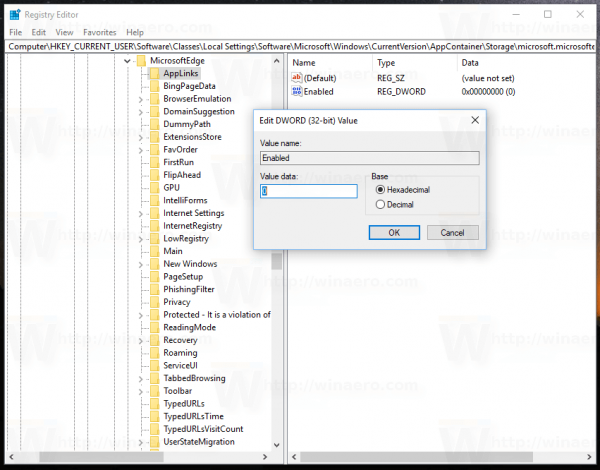
- To enable Sites in Apps, set the Enabled value to 1.
Note: Even if you are running 64-bit Windows you must still create a 32-bit DWORD value.
That's it.
Support us
Winaero greatly relies on your support. You can help the site keep bringing you interesting and useful content and software by using these options: