How to Show or Hide Notifications when Playing Fullscreen Game in Windows 10
Windows 10 allows you to show or hide desktop notifications when you are playing a fullscreen game. This option is implemented in Xbox Game Bar, which allows optimizing your PC for games.
Advertisеment
Windows 10 comes with an Xbox Game Bar feature, which was part of the Xbox app. Starting with Creators Update version 1703, it is directly integrated into the operating system as a separate component that cannot be easily uninstalled so it's there even if you remove the Xbox app.
The Game bar was part of the built-in Xbox app in Windows 10. Starting with Windows 10 build 15019, it is a standalone option in Settings. It provides a special graphical user interface which can be used to record the screen's contents, capture your gameplay and save it as a video, take screenshots and so on. Captured videos are saved as a .mp4 file, and screenshots are saved as a .png file in the folder C:\Users\your username\Videos\Captures. The latest version of Game Bar is based on the Universal Windows Platform (UWP).
In recent Windows 10 versions the updated Game Bar is now named Xbox Game Bar. The name change is intended to show tight integration of the feature with Microsoft's XBox Live gaming service.
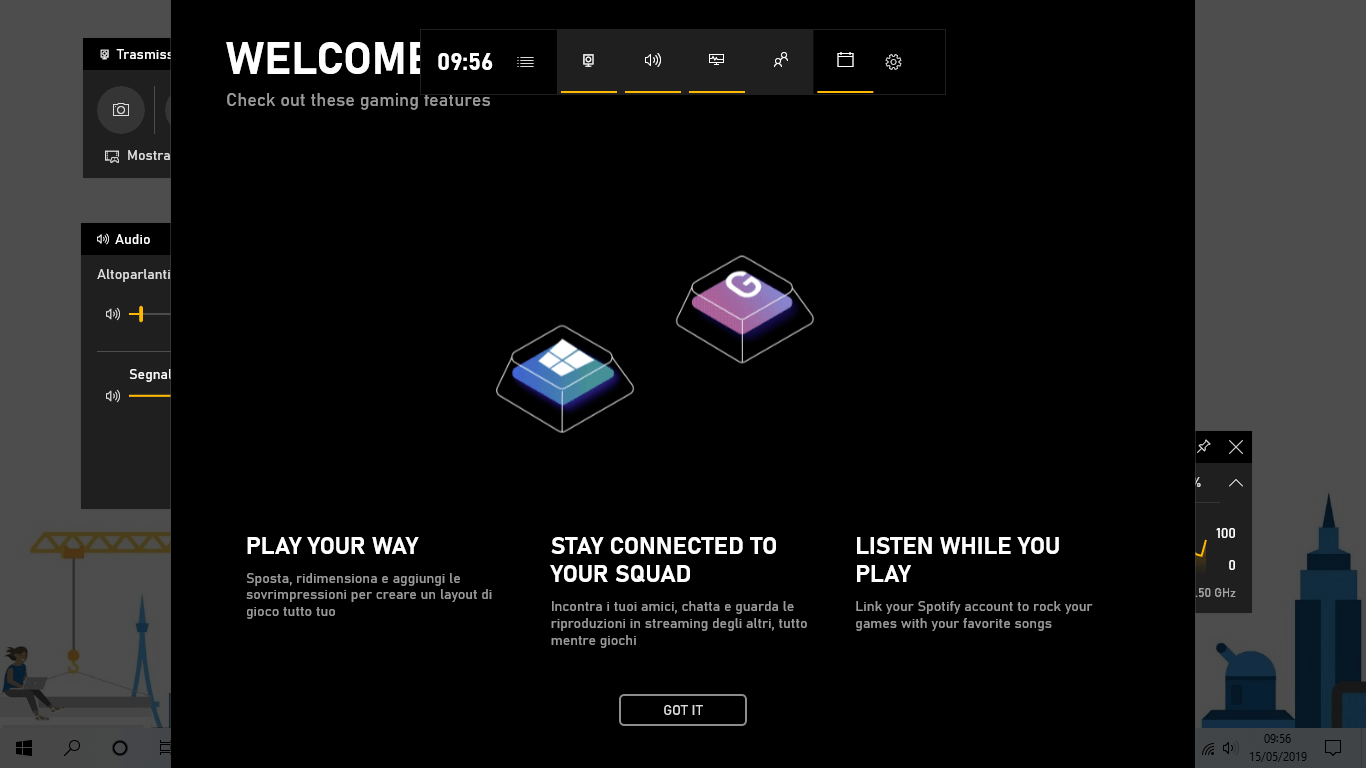
To Disable Notifications When Playing Fullscreen Game in Windows 10,
- Open the Xbox Game Bar.
- Click on the Settings button with a gear icon on the main panel (Home panel).
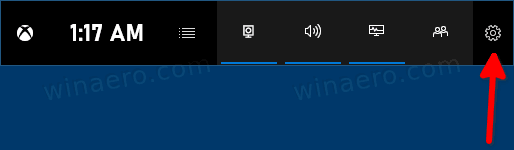
- Click on Notifications on the left side.
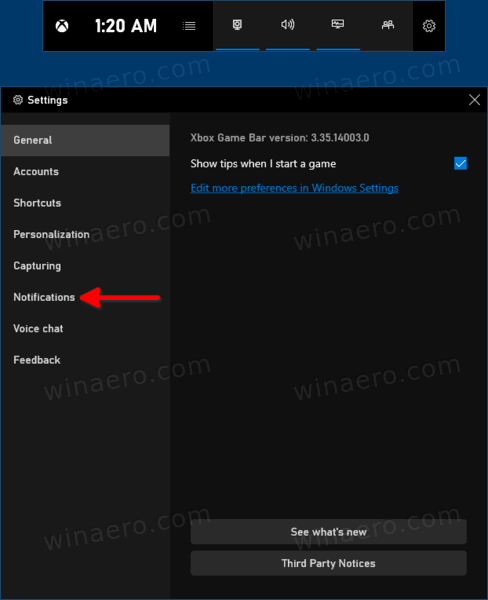
- On the right side, turn on (check) the option Hide notifications when I'm playing a fullscreen game to disable notifications.
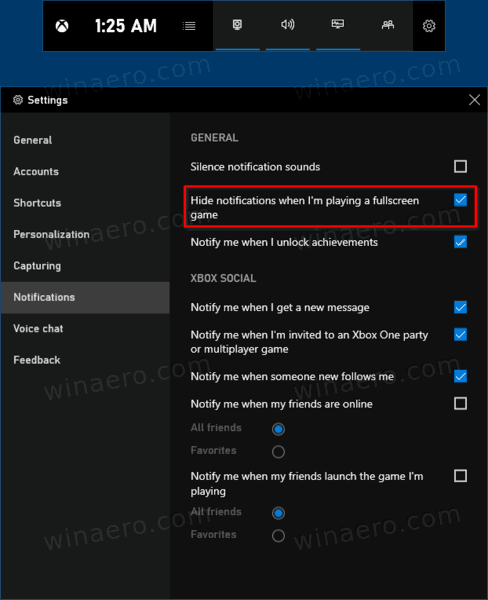
- Later, you can uncheck (turn off) the Hide notifications when I'm playing a fullscreen game option to have notifications enabled.
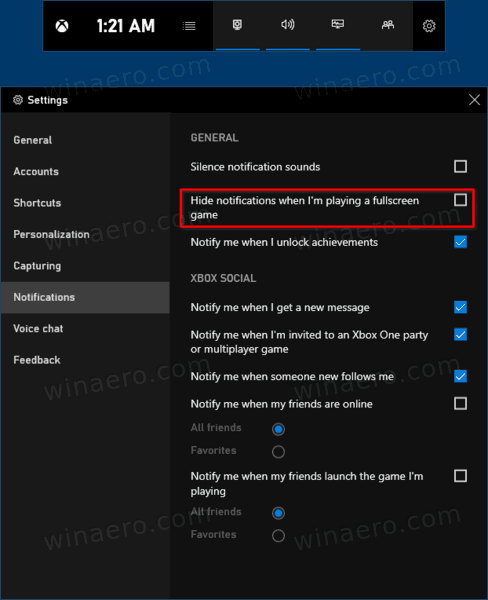
That's it.
Articles of interest
- Add or Remove Overlay Buttons From Xbox Game Bar in Windows 10
- Change Game Bar Keyboard Shortcuts in Windows 10
- How to Set Light or Dark Game Bar Theme in Windows 10
- How To Disable Game Bar Tips in Windows 10
- Disable Game Bar and Game DVR in Windows 10
- How To Change Game DVR Capture Folder in Windows 10
- Enable or Disable Game Mode Notifications in Windows 10
- How to Enable Game Mode in Windows 10
Support us
Winaero greatly relies on your support. You can help the site keep bringing you interesting and useful content and software by using these options:
