Starting in Firefox 63, which was released recently, the browser includes a new bookmark dialog that appears every time you add a bookmark. Here is how to disable or re-enable it.
Advertisеment
Firefox 63 represents the branch built with the new Quantum engine. It comes with a refined user interface, codenamed "Photon". The browser now comes without support for XUL-based add-ons, so all of the classic add-ons are deprecated and incompatible. See
Must have add-ons for Firefox Quantum
Thanks to the changes made to the engine and the UI, the browser is amazingly fast. The user interface of the app is more responsive and it also starts up noticeably faster. The engine renders web pages much faster than it ever did in the Gecko era.
If you are new to Firefox 63, see these articles:
- Enable AV1 Support in Firefox
- Remove Top Sites Search Shortcuts in Firefox
- Disable Ctrl+Tab Thumbnail Previews in Firefox
- Disable Updates in Firefox 63 and above
- Firefox 63: Everything you need to know
Besides the changes mentioned above, Firefox comes with a new dialog that appears when you are adding a new bookmark. Here is how it looks:
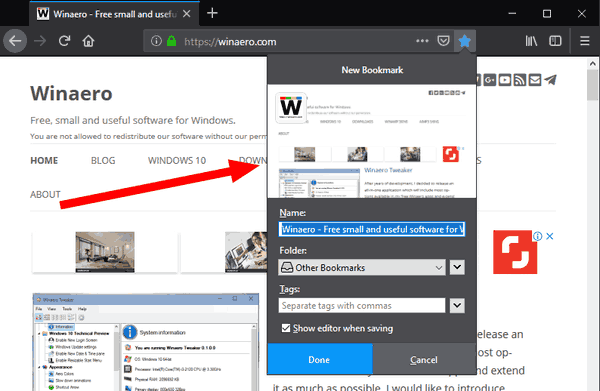
It is possible to disable this dialog, so every time you add a page to bookmarks, the dialog won't appear. Instead, you will see a tiny notification next to the bookmark (star) button.
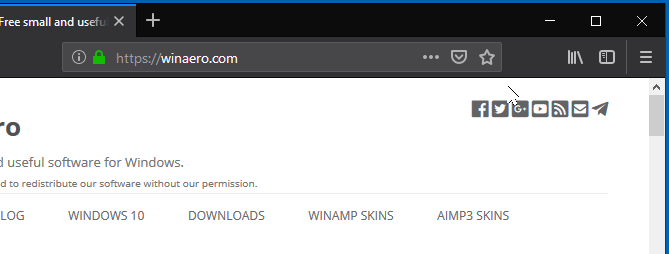
To disable the New Bookmark Dialog in Firefox, do the following.
- Click on the star button in the address bar to open the dialog for any opened page.
- In the New Bookmark/Edit bookmark dialog, turn off (uncheck) the option "Show editor when saving".
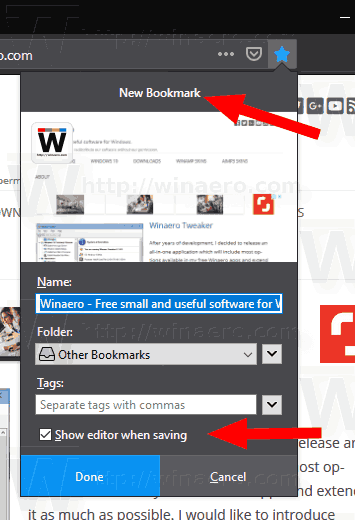
- The new bookmark dialog is now disabled.
To re-enable the dialog, open any page from your bookmarks (or add a new bookmark). Then click on the star button in the address bar, which should be in blue in color for a bookmarked website. This will re-open the same dialog. There, you can enable the "Show editor when saving" option again.
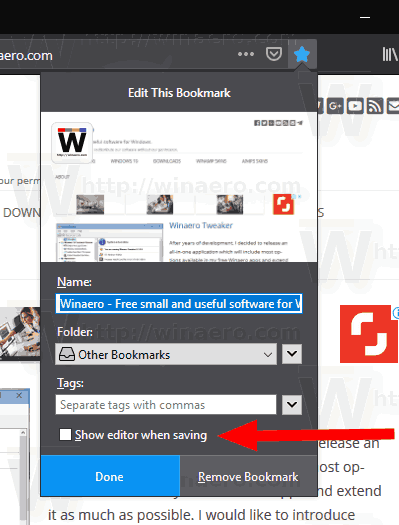
Also, there is a special about:config option that you can use to turn on or off this dialog.
Turn on or off the New Bookmark dialog using about:config
- Type
about:configin the address bar. Confirm that you will be careful if a warning message appears for you.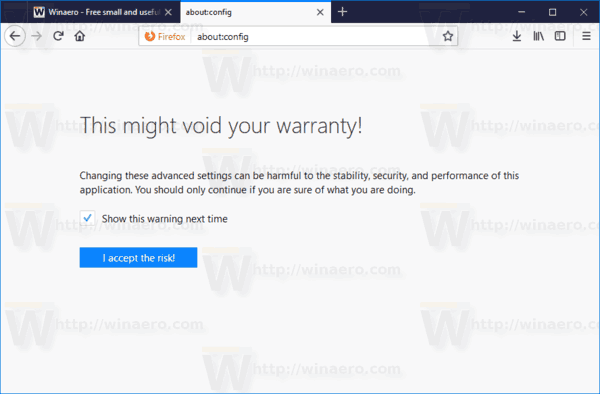
- Enter the following text in the search box:
browser.bookmarks.editDialog.showForNewBookmarks. - Set the option browser.bookmarks.editDialog.showForNewBookmarks to true to enable the dialog.
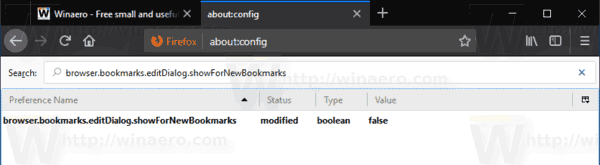
- A value data of false will disable the dialog.
That's it.
Support us
Winaero greatly relies on your support. You can help the site keep bringing you interesting and useful content and software by using these options:
