Windows 10 Photos app is able to determine exact duplicate files stored in your image collection. By default, it shows them as a single file. This can be very confusing. If you prefer to see image duplicates while managing your photo collection, you might want to disable the linked duplicates feature. Here's how.
Advertisеment
Windows 10 ships with a Photos app which replaced the Windows Photo Viewer and Photo Gallery. Its tile is pinned to the Start menu. Photos offers very basic functionality to view and edit images from the user's local drive or from the OneDrive cloud storage. Tip: See how to
Exclude OneDrive Images from Photos in Windows 10
Windows 10 includes this app instead of the good old Windows Photo Viewer from Windows 7 and Windows 8.1. The Photos app is associated with most image file formats out of the box. The Photos app can be used to browse, share and edit your photos and your image collection.
The Photos app comes with a set of 3D effects. The feature is supposed to allow users to add 3D objects and use advanced effects on them. See
Add 3D Effects to Images with Photos in Windows 10
Linked Duplicates is a controversial feature for users who want to see all the files they have. In fact, the feature hides some of the files you have in various locations, by showing them as a single file, that make the user not realize that there are duplicates taking up valuable disk space. If you are not happy with the Linked Duplicates default behavior, you can quickly disable it. Note: You must be running Photos version 2018.18081.12810.0 or above to access the Linked Duplicates option.
To disable Linked Duplicates in Windows 10 Photos app, do the following.
- Open Photos. Its tile is pinned to the Start menu by default.
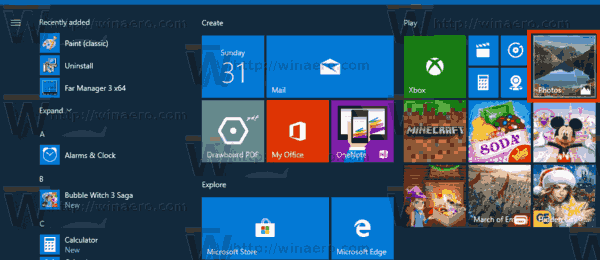
- Click the three dots menu button in the top right corner.
- Select the Settings command from the menu.
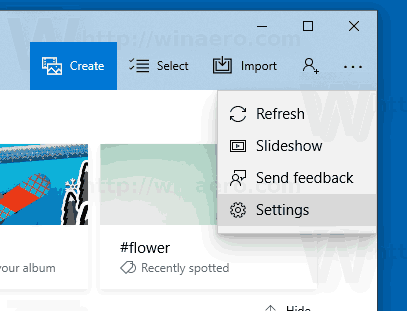
- In Settings, go to the Viewing and editing section.
- Turn off the option Linked duplicates.
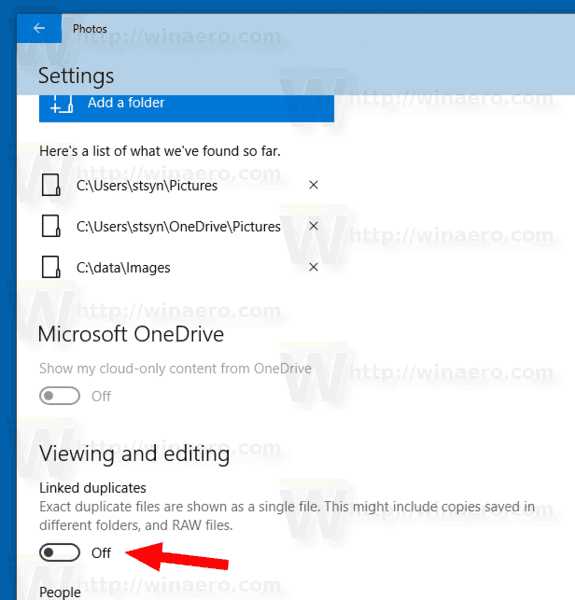
You can re-enable this option at any moment to turn on linked duplicates in Photos.
Related articles:
- Disable Hardware Acceleration in Windows 10 Photos app
- Crop Images with Photos in Windows 10
- Add Favorites in Photos in Windows 10
- Change Photos App Live Tile Appearance in Windows 10
- Enable Zoom with Mouse Wheel in Photos in Windows 10
- Backup and Restore Photos App options in Windows 10
- How to Tag People in Photos app in Windows 10
- Enable the Dark Theme in Photos in Windows 10
- Exclude OneDrive Images from Photos in Windows 10
- Set Photos As Screen Saver In Windows 10
- Disable Face Detection and Recognition in Photos in Windows 10
Support us
Winaero greatly relies on your support. You can help the site keep bringing you interesting and useful content and software by using these options:
