Starting with Windows 10 build 17063, the OS has got a number of new options under Privacy. These include the ability to control usage permissions for your Library/data folders, microphone, calendar, user account info, file system, location, contacts, call history, email, messaging, and more. One of the options is the ability to prevent Windows 10 from sending inking and typing data to Microsoft .
Advertisеment
It is possible to disable the feature that is sending inking and typing data to Microsoft. In Windows 10, it is intended to improve the language recognition and suggestion capabilities of apps and services. These include handwriting recognition, auto completion, next word prediction and spelling correction for supported languages.
To disable Improve Inking & Typing personalization in Windows 10, do the following.
- Open the Settings app.

- Go to Privacy -> Inking & Typing personalization.
- On the right, turn off the toggle option under Getting to know you.
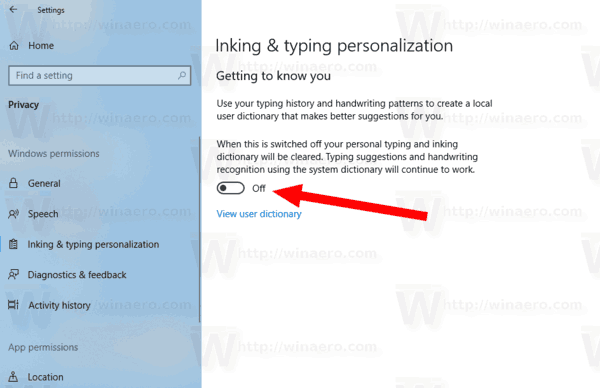
- The feature is now disabled.
Alternatively, you can apply a Registry tweak.
Disable Inking & Typing Personalization with a Registry tweak
- Download the following ZIP archive: Download ZIP archive.
- Extract its contents to any folder. You can place the files directly to the Desktop.
- Unblock the files.
- Double click on the Disable Inking and typing personalization.reg file to merge it.

- To undo the change when needed, use the provided file Enable Inking and typing personalization.reg.
You are done!
The Registry files above modify the Registry branch
HKEY_CURRENT_USER\Software\Microsoft\Input\TIPC
Tip: See how to go to a Registry key with one click.
They change the 32-bit DWORD value named Enabled.
- Enabled = 1 - the feature is enabled.
- Enabled = 0 - the feature is disabled.
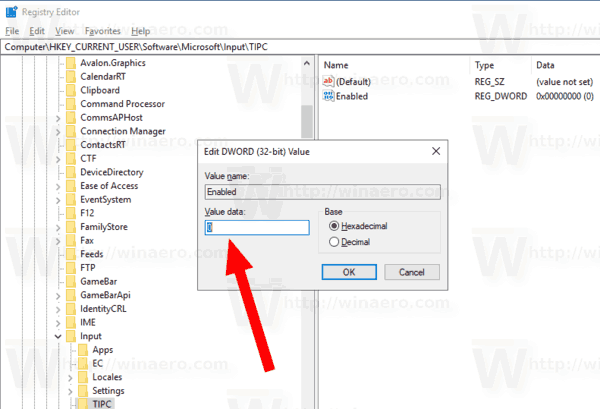
Note: Even if you are running 64-bit Windows you must still create a 32-bit DWORD value.
Finally, you can disable Inking and typing using the privacy page of the Windows Setup program when installing the OS from scratch.
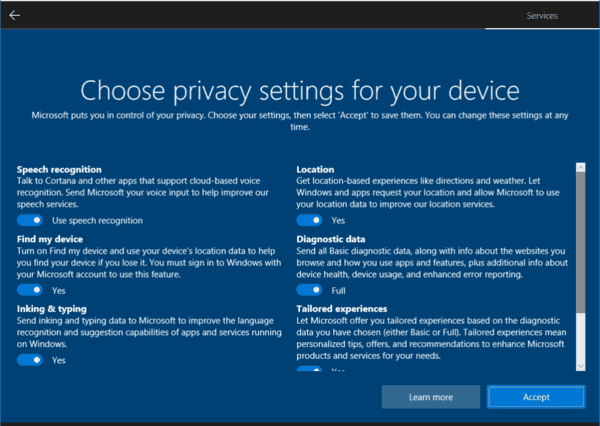
That's it.
Support us
Winaero greatly relies on your support. You can help the site keep bringing you interesting and useful content and software by using these options:

Will this ever collect your personal information like your home address if this is enabled?
it will collect everything you type. all your input.
tha
thank you, why is there no way to do this in Local Group Policy?