How to Disable Hardware Media Key Handling in Microsoft Edge
Microsoft Edge allows using media keys on the keyboard to control the media content playback in the browser. When this feature is enabled, it allows using the Volume Up, Volume Down, or Mute media keys, you will see a special toast notification with buttons that you can use to control media playback.
Advertisеment
The Hardware Media Key Handling feature allows you to control media playback for both audio or video in Microsoft Edge without clicking on the video or audio object on a page. It can now be operated by pressing the hardware media buttons on your keyboard. Some other input and media devices may also include such keys.
Here is how it works. When you press such keys like Play, Pause, Volume Up, or Volume Down etc on your multimedia keyboard, a toast with media controls will appear along with the volume control. The notification can be directly used to manage the active media session in the Edge browser.
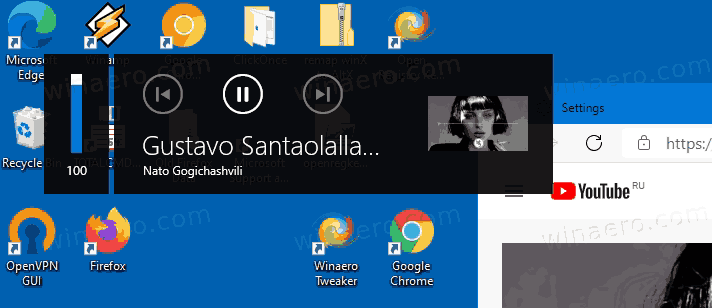
This post will show you how to disable the Hardware Media Key Handling in Microsoft Edge.
To Disable Hardware Media Key Handling in Microsoft Edge
- Open Microsoft Edge.
- Type
edge://flags/#hardware-media-key-handlinginto the address bar and hit the Enter key. - Select Disabled from the list to the right of the Hardware Media Key Handling option.
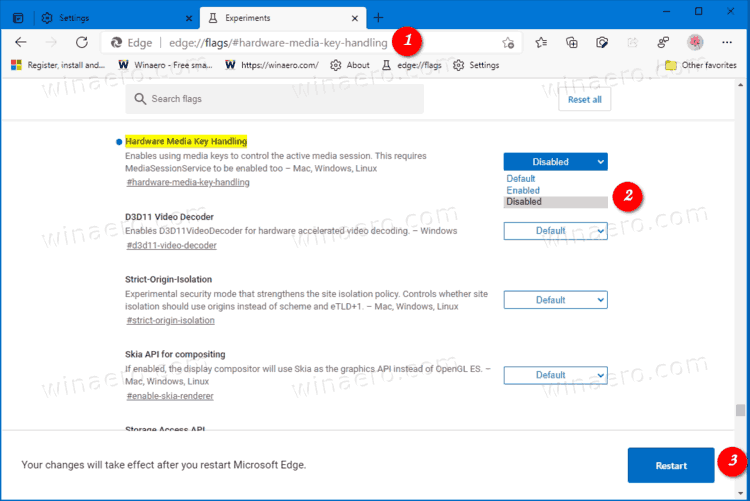
- Restart the Edge browser.
- You can now close the Experiments tab with Edge flags.
Note: the Default value is similar to Enabled, so the hardware media handling feature is turned on as of now.
Later, you can easily re-enable Hardware Media Key Handling in Edge by simply undoing the above steps.
Microsoft Edge is now a Chromium-based browser with a number of exclusive features like Read Aloud and services tied to Microsoft instead of Google. The browser has already received a few updates, with support for ARM64 devices. Also, Microsoft Edge is still supporting a number of aging Windows versions, including Windows 7. Check out Windows Versions Supported by Microsoft Edge Chromium. Finally, interested users can download MSI installers for deployment and customization.
Support us
Winaero greatly relies on your support. You can help the site keep bringing you interesting and useful content and software by using these options:

Lenovo ThinkBook 15 G2 ITL, Windows 11, Browser: Microsoft Edge.
In my case, this action doesn’t change actions on pressing media keys. When browser is opened, media keys don’t working with Spotify, but Edge translate all actions to VK tab and start music from VK.