Windows 10 comes with a Game DVR feature, which was part of the Xbox app. Starting with Windows 10 Creators Update version 1704, it is directly integrated into the operating system. If you want to get rid of the tips shown by Game Bar, follow the instructions below.
Advertisеment
The Game bar can be used to record videos and capture screenshots of games you are playing in Windows 10. It allows you to quickly broadcast your gameplay.
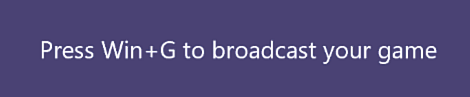
When Game bar is enabled, it can show you tips when you start a game. Tips include various hints and recommendations on Game bar usage.
To Disable Game Bar Tips in Windows 10, do the following.
- Press Win + G to open the Game bar. You can do it from any running game.
- In the Game bar, click the Settings icon.
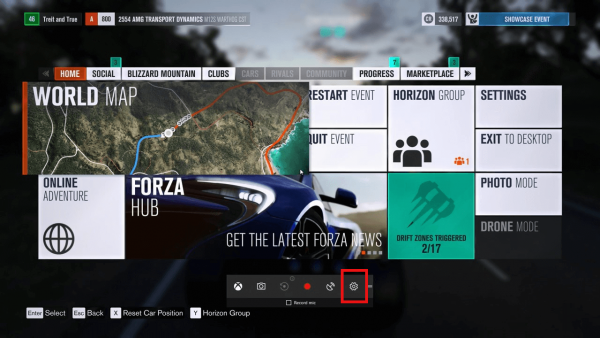
- To disable Game bar tips, untick the option "Show tips when I start a game" as shown below.

The same can be done with a Registry tweak. If you want to disable it using this method, follow the instructions below.
Open the Registry Editor app and go to the following key:
HKEY_CURRENT_USER\Software\Microsoft\GameBar
Tip: How to jump to the desired registry key with one click.
If you do not have such a key, then you can create it.
Here, create or modify the new 32-bit DWORD value named ShowStartupPanel. Set its value data to 0 to disable Game bar tips. If you need to enable them with a tweak, set ShowStartupPanel to 1. Note: Even if you are running a 64-bit Windows version, you still need to create a 32-bit DWORD value.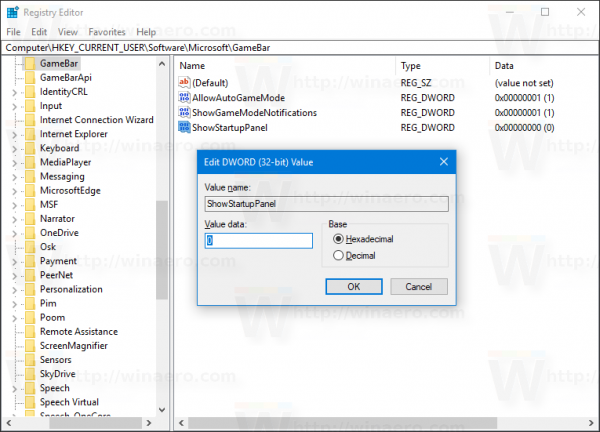
It is worth mentioning that some tips have a check box to hide them. For example, the following tip has the check box "Don't show this again".
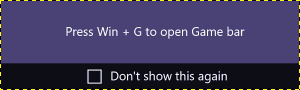 You can turn it on to disable tips. Later, if you change your mind, you can use any of the methods described in this article.
You can turn it on to disable tips. Later, if you change your mind, you can use any of the methods described in this article.
Support us
Winaero greatly relies on your support. You can help the site keep bringing you interesting and useful content and software by using these options:

You should integrated this into Winaero Tweaker. I bet it’d be a popular option for those who’ve never cared for the game bar and don’t want it.