Every time you create a new user account in Windows 10 (or when you have freshly installed the OS), it shows you a set of animated detailed preparation screens, followed by a welcome tutorial orienting you to the new ways of doing things in Windows 10. If you do not like this sequence of animation screens and tutorial, you might want to disable it.
Advertisеment
The first time sign-in animation in Windows 10 looks as follows:
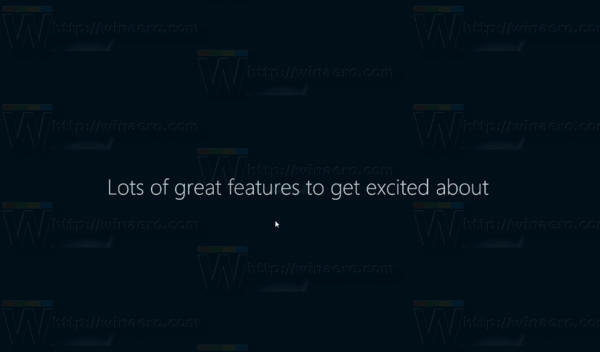
Disabling the first time sign-in animation will allow for a faster new account preparation. You will save about 60 seconds.
The first time sign-in animation can be disabled with a simple Registry tweak. Sign in as Administrator before proceeding.
To disable the first time sign-in animation in Windows 10, do the following.
- Open the Registry Editor (see our detailed tutorial about the Registry Editor).
- Go to the following key:
HKEY_LOCAL_MACHINE\SOFTWARE\Microsoft\Windows NT\CurrentVersion\Winlogon
Tip: You can access any desired Registry key with one click.
- Create a new DWORD value here, called EnableFirstLogonAnimation and set it to 0 to disable the animation.
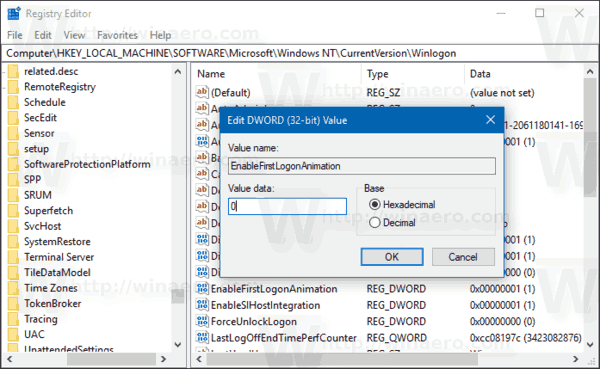
If you decide to enable the animation again, set EnableFirstLogonAnimation to 1 or just delete this value.
Alternatively, you can apply a Group Policy tweak or use the Local Group Policy editor app if your Windows 10 edition includes it. Let's see how it can be done.
Disable the first time sign-in animation in Windows 10 with a Group Policy Tweak
- Open the Registry Editor (see our detailed tutorial about the Registry Editor).
- Go to the following key:
HKEY_LOCAL_MACHINE\SOFTWARE\Microsoft\Windows\CurrentVersion\Policies\System
Tip: You can access any desired Registry key with one click.
- Create a new DWORD value here, called EnableFirstLogonAnimation and set it to 0 to disable the animation.
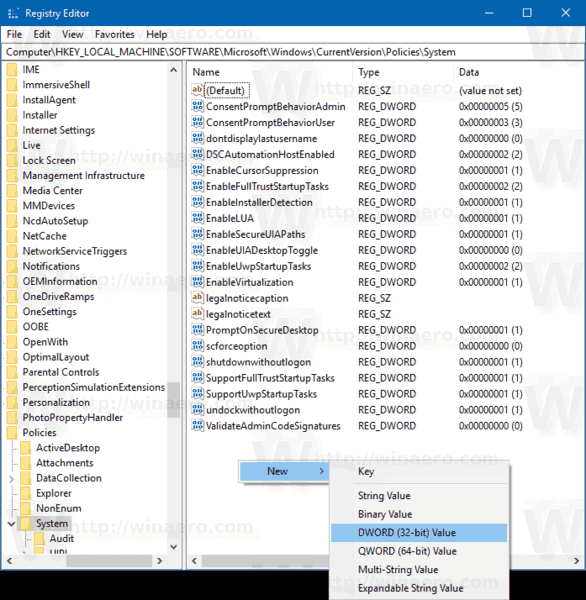
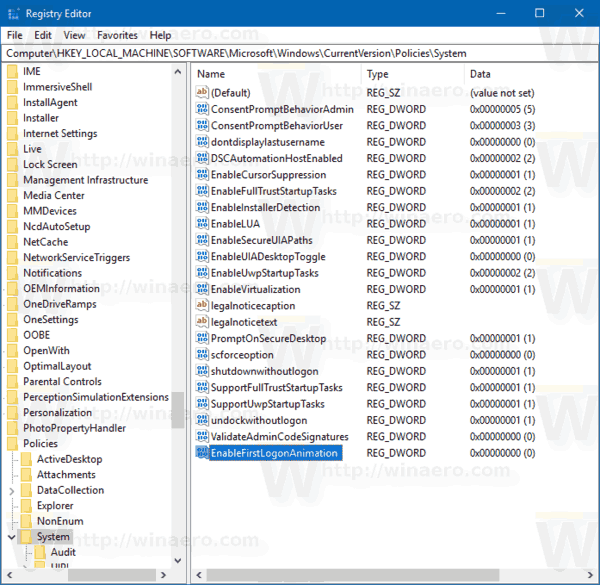 The value data of 1 will force enable the animation.
The value data of 1 will force enable the animation.
Disable the first time sign-in animation using Local Group Policy Editor
- Press Win + R keys together on your keyboard and type:
gpedit.msc
Press Enter.
- Group Policy Editor will open. Go to Computer Configuration\Administrative Templates\System\Logon. Set the policy option Show first sign-in animation to Disabled.
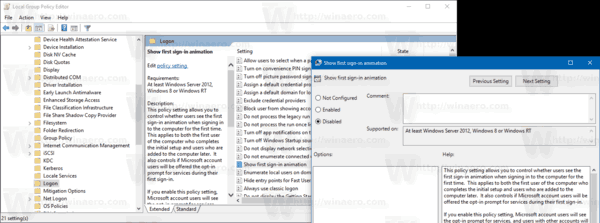
That's it. Now you will only see the message which says "Preparing" on the Welcome screen and the Desktop will show directly after that. This cannot be avoided because Windows 10 needs time to set up a new user account for you as it copies the built-in Store apps from the default user profile to your profile.
Support us
Winaero greatly relies on your support. You can help the site keep bringing you interesting and useful content and software by using these options:

Well, it only happens once so it’s not that much of a deal. I would be amazed if someone actually went thorough the trouble of disabling this. Even still, your efforts are appreciated.
Be Amazed!
The reason is called : distractions.
I wonder what this does if you mount the wim, then mount the registry before install, and change it there?
I mounted install.wim, and integrated this into the registry. I then created an ISO, and installed in Hyper-V. Instead of the normal we are getting everything ready for you, and other comments there is just a blue screen with circling dots, and Preparing Windows. No Let’s Start or anything, it just goes to the desktop. I do believe it is faster! Thank you!
yep it is a bit faster. you are welcome!
I can’t get this working on a wimfile. I mount the registry as:
reg load HKLM\wim c:\win10offline\windows\system32\config\system
then
reg add “HKLM\SOFTWARE\Microsoft\Windows NT\CurrentVersion\Winlogon” /v EnableFirstLogonAnimation /t REG_DWORD /d 0 /f
reg add HKLM\SOFTWARE\Microsoft\Windows\CurrentVersion\Policies\System /v EnableFirstLogonAnimation /t REG_DWORD /d 0 /f
But test it in hyper-v it show the animation. But after installation, I created an other user and in that phase it works.
I have tried to apply the command as FirstLogonCommands in a anserfile as well, but still don’t get it to work.
Version I using is 1803