If a program stops working or responding, Windows 10 can automatically report the problem to Microsoft and check for a solution. By default, Windows 10 collects information that describes the problem. This is called a problem report. It can include the name of the program that has stopped working, the date and time when the problem occurred, and the version of the program that has encountered the problem. Sending a problem report allows Windows 10 to notify you if a solution is available. This is called "Error Reporting". If you are not happy with the OS behavior, for example, because of privacy or disk space issues, you might want to disable it.
Advertisеment
In Windows 10, the GUI option to disable Error Reporting was eliminated. In previous Windows versions, it could be found in Action Center settings (the old feature called Action Center was renamed in Windows 10 to Security & Maintenance because the new Action Center is used for showing notifications). In Windows 10, the Error Reporting Settings are missing there. However, there is a Registry tweak you can apply to disable it.
First of all, let's check the state of the feature. Open the classic Control Panel app and go to Control Panel\System and Security\Security and Maintenance. Under Maintenance, see the Report problems line. By default, it says "On".
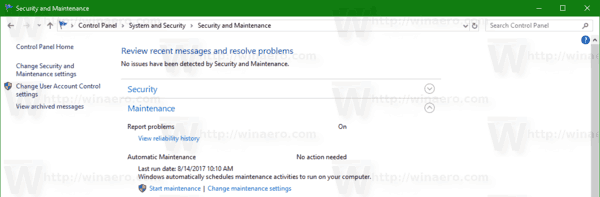
To disable Error Reporting in Windows 10, do the following.
- Open the Registry Editor app.
- Go to the following Registry key.
HKEY_LOCAL_MACHINE\SOFTWARE\Microsoft\Windows\Windows Error Reporting
See how to go to a Registry key with one click.
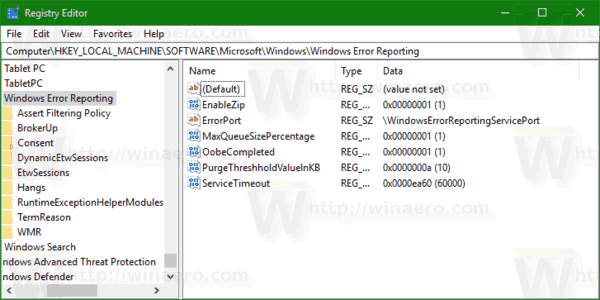
- On the right, modify or create a new 32-Bit DWORD value "Disabled". Set it to 1.
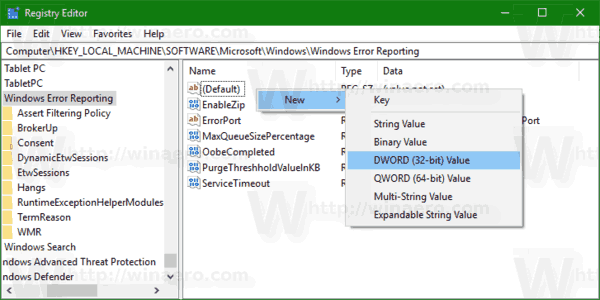
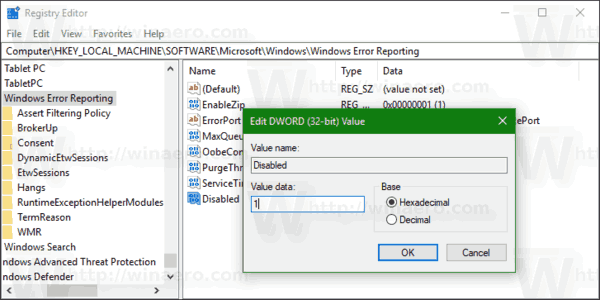 Note: Even if you are running 64-bit Windows you must still create a 32-bit DWORD value.
Note: Even if you are running 64-bit Windows you must still create a 32-bit DWORD value.
Now, re-open the Security and Maintenance applet. The Report problems line will change from On to Off as shown below.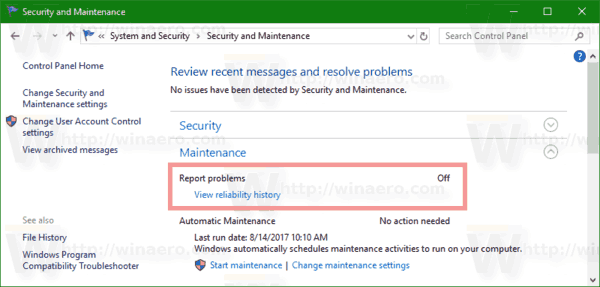
Tip: You can quickly check for available solutions to problem reports in Windows 10.
To re-enable the Error Reporting feature, you need to delete the Disabled value you have created or set it to 0.
To save your time, you can use Winaero Tweaker. Go to Behavior\Error Reporting and enable the option as shown in the following screenshot.
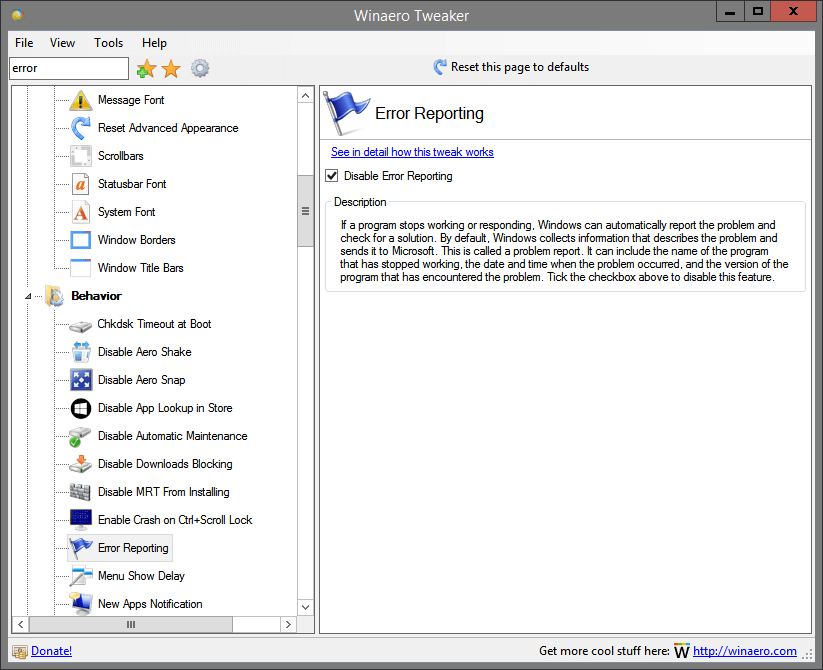
You can get the app here: Download Winaero Tweaker.
Support us
Winaero greatly relies on your support. You can help the site keep bringing you interesting and useful content and software by using these options:

“Error Reporting” “allows Windows 10 to notify you if a solution is available”
I’ve been using Windows 10 since it was first released and I have never seen a solution notification. I’m pretty sure though that it’s just a way for Microsoft to find out what’s on your device…as a “service” of course. ;-)
Yep, quite possible.
I’m assuming it’s best to disable Error Reporting as a second step if a user also disables Windows 10 Updates, otherwise, the computer might send an error report daily when Updates fails to connect. So I’ve disabled both.
Thanks. Just moved to windows 10. So far a pain in the behind.
Thank you! This has been killing my machine since I bought it.
Do you have an article on how to force-send hardware error reports to Microsoft for Windows 10? I notice that they just sit there. And after 1607, the option to “Check for solutions to all problems” is gone.