How to Disable Edge Tabs in the Alt+Tab Dialog in Windows 10
With recent changes in Windows 10, open tabs in the Microsoft Edge browser appear in the Alt+Tab window switching dialog as individual windows. If you are unhappy with this change, it is easy to revert it back to the classic behavior, when the Edge app appears as a single icon in Alt + Tab.
Advertisеment
Microsoft describes the change as follows.
Are you a multitasker? <..> your tabs open in Microsoft Edge will start appearing in Alt + TAB, not just the active one in each browser window. We’re making this change so you can quickly get back to whatever you were doing—wherever you were doing it.
Here is how it works in action:
If you would like to see fewer Edge tabs in the Alt+Tab dialog, or completely remove them from there and have the classic single Edge thumbnail preview of browser window, it is possible to configure this feature in Settings. Luckily, Microsoft provides the appropriate option.
To Disable Edge Tabs in the Alt+Tab Dialog in Windows 10,
- Open the Settings app.

- Go to Settings > System > Multitasking.
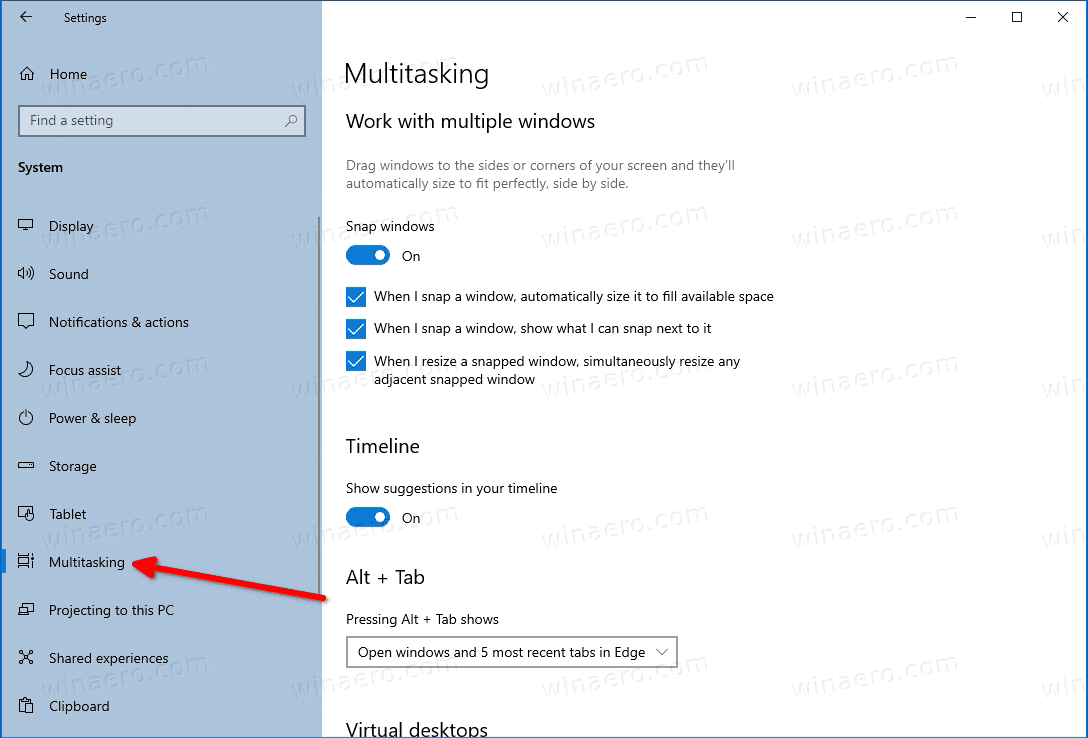
- On the right, go to the Alt+Tab section.
- Under Pressing Alt + Tab shows select Open Windows only from the drop-down list of options.
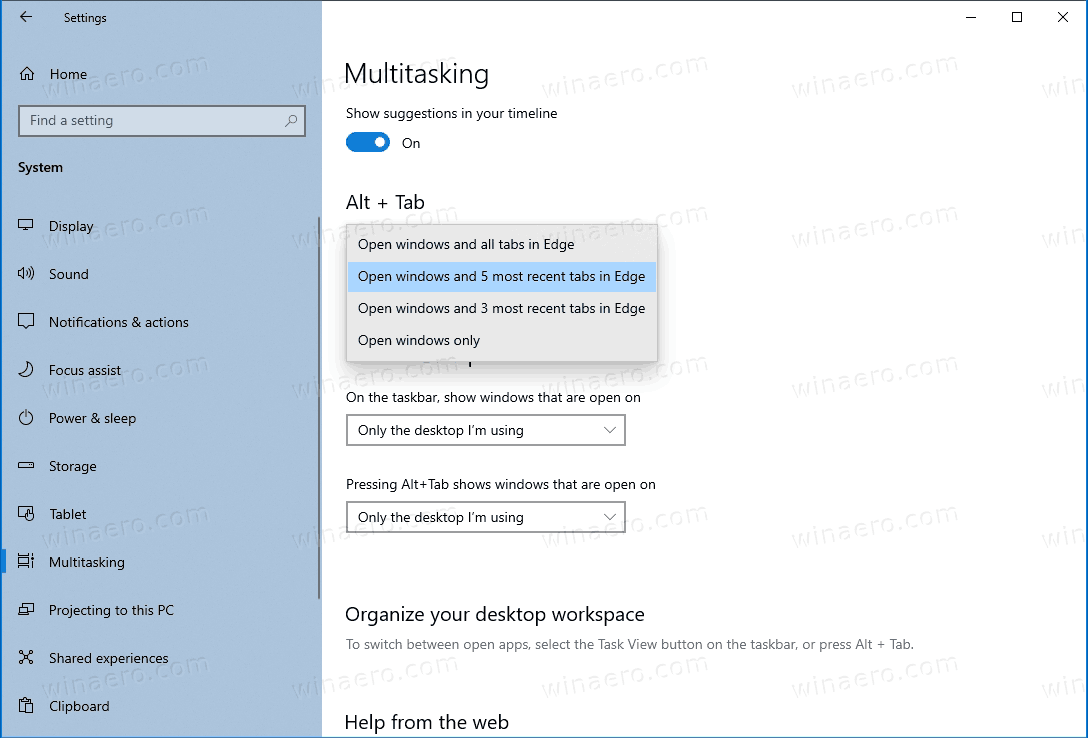
- Alternatively, you can select one of the following options according to your preferences.
- Open windows and all tabs in Edge
- Open Windows and 5 most recent tabs in Edge (default)
- Open Windows and 3 most recent tabs in Edge
- Open Windows only
You are done!
Starting in Microsoft Edge Canary 89.0.736.0, there is an alternative solution available. Microsoft has added an additional flag, Browser tab experiences in Windows, disables Edge tabs in the Alt+Tab dialog.
Disable Edge Tabs in Alt+Tab with a flag
- Open Microsoft Edge.
- Type
edge://flags/#edge-window-tab-managerin the address bar and hit the Enter key. - Select
Disabledon the right of the Browser tab experiences in Windows option.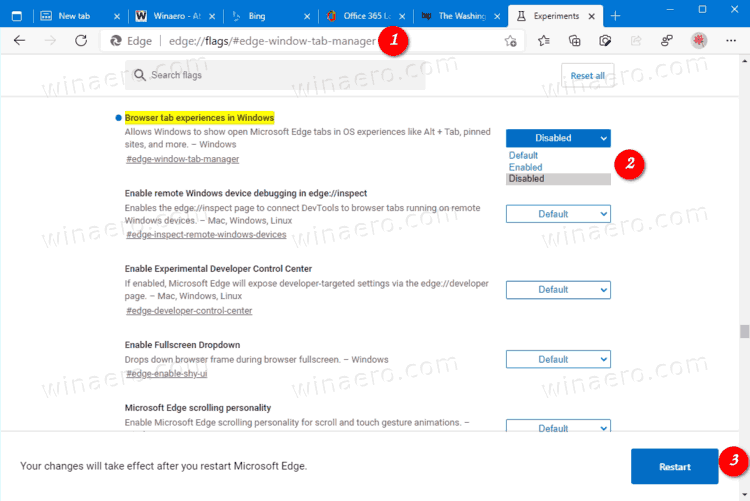
- Restart the Edge browser.
You are done.
Microsoft Edge is now a Chromium-based browser with a number of exclusive features like Read Aloud and services tied to Microsoft instead of Google. The browser has already received a few updates, with support for ARM64 devices in Edge Stable 80. Also, Microsoft Edge is still supporting a number of aging Windows versions, including Windows 7, which has recently reached its end of support. Check out Windows Versions Supported by Microsoft Edge Chromium and Edge Chromium latest roadmap. Finally, interested users can download MSI installers for deployment and customization.

For pre-release versions, Microsoft is currently using three channels to deliver updates to Edge Insiders. The Canary channel receives updates daily (except Saturday and Sunday), the Dev channel is getting updates weekly, and the Beta channel is updated every 6 weeks. Microsoft is going to support Edge Chromium on Windows 7, 8.1 and 10, alongside macOS, Linux (coming in the future) and mobile apps on iOS and Android. Windows 7 users will receive updates until July 15, 2021.
Support us
Winaero greatly relies on your support. You can help the site keep bringing you interesting and useful content and software by using these options:

Thanks it worked.
This should really be the default haha
You have single handedly decreased my stress level by half.
THANKS!!!
Thank you, it’s an excellent explanation, very helpful.