Location privacy settings is part of the Settings application which allows you to customize your location access permissions for apps and users. Recent Windows 10 builds can be configured to allow or deny access to the location for your installed apps and the operating system itself. Only if allowed, the OS and installed apps will be able to use your location data.
Advertisеment
Starting with Windows 10 build 17063, the OS has got a number of new options under Privacy. These include the ability to control usage permissions for your Library/data folders, microphone, calendar, user account info, file system, and more. One of the new options allows managing access permissions for the location data. The user can revoke access completely for certain apps or the entire OS.
When you disable location access for the entire operating system, it will be automatically disabled for all apps as well. When enabled, it will allow users to disable location access permissions for individual apps.
The location data is used by various Windows services and third party apps to provide you country-specific information. For example, a news app can show you local news, and a weather app can utilize location information to provide you the actual weather forecast. If you change your location, for example, you move to or visit some other country, you might need to re-configure your home location.
Let's see how to manage app access to the location data.
To disable access to location in Windows 10, do the following.
- Open the Settings app.
- Go to Privacy - Location.
- On the right, click on the button Change. See the screenshot.
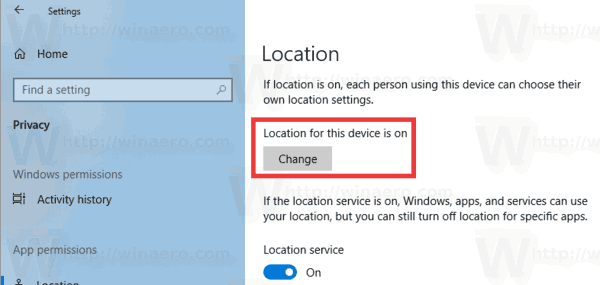
- In the next dialog, turn off the toggle option.
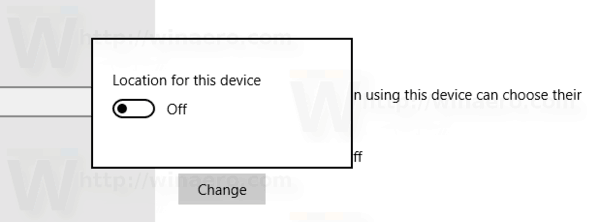
This will disable access to your location data in Windows 10 for the operating system and apps. Windows 10 won't be able to use it any more. None of your installed apps will be able to process its data.
Instead, you might want customize location access permissions for individual apps.
Disable app access to Location in Windows 10
Note: This assumes that you've enabled access to your location data using the option described above. So, users will be able to disable or enable location access for the installed apps.
There is a special toggle option which allows quickly disabling or enabling location access for all apps at once. Unlike the option described above, it won't block the operating system from using your location data.
To disable app access to location In Windows 10, do the following.
- Open the Settings app.
- Go to Privacy - Location.
- On the right, disable the toggle switch under Location service. When access is allowed for the operating system as described above, all apps get access permissions by default.
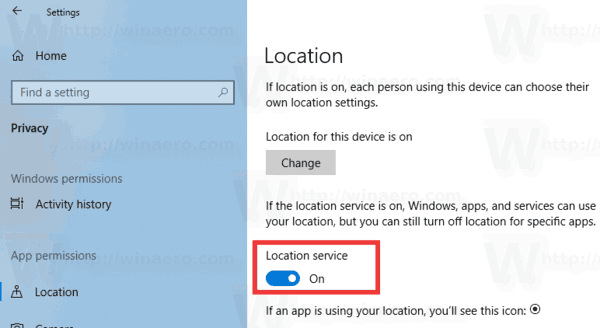
- In the list below, you can control location access for certain apps individually. Every listed app has its own toggle option which you can enable or disable.
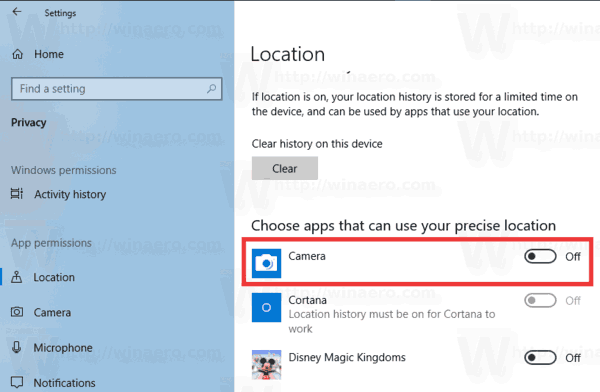
You are done.
Articles of interest:
- How to View App Permissions in Windows 10
- How to change Region and home location in Windows 10
- Get Geolocation info of IP Address in Windows 10
That's it.
Support us
Winaero greatly relies on your support. You can help the site keep bringing you interesting and useful content and software by using these options:
