Calendar privacy settings is part of the Settings application which allows you to customize your calendar access permissions for apps and users. Recent Windows 10 builds can be configured to allow or deny access to the calendar for your installed apps and the operating system itself. Only if allowed, the OS and installed apps will be able to use your calendar data.
Advertisеment
Starting with Windows 10 build 17063, the OS has got a number of new options under Privacy. These include the ability to control usage permissions for your Library/data folders, microphone, and more. One of the new options allows managing access permissions for the calendar. The user can revoke access completely for certain apps or the entire OS.
When you disable calendar access for the entire operating system, it will be automatically disabled for all apps as well. When enabled, it will allow users to disable calendar access permissions for individual apps.
Windows 10 has a Calendar app pre-installed out of the box. It is useful for those who need just a basic calendar app for storing important events, appointments, holidays etc. Tip: You can make Windows 10 Calendar show national holidays.
Let's see how to manage app access to calendar.
To disable access to calendar in Windows 10, do the following.
- Open the Settings app.
- Go to Privacy - Calendar.
- On the right, click on the button Change under Allow calendar access for this device.
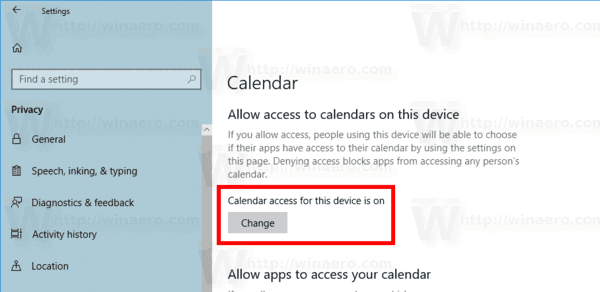
- In the next dialog, turn off the toggle option.
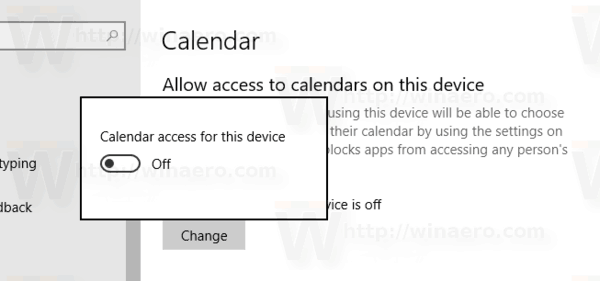
This will disable access to your calendar in Windows 10 for the operating system and apps. Windows 10 won't be able to use it any more. None of your installed apps will be able to process its data.
Instead, you might want customize calendar access permissions for individual apps.
Disable app access to Calendar in Windows 10
Note: This assumes that you've enabled access to your calendar using the option described above in the Operating System section. So, users will be able to disable or enable calendar access for the installed apps.
There is a special toggle option which allows quickly disabling or enabling calendar access for all apps at once. Unlike the option described above, it won't block the operating system from using your calendar.
To disable app access to calendar In Windows 10, do the following.
- Open the Settings app.
- Go to Privacy - Calendar.
- On the right, disable the toggle switch under Allows apps to access your calendar. When access is allowed for the operating system as described above, all apps get access permissions by default.
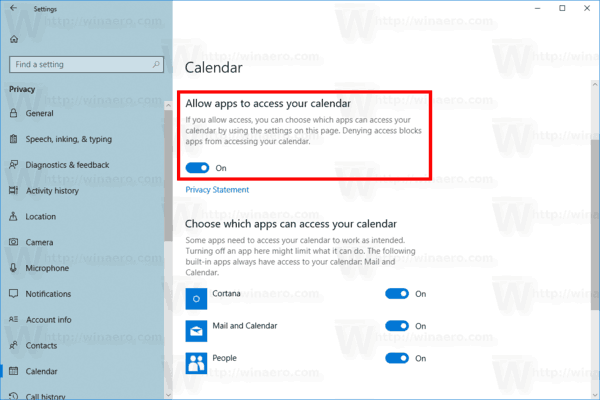
- In the list below, you can control calendar access for certain apps individually. Every listed app has its own toggle option which you can enable or disable.
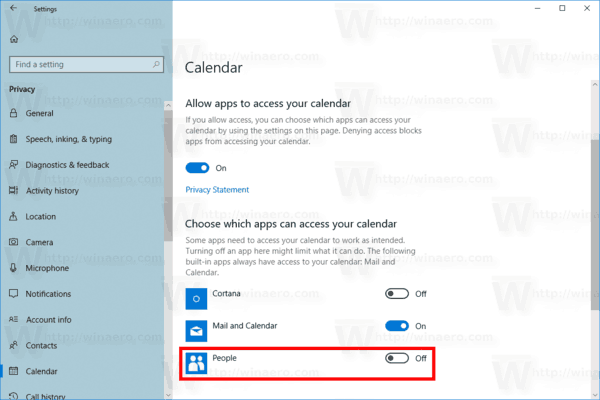
You are done.
Articles of interest:
- How to View App Permissions in Windows 10
- Change First Day of Week in Windows 10 Calendar
- Disable Calendar Agenda in Windows 10
That's it.
Support us
Winaero greatly relies on your support. You can help the site keep bringing you interesting and useful content and software by using these options:
