Devices and Printers is a special system folder which shows the important devices connected to your computer with fancy icons. This folder was first introduced in Windows 7. Windows 10 comes with this folder in the classic Control Panel.
Advertisеment
The Devices and Printers folder provides a useful user interface to access and manage your peripheral devices. It shows advanced properties of devices and is able to download realistic looking images for printers, cameras, mice and keyboards. It also contains a number of quick actions in the context menu of a device. It also replaces the classic Printer folder.
For fast access to this useful folder, you might want to add it to This PC. It will appear under Drives and devices or under Folders, depending on what you need. You need to sign in as Administrator before proceeding.
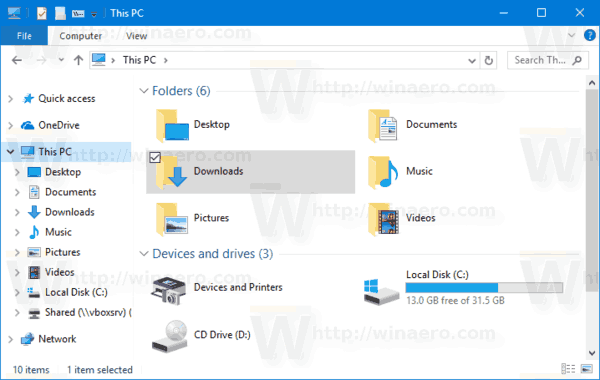
How to Add Devices and Printers to This PC in Windows 10
Firstly, let's see how to make the folder appear under Drives and devices.
To add Devices and printers to This PC in Windows 10, do the following.
- Open the Registry Editor app.
- Go to the following Registry key.
HKEY_LOCAL_MACHINE\SOFTWARE\Microsoft\Windows\CurrentVersion\Explorer\MyComputer\NameSpace
See how to go to a Registry key with one click.
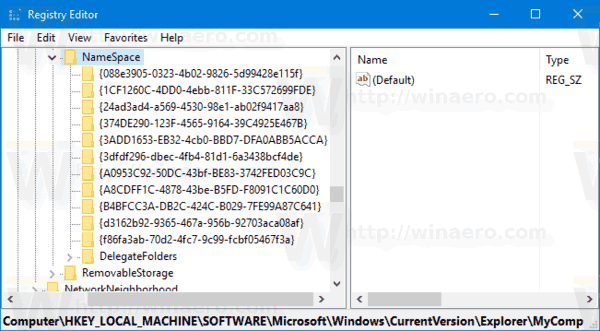
- Create a new subkey named {A8A91A66-3A7D-4424-8D24-04E180695C7A} under the NameSpace key.
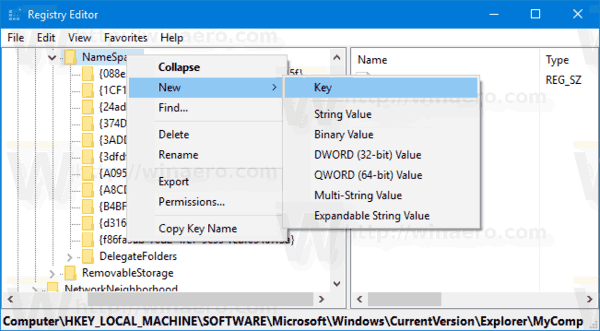
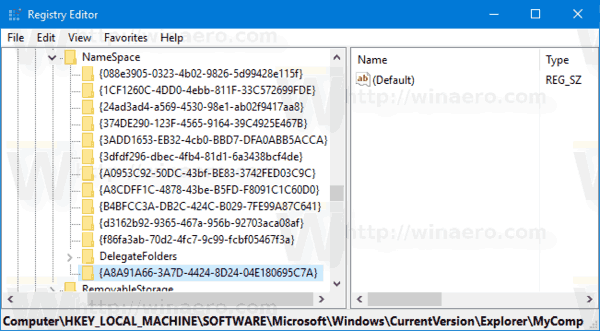
- If you are running 64-bit Windows, repeat the same step under the key
HKEY_LOCAL_MACHINE\SOFTWARE\Wow6432Node\Microsoft\Windows\CurrentVersion\Explorer\MyComputer\NameSpace
- To make the changes done by the Registry tweak take effect, you need to sign out and sign in to your user account.
Before: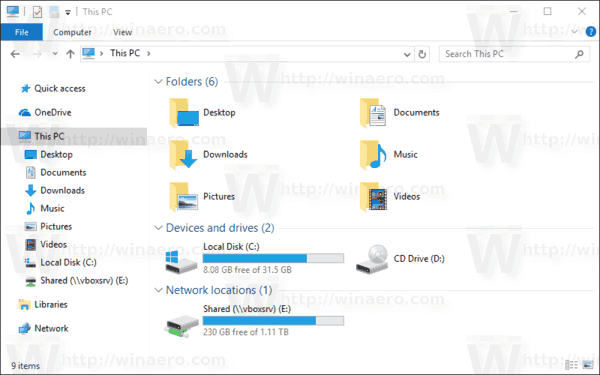
After: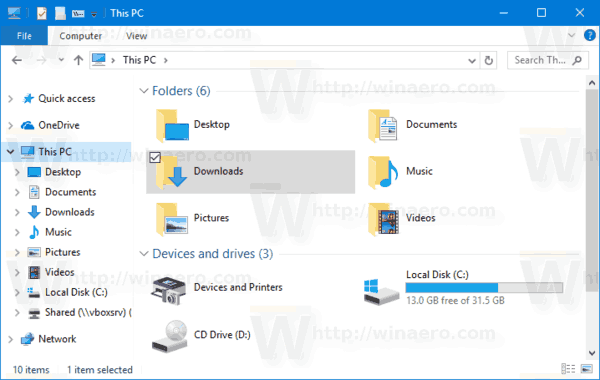
To save your time, you can use the following ready-to-use Registry files:
The undo tweak is included.
Add Devices and Printers to This PC under Folders
To add Devices and printers to This PC in Windows 10 under Folders, do the following.
- Download Winaero Tweaker.
- Run the app and go to File Explorer - Customize This PC Folders. It looks as follows.
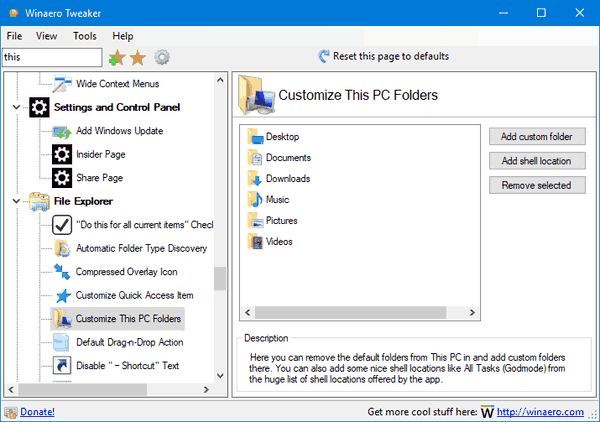
- Click the button Add Shell Location.
- In the next dialog, look for the item Devices and Printers in the list. Select it and click the Add button.
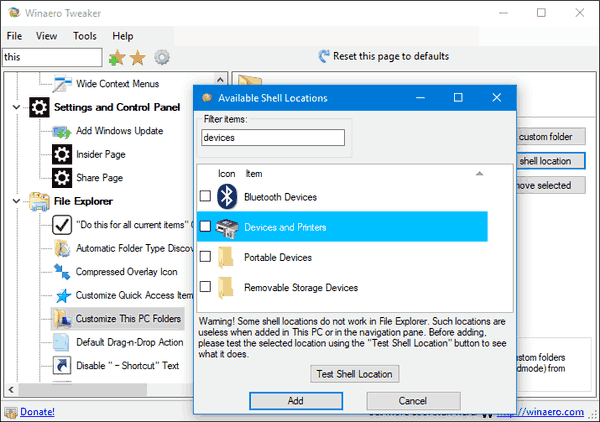
The result will be as follows: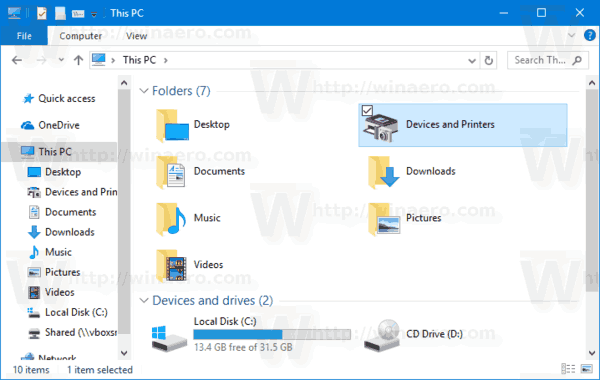
That's it.
Support us
Winaero greatly relies on your support. You can help the site keep bringing you interesting and useful content and software by using these options:

add devices and printers