How to delay Windows 10 version 2004 and prevent it from installing
A number of users are interested in delaying the upgrade to Windows 10 version 2004, also known as "20H1" and Windows 10 May 2020 Update. There are many reasons for this. Most users don't want to disturb their existing setup and do not want their custom settings getting reset again by the version 2004. Others would like to avoid compatibility issues. Here is the official way to postpone the upgrade to Windows 10 version 2004.
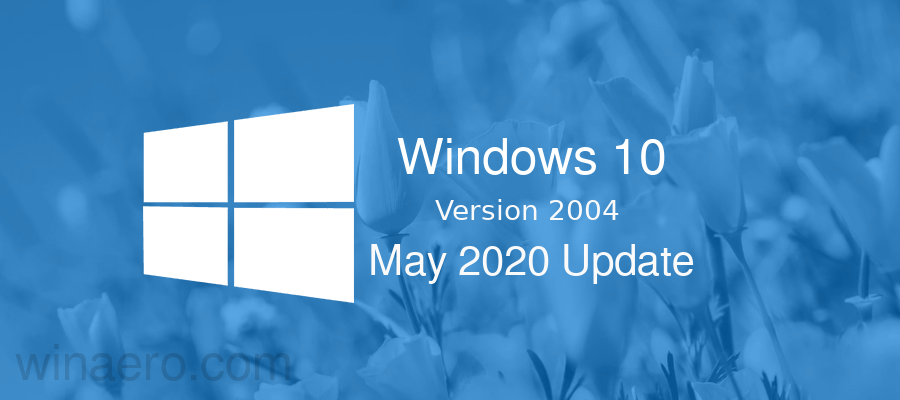
When a new feature update becomes available, it often gives issues due to unknown bugs, driver issues, or internal updates in the OS. It is not possible to test all existing device configurations, so these are reasons for plenty of users to delay the update.
Advertisеment
Windows 10 version 2004, known as '20H1', is the next feature update to Windows 10, which supersedes version 1909, '19H2'. It includes the following changes:
What’s new in Windows 10 Version 2004 (20H1)
At the time of this writing, Microsoft only offers May 2020 update to users who have Windows 10 version 1903, and version 1909. It is available to 'seekers', e.g. you have to manually check for updates to get the upgrade offer in Windows 10 Settings. However, it is already possible to download the OS with Media Creation Tool, or get ISO images directly.
Windows 10 allows the user to delay updates available for the operating system. This option can be used to postpone the next feature update. Here is how it's done.
To delay Windows 10 version 2004 and prevent it from installing,
- Open the Settings app.
- Go to Update & security -> Windows Update.
- On the right, click Advanced options.
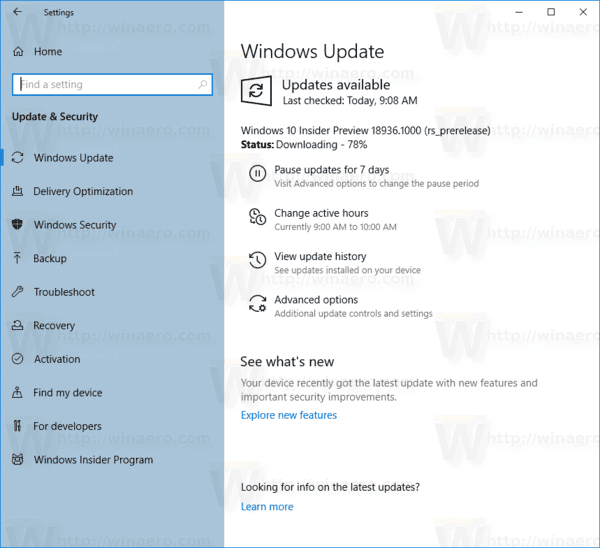
- Now, select for how long to defer feature updates. This option can be set to 0 - 365 days. Feature updates will install you a new build of Windows 10.
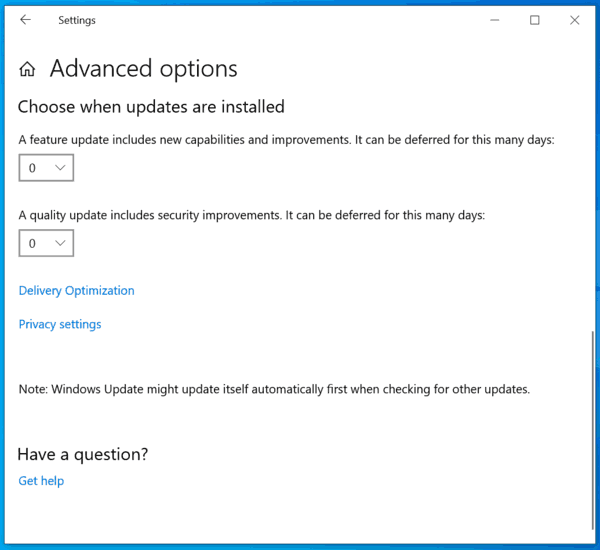
So, to delay Windows 10 version 2004 as long as possible, you should set 365 days. Using these options, you will block the new feature update for the operating system.
Also, you can defer quality updates if required. They also can be deferred for many days: 0 - 365 days. These updates are monthly cumulative updates for the currently installed build of Windows 10.
Feature updates are deferred by at least four months for Semi-Annual Channel. Note that this option is not available for certain Windows 10 editions. In this case, you can use the following Registry tweak.
Delay Feature and Quality Updates in Windows 10 Home
- Open the Registry Editor app.
- Go to the following Registry key.
HKEY_LOCAL_MACHINE\SOFTWARE\Microsoft\WindowsUpdate\UX\Settings
See how to go to a Registry key with one click.
- On the right, modify or create a new 32-Bit DWORD value BranchReadinessLevel.
Note: Even if you are running 64-bit Windows you must still create a 32-bit DWORD value.
Set its value data to 10 in decimal for Semi-Annual Channel (Targeted). To switch the update branch to Semi-Annual Channel, use a value data of 20 in decimal. - Modify or create a new 32-bit DWORD value DeferFeatureUpdatesPeriodInDays. Set its value data in decimal to the number of days you want to defer feature updates for. The valid range is 0-365 in decimal.
- Modify or create a new 32-bit DWORD value DeferQualityUpdatesPeriodInDays and set its value data in decimal to to the number of days you want to defer quality updates for.
- Restart Windows 10.
That's it.
Support us
Winaero greatly relies on your support. You can help the site keep bringing you interesting and useful content and software by using these options:

This ‘feature’ update was pushed to my pc automatically in the background. I never even opened settings.
I didn’t know anything was happening until I got the “your pc needs to restart” notification.
Luckily the “Go back to a previous version” in the recovery section worked fine.
Windows 10 Pro
Version 1909
Build 18363.836
oh yeah!
Thanks for the keys to use on the home version ;)
I have pro on one pc, home on the other.
My screen for item 4 “Now, select for how long to defer feature updates. This option can be set to 0 – 365 days. Feature updates will install you a new build of Windows 10.”
does not have
“Choose when updates will be installed”
It has only
Update options
Update notifications
Pause updates
)in Windows 10 Pro……..Quality Update range is NOT 365 days (as stated)……
Quality Update Range is 0 – 30 days.
Damn. With version 2004 you can’t defer updates to a fixed amount of days anymore This was the only reason I cared for the Pro version of Windows. Damn MS! Now it’s like the home version, where you can delay just the next incoming update, for one month. Like how dumb is that move. I can already see my workstation bricked again.
Well, you can, but.. it requires extra efforts from you. Check this out:
How to Defer Feature Updates and Quality Updates in Windows 10 Version 2004
2004 caused issues uploading images to blogger, they would just hang there. Tried to upload on a Post then a Page, a different website and a different browser. All had exactly the same issue. Went back to the earlier build and had no problem uploading images. Do not know of any other issues because I hadn’t used the PC since the update and then I reverted soon after.
There is a major speed issue in 2004 with disk access. Until MS fixes this issue, 2004 is dead to me.
This did not work for me. I made the Registry changes exactly as you specified.
But it is still forcing the horrific switch to Windows 10 version 2004
That version kills the sound on my new Dell desktop computer
HELP! PLEASE!