Unlike Windows 8 RTM where Modern UI Search was integrated with the Start screen, Windows 8.1 features a standalone Search app. In this article, we will see how to create a shortcut to launch it directly.
Advertisеment
In Windows 8.1, PC Settings and the Search app are only two Metro apps capable of running when UAC is disabled from the Registry.
The Search app in Windows 8.1 is located inside the file %windir%\System32\Windows.UI.Search.dll and its resources are stored in the %windir%\SystemResources\Windows.UI.Search folder.
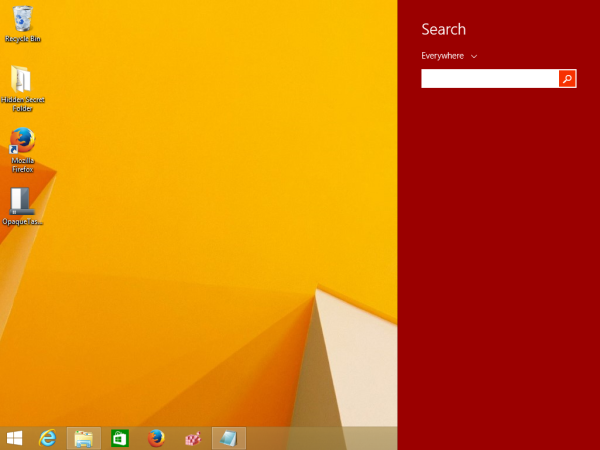 In Windows 10, the Search app became Cortana and got its own tile and AppID, Microsoft.Cortana_8wekyb3d8bbwe.
In Windows 10, the Search app became Cortana and got its own tile and AppID, Microsoft.Cortana_8wekyb3d8bbwe.
Application User Model ID, or simply AppID is a unique string stored per Metro app. It can also be stored inside a shortcut file (.LNK). Metro apps are opened by the Explorer shell using their AppIDs, unlike desktop apps which can be launched by running their EXE.
See this article to learn: How to start a Modern app from desktop without going to the Metro Start Screen.
To create a shortcut to launch the Search app from the Desktop or any other place you want, do the following:
- Create a new shortcut and use the following command:
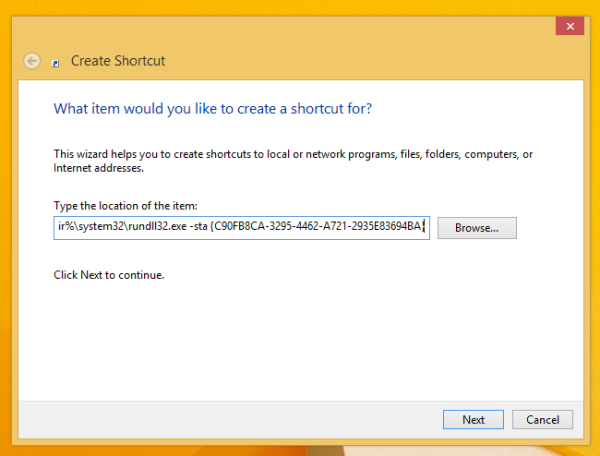
%windir%\system32\rundll32.exe -sta {C90FB8CA-3295-4462-A721-2935E83694BA} - Open the Properties of the shortcut you just created and set the working directly to %windir%:
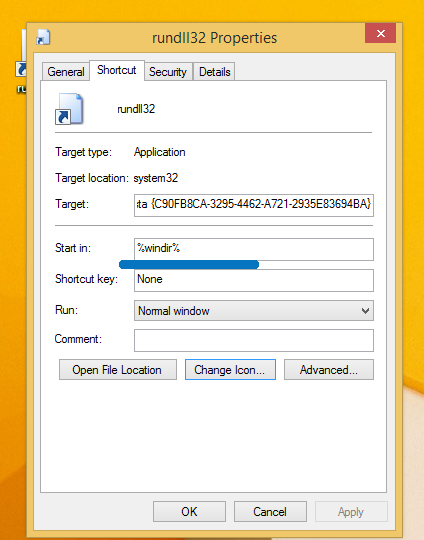
- Set any desired icon for the shortcut you created and you are done.
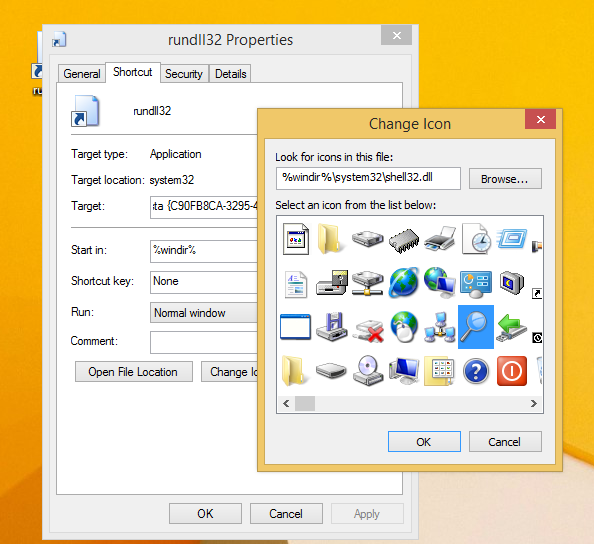
Now you can pin it to the Start screen or to the taskbar. If you prefer hotkeys, the Search app can be opened with Win + S shortcut keys. See the ultimate list of all Windows keyboard shortcuts with Win keys. Using the command mentioned in the article, you can launch the Search app from a batch file or even from your own app's code. (via moderate)
Support us
Winaero greatly relies on your support. You can help the site keep bringing you interesting and useful content and software by using these options:

This shortcut also brings up the modern search in windows 10, too!
Now you don’t have to use the Cortana Search bar anymore.