As you may remember, Microsoft has updated Cortana and Search in Windows 10 version 1903 'May 2019 Update' and has given them individual flyouts and buttons in the taskbar. A server-side change adds a new section to the search pane. My device history and My search history are two features of Windows 10 Search that can improve your search experience by collecting extra data about your device usage, and searches your perform. Here's how to clear your Device History in Windows 10.
Advertisеment
The Search feature is dedicated for search the web and local files and documents, installed apps. It is worth mentioning that Microsoft has added Enhanced Mode to Search Indexer to make Windows Search faster and more accurate.
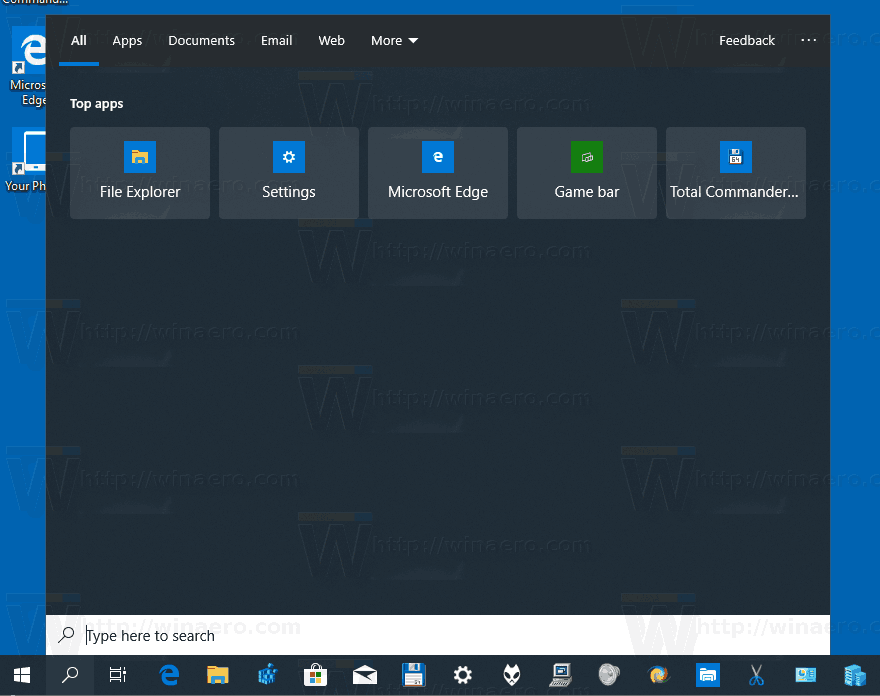
Note: A refined look for Search in Windows 10 features rounder corners
My device history is a feature that allows Windows Search to improve on-device searches by using collected information about app, settings, and other history from all devices that you are using with the current Microsoft Account.
To clear your device history in Windows 10,
- Open the Settings app.
- Go to Search > Permissions & History.
- On the right, go to the History section.
- Click on the Clear my device history.
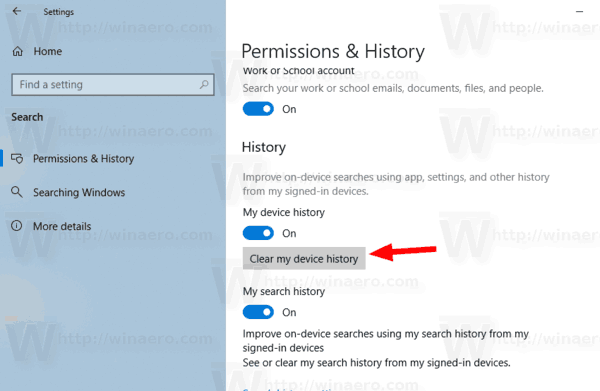
- Additionally, you can disable the 'my device history' feature.
You are done.
Tip: Starting in Windows 10 build 18267, you can enable a new option for the search indexing, called 'Enhanced Mode'.
If the Search Indexing feature is disabled, search results will always be up to date, because the OS won't use the search index database. However, the search will take more time and will be slow. To overcome this issue, Microsoft has created a new type of the Search Index. When the Enhanced Mode is enabled, it creates a persistent file database for all files and folders stored on your drive. This enables Windows to search all your folders and drives, instead of limiting search to your documents, pictures, videos, and desktop by default. See Turn On or Off Enhanced Mode for Search Indexer in Windows 10.
Related articles:
- Disable Device and Search History in Windows 10
- Search with Bing from Notepad in Windows 10
- Disable Search History in Windows 10 File Explorer
- Disable Search Indexing When On Battery in Windows 10
- Windows 10 Fall Creators Update Comes with Improved Search Indexing
- Change Search Index Location in Windows 10
- Disable Search Indexing in Windows 10
- How to Rebuild Search Index in Windows 10
- How to Add Folder to Search Index in Windows 10
- Add or Remove Excluded Folders For Search Indexer in Windows 10
- How to Save a Search in Windows 10
- Index File Contents on a Drive in Windows 10
- Create Indexing Options Shortcut in Windows 10
- Add or Remove File Types from Search in Windows 10
- How to Reset Search in Windows 10
Support us
Winaero greatly relies on your support. You can help the site keep bringing you interesting and useful content and software by using these options:
