If you changed your Windows 10 desktop background several times, the images you used will be shown in the Choose your picture in Settings. If you want to delete previous wallpapers and clear the used desktop background history, Windows 10 provides no option for this task! In this article, we will see how to remove previously used desktop background images history in Windows 10.
Advertisеment
Windows 10 shows the last five wallpapers under "Choose your picture". To see it, open the Settings app and navigate to Personalization > Background.
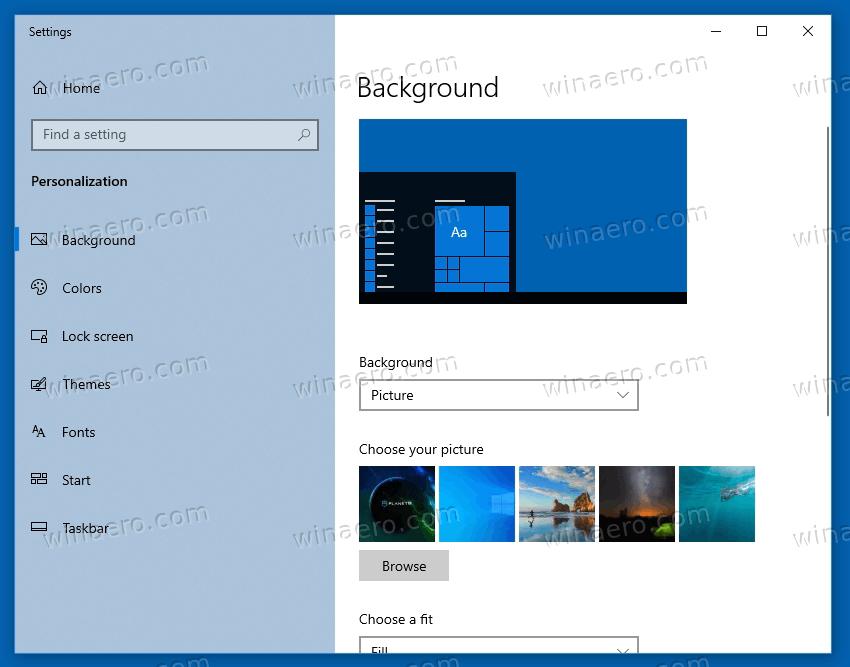
When you sign in for the first time to your user account, it only shows images from the C:\Windows\Web\Wallpaper\theme1 and C:\Windows\Web\Wallpaper\Windows folders. As you use custom desktop backgrounds, their thumbnails appear instead of the stock ones.
As you can see, the "Background" page in Personalization doesn't include any option to wipe the image history. However, it is easy to clean it up manually with a Registry tweak. Here is how it can be done.
Clear Wallpaper History for Desktop Backgrounds
To clear wallpaper history in Windows 10, do the following.
- Close Settings if you have it running.
- Open the Registry Editor app by pressing Win + R and typing regedit.exe in the Run box.
- Go to the following Registry key. HKEY_CURRENT_USER\Software\Microsoft\Windows\CurrentVersion\Explorer\Wallpapers. You can paste this path into regedit's address bar.
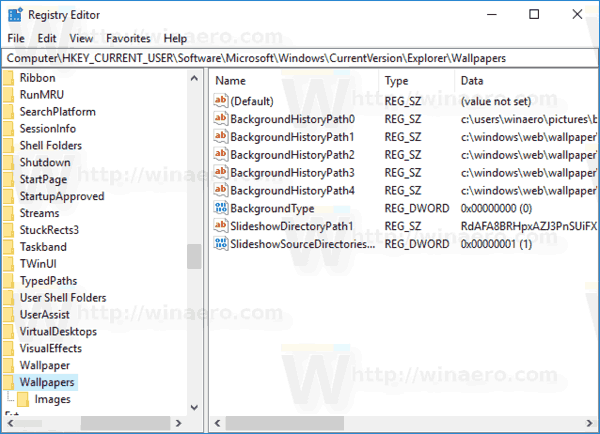
- In the right pane, delete the following values: BackgroundHistoryPath0, BackgroundHistoryPath1, BackgroundHistoryPath2, BackgroundHistoryPath3, and BackgroundHistoryPath4. They store the paths to your recently used wallpapers.
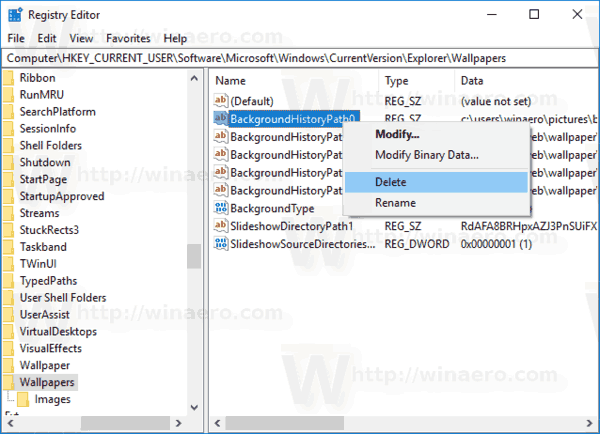
Done!
To automate the process above, you can create and use a special REG file. It will allow you to get rid of the wallpaper history with one click.
Using a REG file
To remove the history completely, you can use the following Registry file:
Windows Registry Editor Version 5.00
[HKEY_CURRENT_USER\Software\Microsoft\Windows\CurrentVersion\Explorer\Wallpapers]
"BackgroundHistoryPath0"=-
"BackgroundHistoryPath1"=-
"BackgroundHistoryPath2"=-
"BackgroundHistoryPath3"=-
"BackgroundHistoryPath4"=-You can create or download it manually using the link below.
Create the file manually
It is easy to create the REG file yourself by following these simple steps.
Simply copy and paste the tweak contents listed above to a new Notepad document. Then, press Ctrl + S or click the File > Save menu tol open the Save dialog.
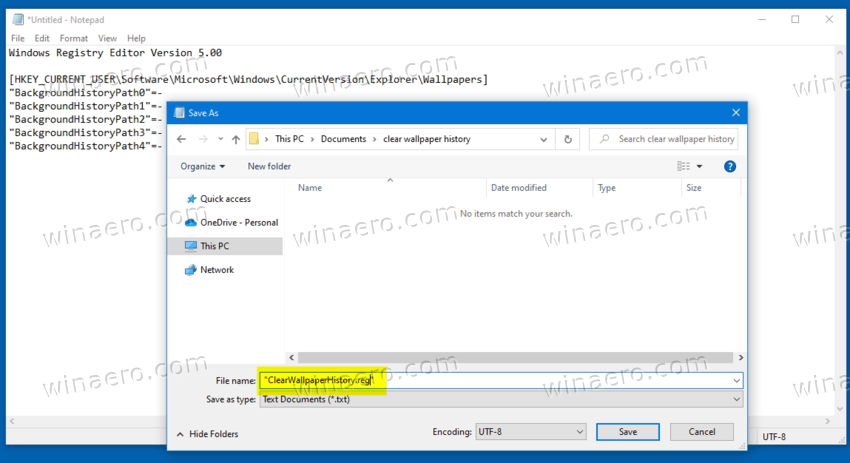
Now, enter the following name "ClearWallpaperHistory.reg" including quotes. Double quotes are important to ensure that the file will get the "*.reg" extension and not *.reg.txt.
Finally, save the file to any location convenient to you. For example, you can put it in your Desktop folder. Now you can open the REG file at any moment to apply the change.
Alternatively, you can download the ready-made REG file to save your time.
Download ready-to-use REG file
Click on the following link to save the ZIP archive with the registry file to your hard drive.
Unpack it from the ZIP archive, and double-click it in File Explorer.
Finally, confirm the merge operation to clear the desktop background history instantly!
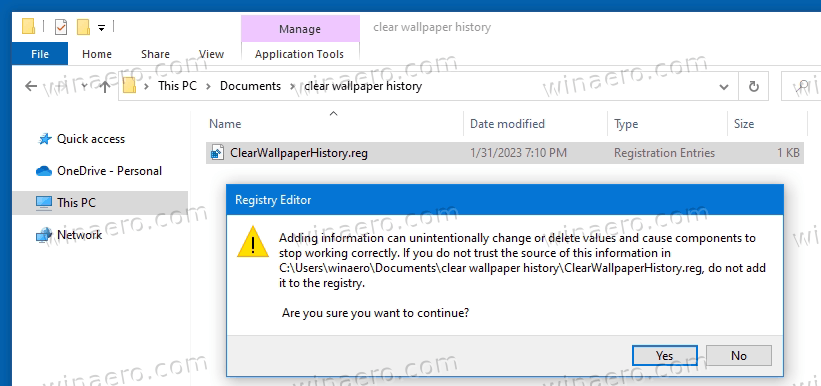
Last but not least, if you aren't enthusiastic about editing the Registry or applying a tweak, you can simply point File Explorer to the C:\Windows\Web\Wallpaper\theme1 or C:\Windows\Web\Wallpaper\Windows folder, and set five of those images as your desktop images.
Right-click an image, and select Set as desktop background. Do it for more 4 different files. The wallpaper history in the Settings app will only contains the stock Windows backgrounds!
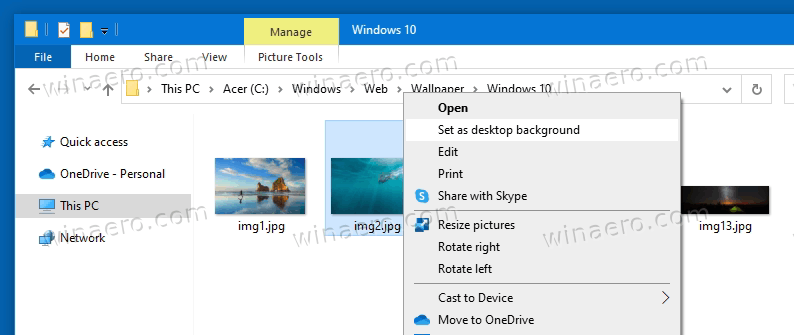
That's it.
Support us
Winaero greatly relies on your support. You can help the site keep bringing you interesting and useful content and software by using these options:

Well this solution doesn’t work .. all the images are back after I close the registry editor