Microsoft has finished working on Windows 10 version 1903 'May 2019 Update'. Soon the company will make it available through Windows Update, and via the Media Creation Tool/ISO images for a clean, offline install. Here are simple methods you can use to find if you have Windows 10 Version 1903 May 2019 Update installed on your computer.

There are several ways to find the installed Windows 10 version.
Advertisеment
To Check If You Have Windows 10 Version 1903 Installed,
- Press Win + R keys together on the keyboard. The Run dialog will appear. Type the following in the Run box:
winver. - In the About Windows dialog, you can see your Windows 10 version. It must be 1903.
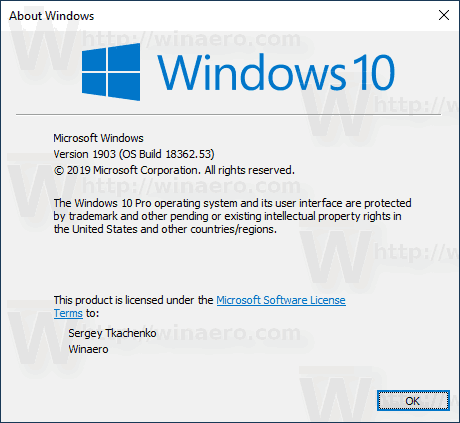
- Here, you can see the OS build information. It must be 18236 or greater. At the moment of this writing, 18362 is the RTM build of May 2019 Update.
Alternatively, you can use the Settings app to check if you have Windows 10 version 1903 'May 2019 Update' installed. Here's how.
Check If Windows 10 Version 1903 is Installed in Settings
- Open the Settings app.
- Navigate to System - About.
- Scroll down to the section Windows Specifications.
- See the Version line. It should say 1903.
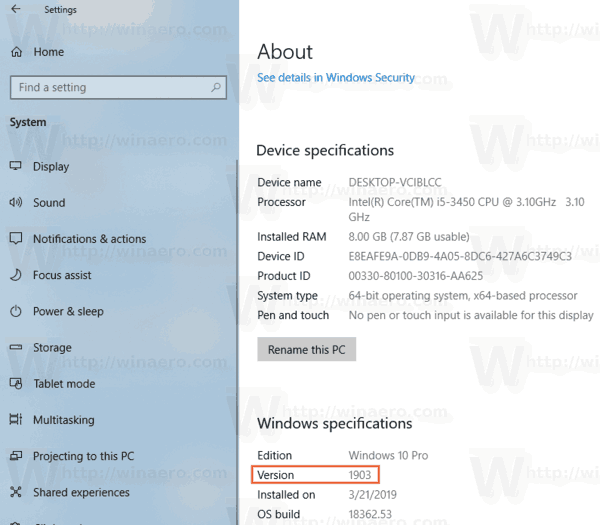
Finally, the information about the current Windows 10 version is stored in the Registry.
Find If Windows 10 Version 1903 is Installed in Registry
- Open the Registry Editor app.
- Go to the following Registry key.
HKEY_LOCAL_MACHINE\SOFTWARE\Microsoft\Windows NT\CurrentVersion
See how to go to a Registry key with one click.
- In the right pane, you will find everything you need to know about Windows 10 version and edition. See the ReleaseId value.
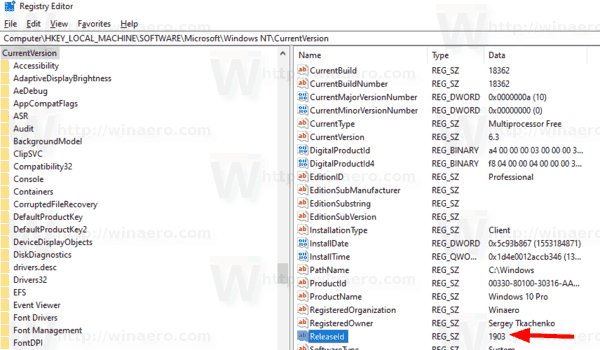
You are done.
Using these simple methods, you can quickly check if Windows 10 version 1903 is installed on your computer.
You might be interested in reading the following articles:
- What's new in Windows 10 version 1903
- Delay Windows 10 Version 1903 May 2019 Update Installation
- Generic Keys To Install Windows 10 Version 1903
- Reduce Reserved Storage Size in Windows 10
- Download New Light Windows 10 Wallpaper
- Enable New Light Theme in Windows 10
- How To Uninstall Windows 10 Version 1903 May 2019 Update
Support us
Winaero greatly relies on your support. You can help the site keep bringing you interesting and useful content and software by using these options:

This is just what I needed (almost).
To do this in a batch file, I used the following code:
REM Get Windows ReleaseId
for /f “tokens=3*” %%i IN (‘reg query “HKLM\SOFTWARE\Microsoft\Windows NT\CurrentVersion” /v ReleaseId’) DO set ReleaseId=%%i
echo “%ReleaseId%”
rem Uninstalling Cortana like this breaks Windows Serarch in versions prior to 1903.
IF “%ReleaseId%” GEQ “1903” %~dp0install_wim_tweak.exe /o /c Microsoft-Windows-Cortana /r