In Windows 10 build 9926 Windows Update settings are locked to "Install updates automatically (recommended)". The user cannot change this behavior. This is not acceptable even if it's a preview build. Thankfully, it is possible to change it with a tweak which we will see right now.
To change Windows Update settings in Windows 10 build 9926 and set it from "Install updates automatically (recommended)" to anything else, you need to do the following:
- Open Registry Editor.
- Go to the following Registry key:
HKEY_LOCAL_MACHINE\SOFTWARE\Microsoft\Windows\CurrentVersion\WindowsUpdate\Auto Update
Tip: See how to jump to the desired Registry key with one click.
- Set the AUOptions DWORD value here to one of the following values:
1 = Never check for updates
2 = Check for updates but let me choose whether to download and install them
3 = Download updates but let me choose whether to install them
4 = Install updates automaticallySee the following screenshot:
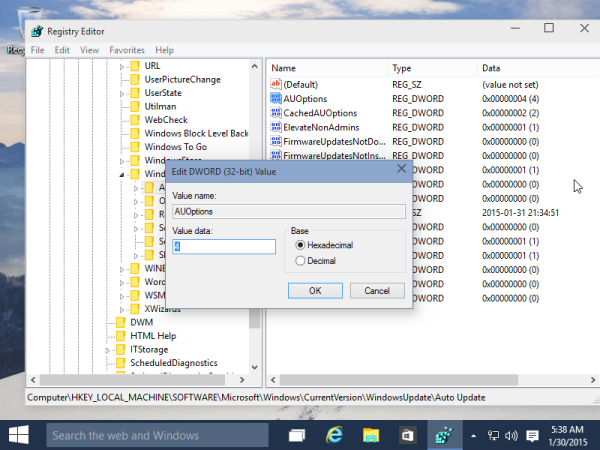
- Restart your computer.
That's it. You are done.
Support us
Winaero greatly relies on your support. You can help the site keep bringing you interesting and useful content and software by using these options:

i hope i can change the registry settings when Windows 10 RTM release
You will be able to control those settings via the Settings app.
oh
It’s not work to me.
sorry, i think latest build is no longer working
there’s no windows update in classic control panel in latest build, any alternative?
i have to look
thank you