If for some reason you are not happy how your Lock Screen shows time in Windows 10, it is possible to change its format. Let's see how it can be done.
Windows 10 does not offer you an option to change the time format for the clock displayed on the Lock screen. The appropriate option is missing in both Control Panel and Settings app. However, there is a trick which you can use.
Change Windows 10 Lock screen time format
Do the following.
- Open Control Panel.
- Go to the following path:
Control Panel\Clock, Language, and Region
- The following window will appear:

There, click adjust the short clock format you want to have on the lock screen. You can click "Additional settings..." to get more options as shown below: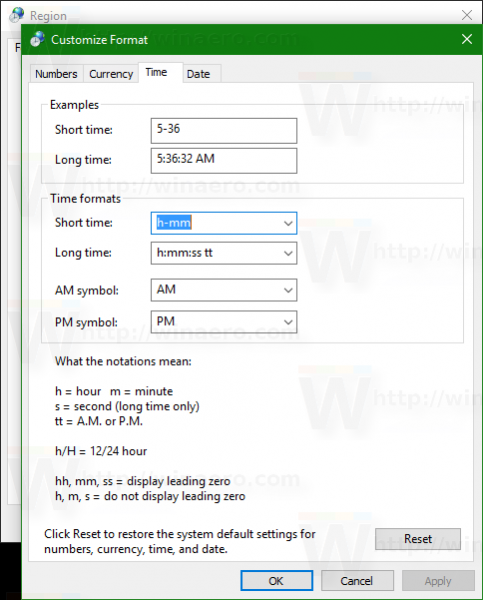
- Now, switch to the Administrative tab and click the button "Copy settings..." under "Welcome screen and new user accounts". This will apply your customization to the Lock screen.
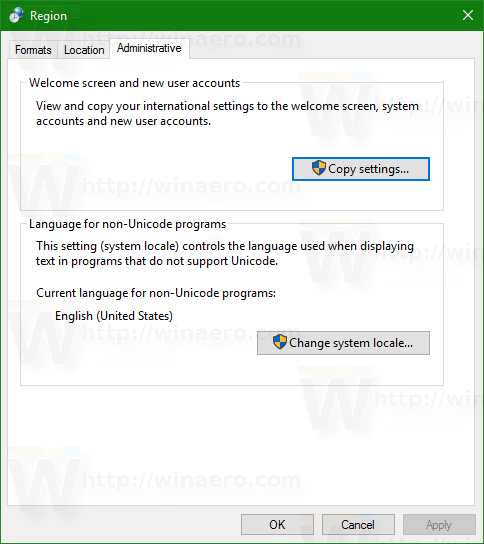
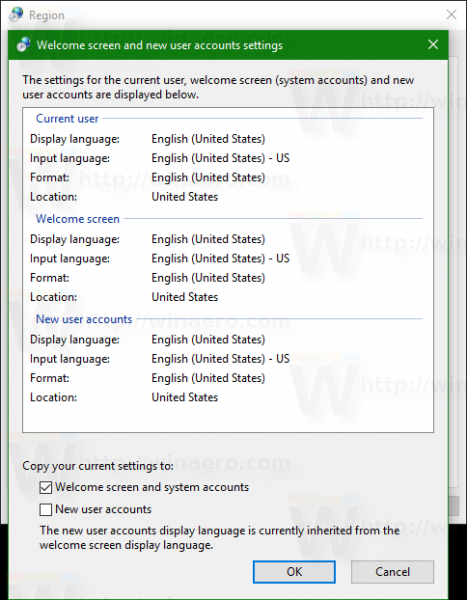
Now you can check out your changes. Press Win + L to lock the screen.
Support us
Winaero greatly relies on your support. You can help the site keep bringing you interesting and useful content and software by using these options:
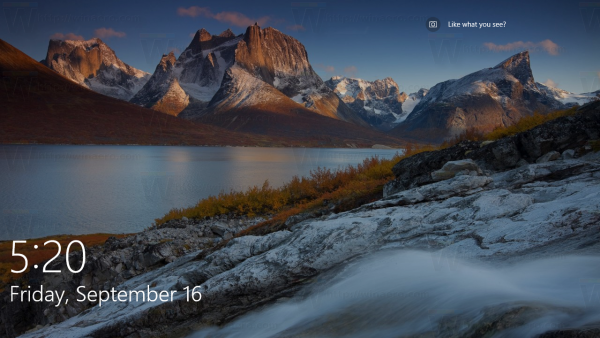
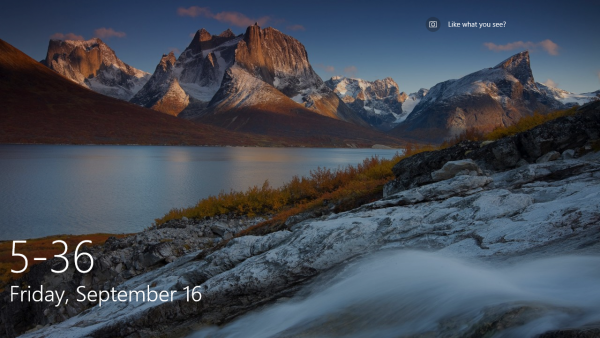

Thanks! I think it worked. I’ll test it and see!
Hi, thanks for the article. Unfortunatley, on my machine, the “Copy your current settings to: Welcome screen and system accounts” doesn’t work – no changes to settings are copied across. Any ideas how to fix that, and so force my new time format to be copied to the Welcome screen?
Thanks.
Do you know a way to add YEAR to date displayed at Lock Screen? Please reply here or add to article, as I have used disposable email.
You had me all excited! But it didn’t work. The time settings are correct in both the settings app and the control panel, and it supposedly let me copy it to the welcome screen, but still doesn’t apply it to the lock screen. Maybe a reboot will force it, but I can’t do that right now.