Windows 10 includes a touch keyboard for computers and tablets with a touch screen. When you touch any text field on your tablet, the touch keyboard appears on the screen. If you don't have a touch screen, you can still launch it. There are a number of layouts predefined for the touch keyboard in Windows 10. Besides the default look, you can switch between One-handed, Handwriting, and Full keyboard layouts. Here is how.
Advertisеment
As of this writing, Windows 10 comes the following keyboard layouts which change the appearance of the touch keyboard. (To switch between languages, press and hold on the &123 key).
One-handed touch keyboard - this keyboard layout is optimized for single handed input. Windows Phone (Windows 10 Mobile) users must be familiar with this keyboard type. It looks smaller than other keyboard types.
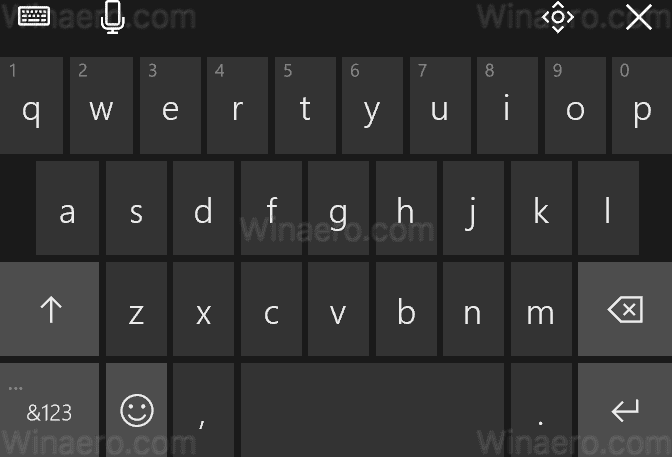
Handwriting - this is a new XAML-based handwriting panel which supports gestures, easier editing, emoji, and more.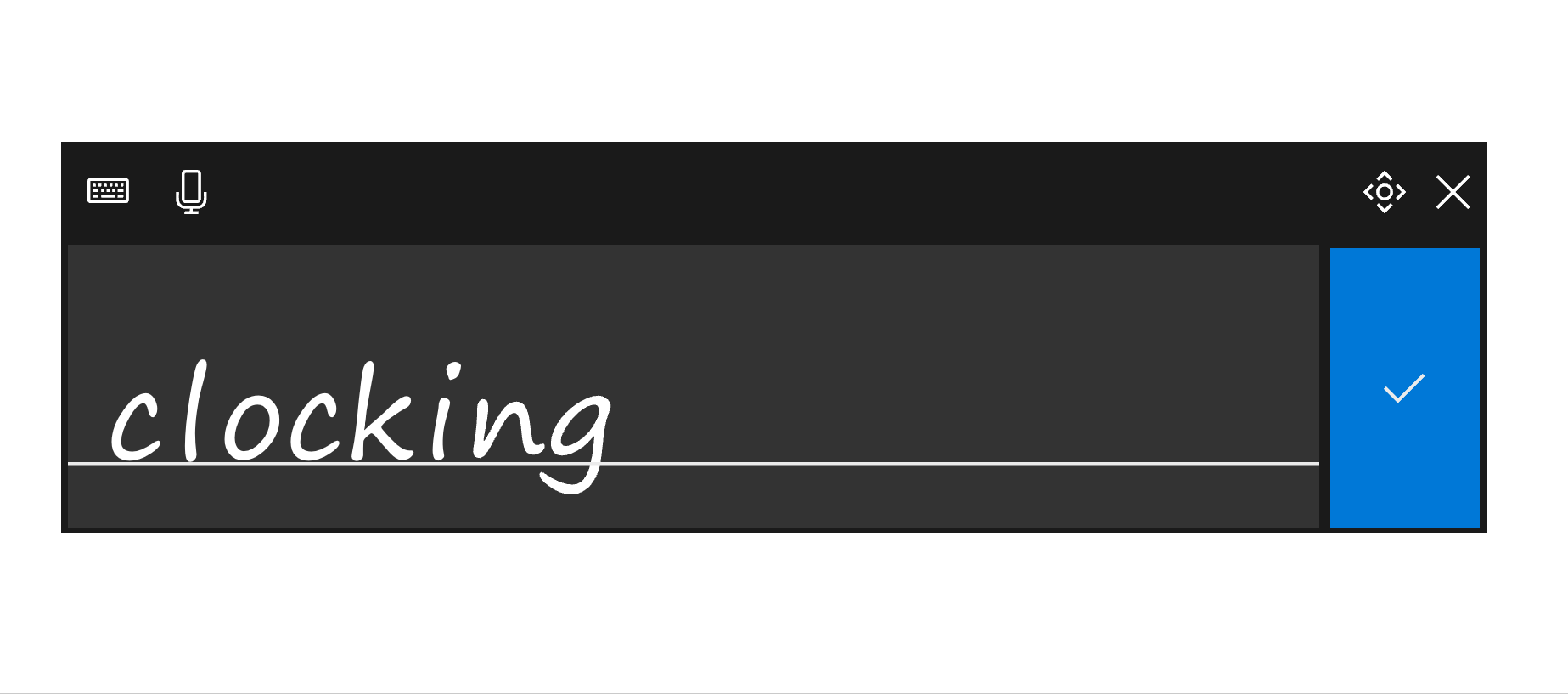
Note: These two touch keyboard layouts were introduced in Windows 10 build 16215. Along with them, the touch keyboard has a new keyboard settings menu, which can be used to switch between the layouts.
The full (standard) keyboard layout looks like the regular physical keyboard and includes a number of additional keys like Tab, Alt, Esc, etc. This layout type is reviewed in detail in the article Enable Standard Layout In Touch Keyboard In Windows 10.
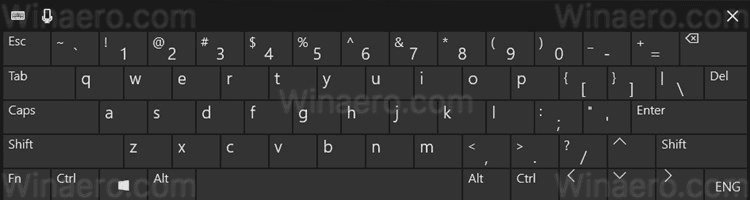
To change touch keyboard layout in Windows 10, do the following.
Launch the touch keyboard. You can use a button on the taskbar or tap in a text field in some app if you have a touch screen. If not, you can launch it manually. Execute the following file:
"C:\Program Files\Common Files\microsoft shared\ink\TabTip.exe"
To change the layout, click on the keyboard settings menu button, which is the first icon in the row in the top left corner of the touch keyboard window. Now, click on the appropriate icon which represents the Default, One-handed, Handwriting, or Full layout you want to switch to.
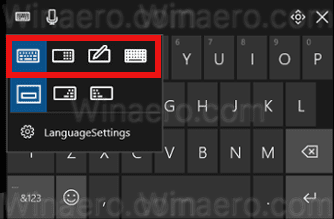
You are done.
Support us
Winaero greatly relies on your support. You can help the site keep bringing you interesting and useful content and software by using these options:

I am trying to use the microphone for speech to text on my surface Pro. The above website picture show the microphone icon on the top left corner of your keyboard pictures. However, this does not appear on mine. How can I find it/add please?
Thank you.