In this article I would like to show you how to change the default download location in popular browsers: Internet Explorer, Chrome, Firefox, and Opera. Most of the mainstream browsers keep downloaded files in the user's Downloads folder, located at C:\Users\<Your User name>\Downloads. If you would like to set some other location for downloaded files, i.e. change it to the Desktop folder for faster access, then read the rest of this article.
Follow the instructions below which match your browser.
Internet Explorer
To change the download location from the default Downloads folder to some other location, open Internet Explorer and press Ctrl + J shortcut keys to open the View Downloads dialog. Click the Options link.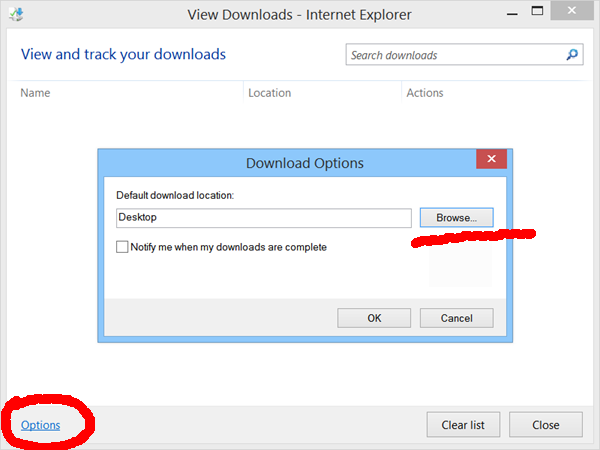
There you will be able to set the desired download location.
Google Chrome
Launch the Chrome browser and click the "sandwich" menu button (the one with the three horizontal lines) on the right to open settings. Scroll down to find the "Show advanced settings" link and click it. Again, scroll down and under the Downloads section, you will find a setting to change the location: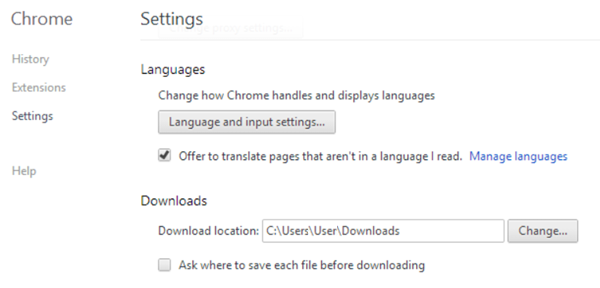
Here you should click Change, browse to the desired folder and select it.
Firefox
In Firefox, you need to click the "sandwich" menu button and select the Options icon there. Go to the General tab and modify the download location under the Downloads section. Browse to the desired folder and select it.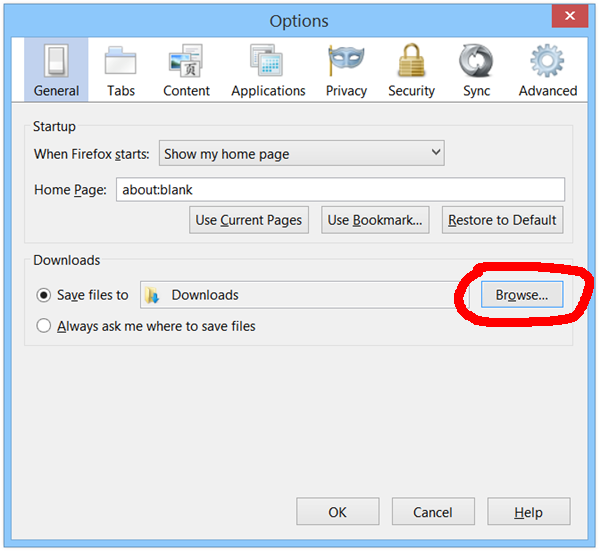
Opera
Open your Opera browser and go to its settings. Scroll to the Downloads part and click the Change button to set the new download location.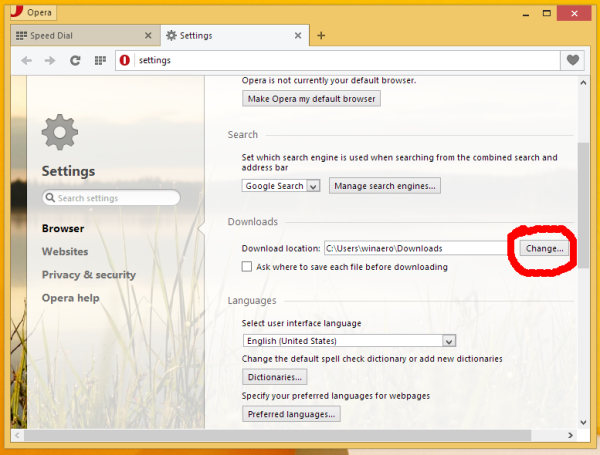
That's it. Now you know how to customize the folder where your downloads go, so you can open them quickly.
Support us
Winaero greatly relies on your support. You can help the site keep bringing you interesting and useful content and software by using these options:
