The taskbar is the classic user interface element in Windows. First introduced in Windows 95, it exists in all Windows versions released after it. The main idea behind the taskbar is to provide a useful tool which shows a list of running apps and open windows as tasks so you can switch quickly between them. In this article, we will see how to change the width of the taskbar buttons in Windows 10.
Advertisеment
In Windows 10, the taskbar may contain the Start menu button, the search box or Cortana, the task view button, the system tray and various toolbars created by the user or third-party apps. For example, you can add the good old Quick Launch toolbar to your taskbar.
It is possible to change the minimum width of taskbar buttons. Using a simple Registry tweak, you can enlarge your taskbar buttons and make them more suitable for touch screens or high-resolution displays.
Note: Before proceeding, please keep in mind that this trick only works when taskbar combining is not set to the option Always combine, hide labels. You should disable the taskbar combining feature as described in the article:
Disable Taskbar Combining in Windows 10
Now, let's see how you can change the button width with a Registry tweak.
To change taskbar button width in Windows 10, do the following.
- Open the Registry Editor app.
- Go to the following Registry key.
HKEY_CURRENT_USER\Control Panel\Desktop\WindowMetrics
See how to go to a Registry key with one click.
- On the right, modify or create a new string (REG_SZ) value MinWidth. Change its value data from the default 38 to a greater value. Valid range is from 38 to 500.
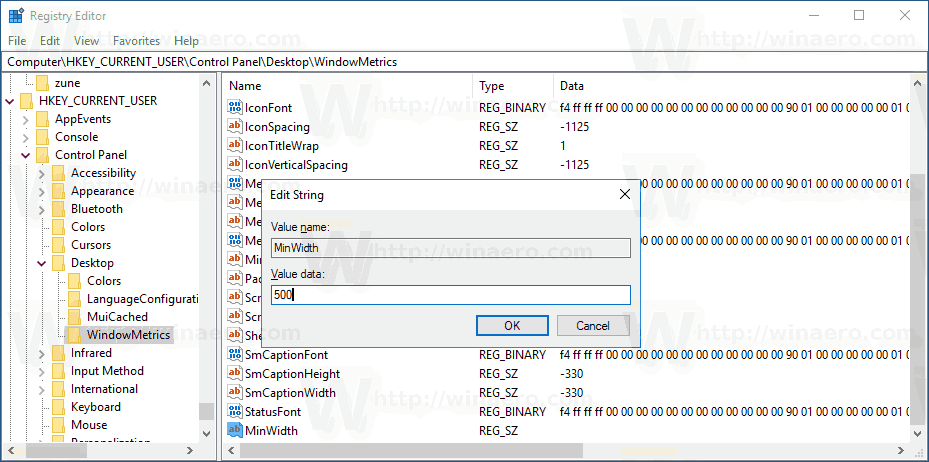
- To make the changes done by the Registry tweak take effect, you need to sign out and sign in again to your user account.
The following images demonstrate the change in action.
Default taskbar button width: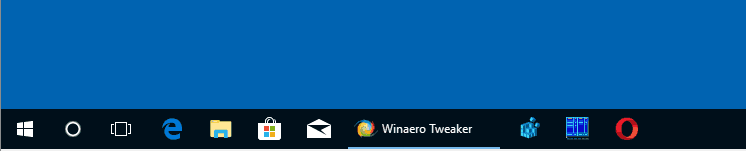
Large taskbar buttons:
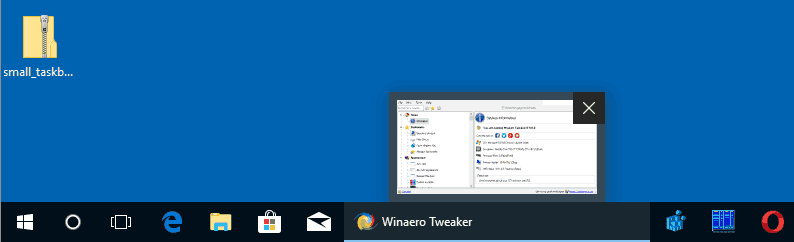
Finally, you can use Winaero Tweaker to change the minimum width of taskbar buttons.
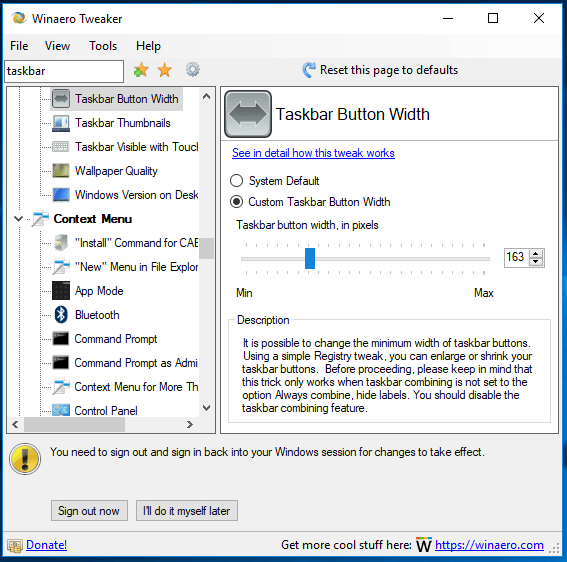
You can download the app here: Download Winaero Tweaker.
That's it.
Support us
Winaero greatly relies on your support. You can help the site keep bringing you interesting and useful content and software by using these options:

Doesn’t work. Win 10: winver: 1607 (OS Build 14393.2273)
a nice tool to set the min-width but then how do I set the max width of the taskbar icon, the default width is too large, and I wanna make it the same as the icons that are not running now. thanks!
by the way, I tried setting the MaxWidth = 60 in the reg, but it does not work in windows 10. although it is running well in windows 7 .