Every time you create a new shortcut, Windows 10 appends the "- Shortcut" text to its name. It is possible to customize or completely disable the "- Shortcut" suffix for new shortcuts you will create after following the instructions in this article. Let's see how it can be done.
Advertisеment
Recently, we already saw how to disable the "- Shortcut" text for new shortcuts. Here is an alternative and a more flexible Registry tweak. It will allow you to not only disable the " - Shortcut" suffix, but also to replace it with any desired text or even append some text as a prefix.
Before you continue: please do not mix these tweaks. If you applied the earlier mentioned tweak, the other tweak described in this article will not work!
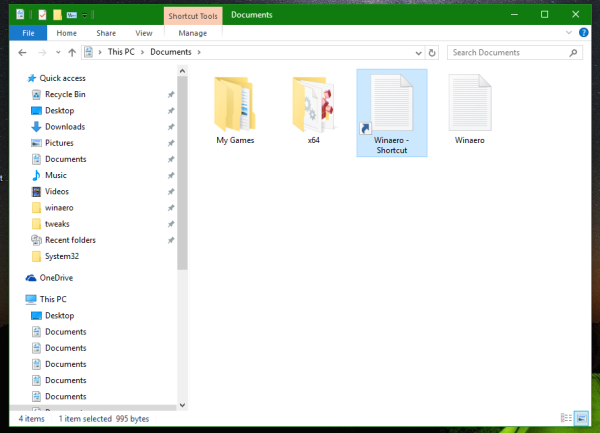
To change or disable the "- Shortcut" text for shortcuts in Windows 10, do the following:
- Open Registry Editor.
- Go to the following path:
HKEY_CURRENT_USER\SOFTWARE\Microsoft\Windows\CurrentVersion\Explorer\NamingTemplates
Tip: See how to jump to the desired Registry key with one click.
If you don't have the NamingTemplates subkey, then just create it. - Create a string value named ShortcutNameTemplate. Set its value data as follows:
By default, the value data of ShortcutNameTemplate is assumed to be"%s - Shortcut.lnk"
So, if you set the ShortcutNameTemplate value data to:
"%s.lnk"
then this will disable the " - Shortcut" part. See the following screenshot:
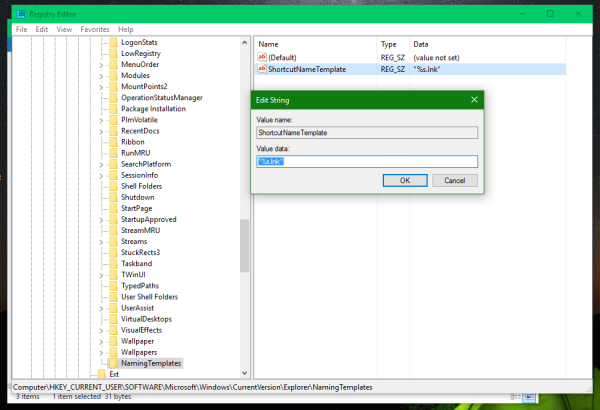
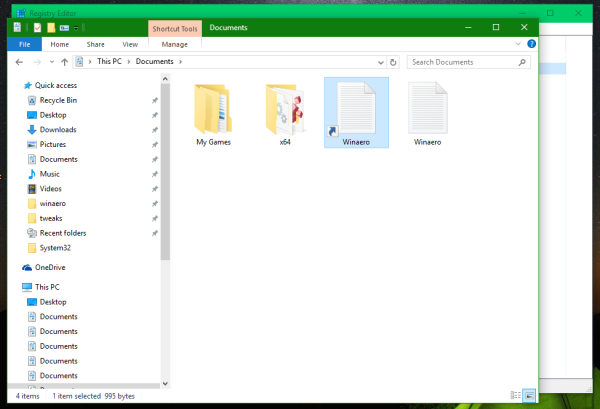
You can also add some additional text before or after the "%s" part, so it will be used in the copied file name. For example, you can set ShortcutNameTemplate to
"%s (shortcut).lnk"
The result will be as follows:
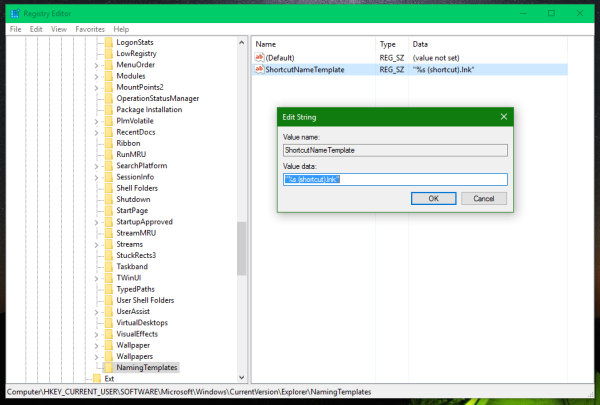
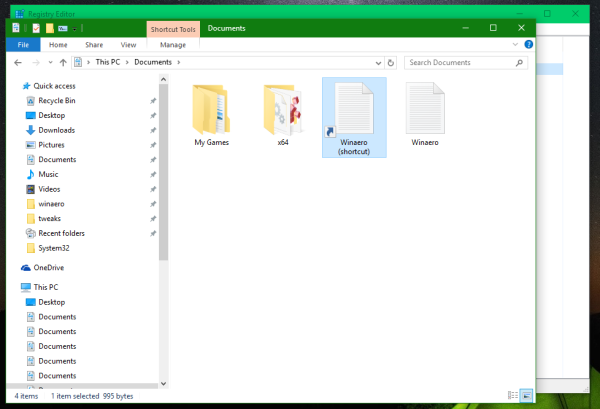
If you set ShortcutNameTemplate to
"Shortcut to %s.lnk"
then you essentially convert it into a prefix:
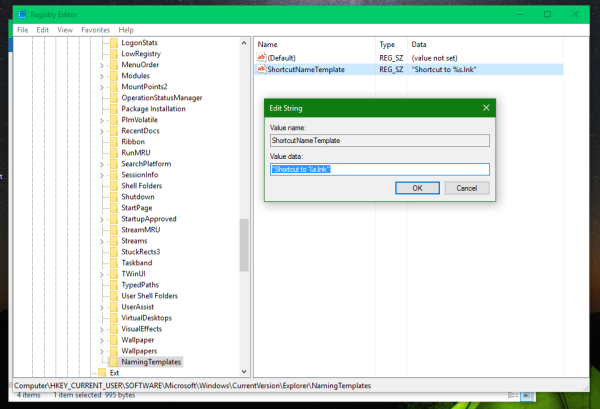
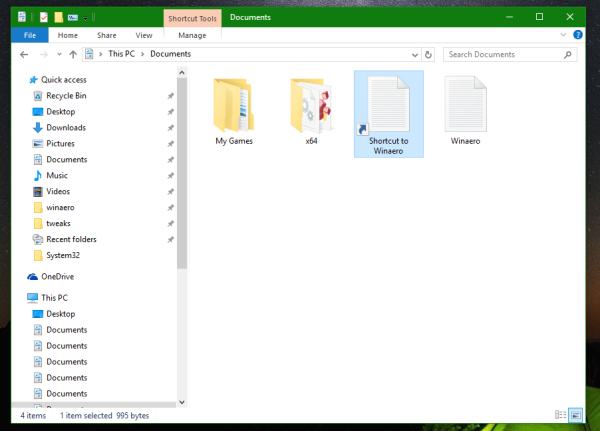
This style was used in earlier Windows versions like Windows XP. You can use any text you want.
The changes will take effect immediately. You don't need to sign out from your user account or restart Windows 10.
Now, if you create a new shortcut, the new shortcut name will be used according to your preferences. To restore the default behavior, just delete the mentioned ShortcutNameTemplate Registry value and you are done.
This tweak should also work in Windows 7 and Windows 8. That's it.
Support us
Winaero greatly relies on your support. You can help the site keep bringing you interesting and useful content and software by using these options:

This is fairly neat. Is there any way to change %s to a different “variable” that trims the extension away?
On unrelated note, I’m trying to create elevated shortcuts without UAC, as per this older post: https://winaero.com/blog/open-any-program-as-administrator-without-uac-prompt/
In Win10 the process seems to fail for me. The shortcuts registers as valid, but it doesn’t seem to actually execute the file. Any idea why?
Update: fixed the shortcut issue. It seems the name of the task had changed inbetween import/export actions and the shortcut was thus broken. So, my manually built shortcut works. The one built by your utility still fails, though.
Interesting.
Well, I am about to rewrite the task naming when I will merge ES with Winaero Tweaker.
Thanks for reporting.
Randomly found out that CopyNameTemplate changes the copy in the same folder behaviour in the same vein the ShortcutNameTemplate does. I have yet to find an alternative to %s that trims the extension, however. I’m not even sure it’s possible, at this point.
This is, frankly, absolutely useless tweak for power users. 100% of power users use file extensions for all files (except .lnk files) in explorer. Even if you hide garbage that Windows adds to link names, you will still have o edit out file extension of the link. Otherwise you will get “notepad.exe” instead of “notepad” link. It will require re-routing hardcoded windows code to change standard “create link” action to custom program that will create correct link without file extension. What I did, to gain some kind of compromise is to remove %s from link format and just name ALL new links “link.lnk”. This way at least I will need only 2 clicks to rename it to some normal name, instead of 3 and seeking to select and remove file extension.