Recently, the team behind the popular Firefox browser released a new version of the product. Firefox 61 is now available with a number of improvements and new features. One of the new features of the browser is a set of options related to the new tab page and home page. Here's how to use them.
Advertisеment
Firefox 61 represents the branch built with the new Quantum engine. It comes with a refined user interface, codenamed "Photon". The browser now comes without support for XUL-based add-ons, so all of the classic add-ons are deprecated and incompatible. See
Must have add-ons for Firefox Quantum
Thanks to the changes made to the engine and the UI, the browser is blazingly fast. The user interface of the app is more responsive and it also starts up noticeably faster. The engine renders web pages much faster than it ever did in the Gecko era.
Version 61 of Firefox includes a new "Home" page in Settings. It allows changing various options of the New Tab page, including disabling extensions which replace the new tab page. You can add or remove Web Search, Top Sites, Highlights, and more. Also, here you can specify the desired home page.
To change the home page in Mozilla Firefox, do the following.
- Click on the hamburger button to open the menu.
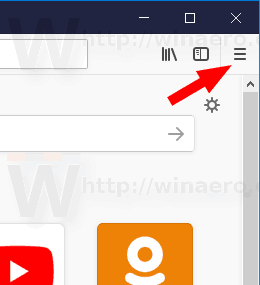
- Select the Options item from the menu.
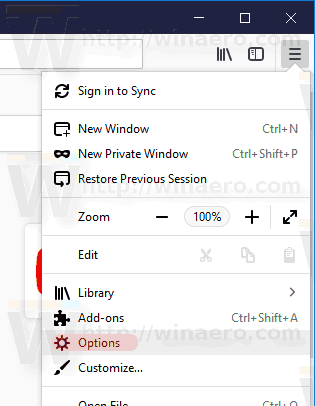
- Click on 'Home' of the left.
- On the right, you can set the option Homepage and new windows to Firefox Home (which is a special customizable web page with frequently visited web sites, highlights, and other options), to the blank page, or select the Custom URL(s) option.
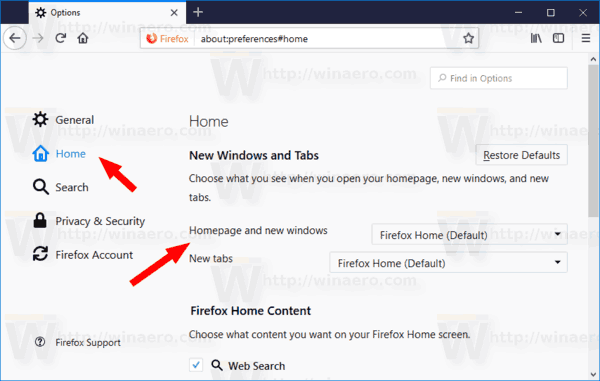
- For the Custom URL(s) option, fill in the text box below. Type a single URL, e.g. https://winaero.com, or specify a few URLs separated by I (the vertical bar character). For example, you can enter
https://www.google.com|https://winaero.com|https://winaero.com/blog/, and so on. The URLs you have specified will open next time you start the browser or press the Home button.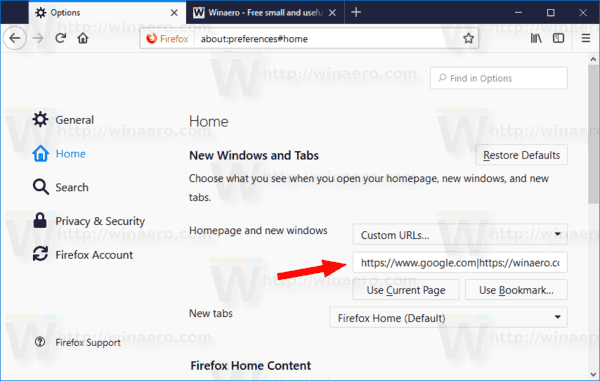
- There are buttons 'Use Current Page' and 'Use Bookmark'. The first one will add all opened web sites and document to your home page URLs. The second one allows adding a bookmark to your home pages. You may find them useful.
Tip: There is a lesser known feature in Firefox. You can change your home page by dragging an URL from the address bar and dropping it onto the Home button on the toolbar. A confirmation will appear.
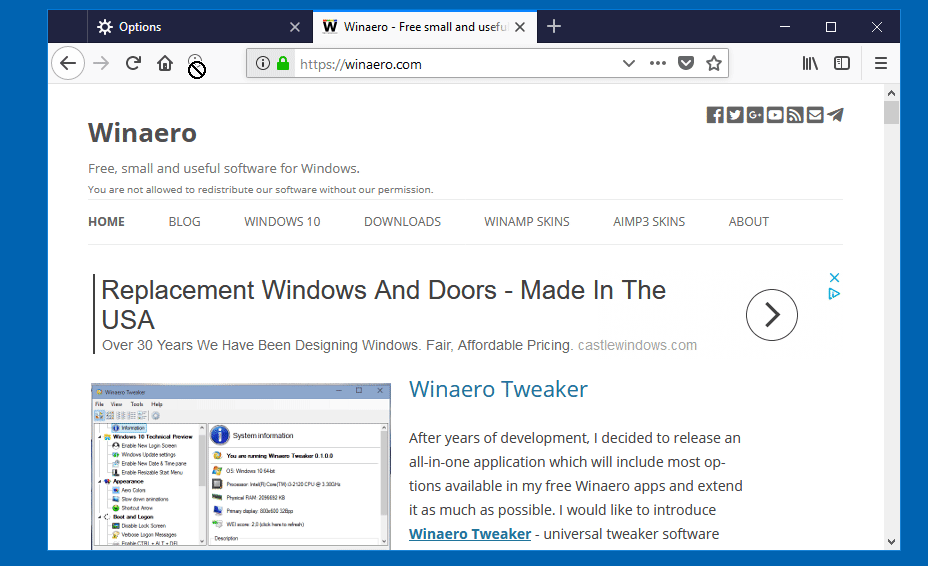
Click Yes and you are done. The home page will be set to the address you have moved.
The same way you can configure the New Tab Page in Firefox. The drop-down list New tabs contains two options, 'Firefox Home' and 'Blank page', which you can use. Similarly to your home page, you can choose Firefox Home and customize it, or set the blank page as your New Tab page.
That's it.
Support us
Winaero greatly relies on your support. You can help the site keep bringing you interesting and useful content and software by using these options:

TLS bug still raging…
I think there’s a spelling error in this article. It says not available instead of now available.
Thank you. Fixed!
Can anyone explain why local URL’s are no longer allowed as the homepage on new tabs?
Lane- I define “local” as something stored in my system and not brought in from an external site … if this is what you mean, I can say that the feature you’re mentioning IS available, as I have coded a simple page with links I use frequently as my Home page and is shown as “file:///C:/Page/start_page.html” in the address bar when enabled … with no other tabs open, I clicked the 3-bar icon in the upper right, selected “Open file” and navigated to the folder where my page is stored (C:/Page, in my case), selected the .html file — it opened in a tab … I then went to the Options >Home and selected “Use current”
I hope I’ve understood your question and have provided some useful info
HI. I want to make this: if I click for new tab on the “+” then I would like to appear a local page called index.htm (file:///C:/Users/xxx/Docs/openElement/startpage/index.htm). I already made it home page.
Is it possible to do it?
thx