With Windows 8, Microsoft changed the way you define a network type. Earlier, in Windows 7 and Vista, the operating system allowed the user to set the connected network as public or private quickly with one click. However, in Windows 8 and above, the way you are supposed to set your network connection to Public or Private is completely different and very confusing. I would like to share how you can change the network location type in Windows 8.1 and Windows 8.
Advertisеment
When you are connecting to a network for the first time, Windows 8 and Windows 8.1 ask you which kind of network you are connecting to: Home or Public. If you pick Home, the OS will configure it as a private network and turn on network discovery. For a Public network, discovery and access will be limited. If you need to access your computer from a remote PC or browse the PCs and devices on your local network, you need to set it to Home (Private).
If you decide later to change the access type of the network you are connected to, you might even not find which settings to change!
There are two ways to change the network type in Windows 8.1 and Windows 8.
Method one. Change network access type via the Control Panel and Settings app
While this method does not allow you to change the selected profile, you will be able to customize sharing and network browsing options. Here you go.
- Open the Settings app as described here: Learn all the possible ways to open PC Settings in Windows 8
- Go to Network -> Connections:
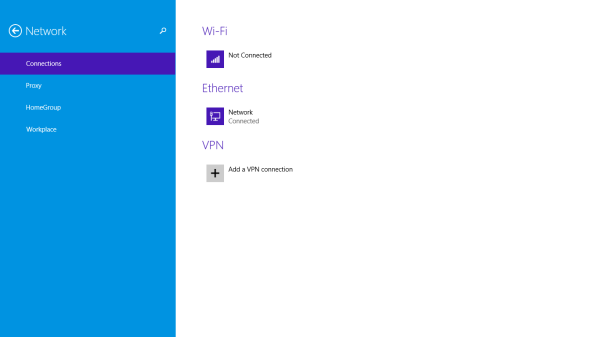
- Click on the connection type you are using, in my case it is Ethernet:
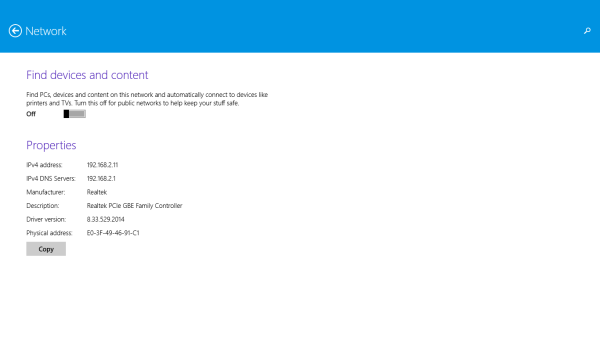
- Change the option "Find devices and content":
- if you need to turn your network into a Public network, i.e. unsafe for sharing, set it to "Off".
- if you need to make your network Private, i.e. network is safe for sharing and common access, set it to "On".
My network is Public and sharing is turned off.
There is an alternative way to customize the network type in Windows 8 and Windows 8.1.
- Open the classic Control Panel and go to the Network and Sharing Center:
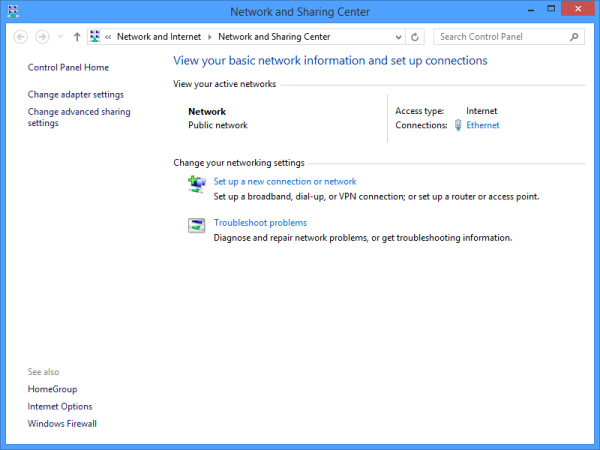
- Click "Change advanced sharing settings".
- Here you can customize your sharing and access options using more detailed settings than in the PC Settings app:
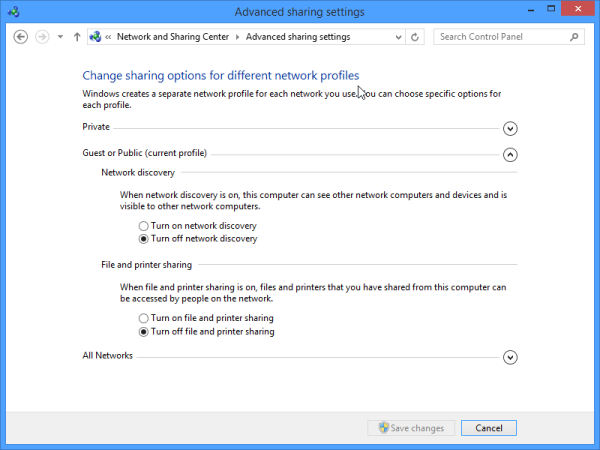
Method two. Change network access type by Registry editing
You can change the network profile in WIndows 8 and Windows 8.1 using a Registry tweak. After you follow the steps described below, you can easily switch your network location type from Public to Private and vice versa.
- Open Registry Editor.
- Go to the following Registry key:
HKEY_LOCAL_MACHINE\SOFTWARE\Microsoft\Windows NT\CurrentVersion\NetworkList\Profiles
Tip: See how to jump to the desired Registry key with one click.
- You will see one or several GUIDs there, each of them represent a network you are connected to. See the following image to understand how it works:
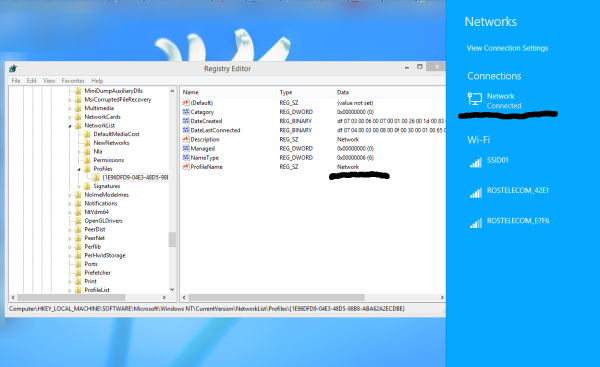
- Go to the GUID subkey which matches your current network connection.
- Create a new DWORD value there, named Category. You might already have such a value, so you will only need to modify it.
- Set the Category parameter to one of the following values:
0 - means your network is public.
1 - means your network is private. - Create a new DWORD value named CategoryType if it does not exist and set its value to 0:
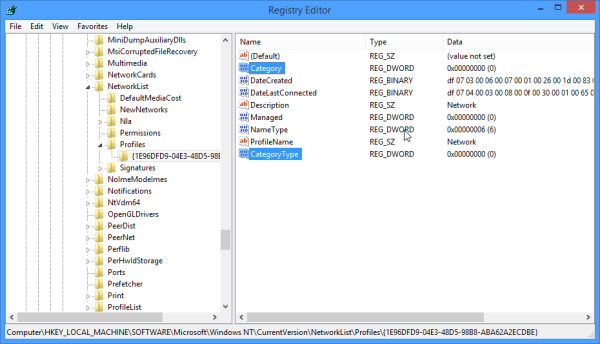
- Restart your PC.
After the reboot, open the Network and Sharing Center and check out the state of your network. It should reflect the changes you made. For example, I set my Network to Private using the following values:
Category = 1
CategoryType = 0.
The result is as follows: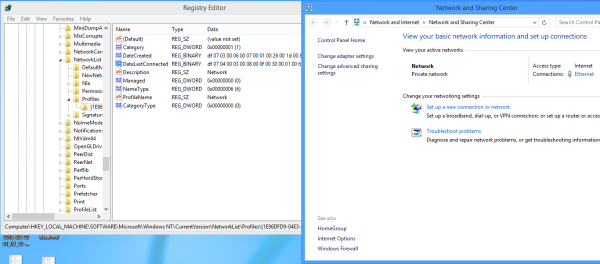
That's it. Feel free to post your thoughts, questions and suggestions in the comments.
Support us
Winaero greatly relies on your support. You can help the site keep bringing you interesting and useful content and software by using these options:

win8.1: Network and Sharing Center window;at view your active networks:Network shows Private network; Access type:Internet; HomeGroup:Available to join finaly Connections:Ethernet.At regedit all the above is present but cannot switch to public network so as i access internet from where im surposed to access internet from. Peter Nairobi Kenya
8.1 is not straight forward. syntax for or how do i get there
On home router, No option for “find devices or content”. And my network is marked as “unidentified network”, so I don’t know which network to edit (have like 15 registrys). So frustrating when all I want to do is share a file.
windows 8.1 is the worst, it is easier to network with DOS.
I have tried everything that I can find such as changing the Dword in the registry, going into network properties, and Vista, windows 7, xp, 95,98, 2000 all I can get to connect, and my guess is I will have the same problem if I were stupid enough to waste money on windows 10.
I can’t get a VPN setup, and I waste most of my time with a limited connection that I NEVER seen until windows 8. All because what I can figure is so someone can have backdoor into he OS, or they don’t want people to be able to access any of the settings in the system even in the registry.
I’m not on a public network, and I don’t know how to change the default to my choice. my choice would not be public as it is set in windows. Perhaps there is a patch so I can change a network to public so it will show as private when it is configured as private in the registery tab.
This is why I don’t like to have the root user disabled in the OS that I’m running, as I hate things I can’t modify.
The other thing that annoys me is secure boot, and the only way to get rid of it is to basically reinstall the OS. I don’t like working with crippled systems by default, but would prefer that people only have crippled access to my system if they are not me so they are not able to get me in trouble for their crimes as is so happens often these days with people clicking on things having a bot doing things in their name.
This might be why I can’t make it work the way I want, but how does someone get root access to windows 8.1 network and other settings long enough to change them, as all the utilities that I have seen listed to use that “Might be”in windows are not there so that I can change it to get it to work.
If it were easy to get everything running on Slackware, or something else that the root is not disabled by default so I can do CAD, scanning and printing, perhaps figure out how to write drivers for my devices I could avoid the Microsoft headaches all together. I do find it interesting to say the least the things I don’t like about Ubuntu are nearly identical to the same issues with windows when it comes to connectivity, and getting things to work properly. The only advantage I see with windows is that it is much easier to get printers, scanners, and a number of other devices to work with it. Just as in Mac OS, as it is not too different than unix at the core, just the interface is different.
Could say I’m just pissed that I can’t get it to work with anything that I can find, or at least as reliable as the systems of the past. I have never had a windows system run for years without needing a reboot because of memory leak, but that is what I have had with DOS, and linux (older versions). Perhaps I just spend more time fighting it to get it to work than it should take to learn how to make it work properly, don’t know… Even though I did not know the older OS’s down to the code, I could easily make them do anything that I want with some effort, but I’m prohibited from having the same level of control in the later versions of windows starting at 8.
Is there any app’s that I could get that would do the equivalent of PCtools did for DOS, so that I could do the same for windows? So I could get networking to function the way I like along with other features?
Worked fine, thanks!