As you may already know, the Windows Insider program includes a number of rings (levels) which define how often you will receive app updates and new Windows builds, and how stable they will be. Today, we will see how to change your Windows Insider Program ring. We will review two methods: Settings and a Registry tweak.
Advertisеment
Currently, Windows Insider Program has the following rings.
- Fast Ring: Major Build releases, very few servicing builds.
- Slow Ring: Major Build with minor build fixes attached.
- Release Preview Ring: Major Build change at a release milestone and then a continued series of Servicing Builds until the next release milestone is reached.
Besides them, there is a special Skip Ahead option, which enhances the Fast ring. Here is what the Skip Ahead option does:
- Fast ring: Builds from RS3_RELEASE branch with no inbox app updates.
- Fast ring + Skip Ahead: Builds from RS_PRERELEASE with inbox app updates from the Store.
Note: Major builds include any combination of new features, updates to existing features, bug fixes, application changes, or other changes. For a major build, you will see the build number increment, for example, 17361 -> 17369.
Minor/servicing Builds are a different kind of updates. They usually contain a smaller set of changes to a currently released Major Build. Servicing Builds often include bug fixes, minor operating system updates, or other smaller changes as needed. For example,17369 ->17369.1002 ->17369.1009.
To change the Insider Program ring in Windows 10, do the following.
- Open the Settings app.
- Go to Update & security.
- On the left, click on Windows Insider Program.
- On the right, click on the current ring name.
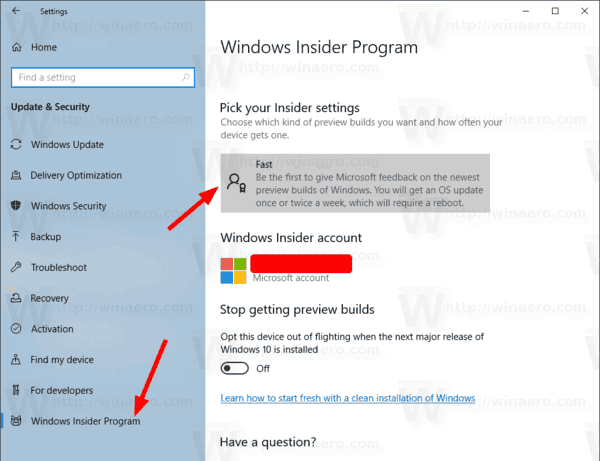
- On the next page, choose the desired ring.
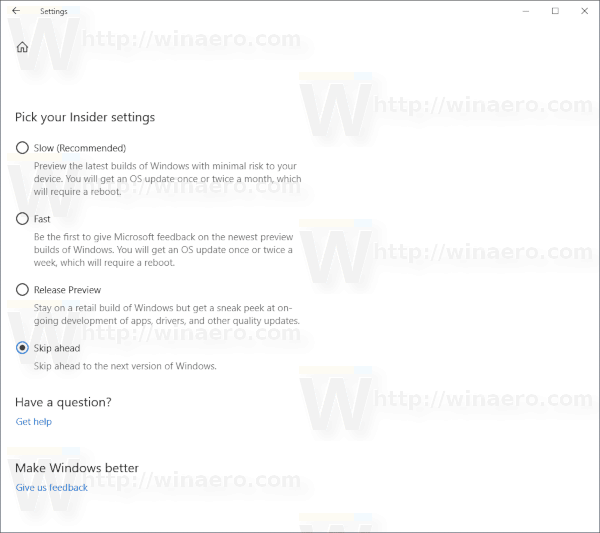
You are done. Also, see the next table.
| What kind of content would you like to receive? | What pace do you want to get new builds? |
| Just fixes, apps, and drivers | Release Preview ring only |
| Active development of Windows | Slow or Fast ring |
| Skip ahead to the next Windows release | Fast ring only |
That's really simple.
These options can be configured with a Registry tweak. Let's see how it can be done.
Change Insider Program Ring with a Registry Tweak
Note: You must be signed in with an administrative account to continue.
- Open the Registry Editor app.
- Go to the following Registry key.
HKEY_LOCAL_MACHINE\SOFTWARE\Microsoft\WindowsSelfHost\UI\Selection
See how to go to a Registry key with one click.
- On the right, modify the string (REG_SZ) parameter UIContentType. It accepts the following values:
Current - Just fixes, apps, and drivers = Release Preview only
Active - Active development of Windows, can be set for the Slow, Fast rings, and Skip Ahead. - Set the UIRing string (REG_SZ) parameter to one of the following values:
WIF = Fast and Skip Ahead.
WIS = Slow
RP = Release Preview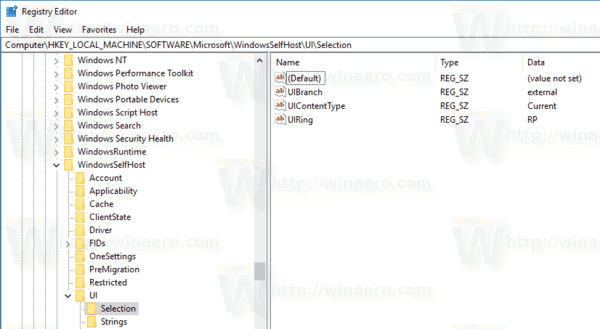
- To make the changes done by the Registry tweak take effect, you need to Restart Windows 10.
Note: To force enable Skip Ahead, you need to set extra parameters in the Registry. The procedure is described in the article
Bypass Skip Ahead Lock and Go to Redstone 4 Right Now
The procedure is applicable to any future version of Windows 10, which is currently RS5.
To save your time, you can download the following Registry files.
Tip: If you realize that it is time to leave the Windows Insider program, it can be done as follows:
How to Stop Receiving Insider Preview Builds in Windows 10
That's it.
Support us
Winaero greatly relies on your support. You can help the site keep bringing you interesting and useful content and software by using these options:
