Windows 10 has a Calendar app pre-installed out of the box. While Windows Vista and Windows 8 also had Calendar apps, they were not adopted by everyone. The Calendar app is useful for those who need just a basic calendar app without extra features and storing important events, appointments, holidays etc. With a simple trick, you can change the first day of the week in Windows 10 Calendar. Here is how it can be done.
Advertisеment
Windows 10 sets the first day of the week based on your region and language settings. Unfortunately, if you change your location, the calendar app may set the day incorrectly, even if the time zone is configured to be adjusted automatically. Also, it can be an issue when you are working remotely and your work schedule starts on a different day (e.g. when your employer is in a different country than you).
If your operating system is showing the wrong first day of the week for your location, or you want change it to a different day, you can adjust the app's options as described below.
To change the first day of the week in Windows 10 Calendar, do the following.
- Open the Calendar app. It can be found in the "All apps" section of the Start menu:
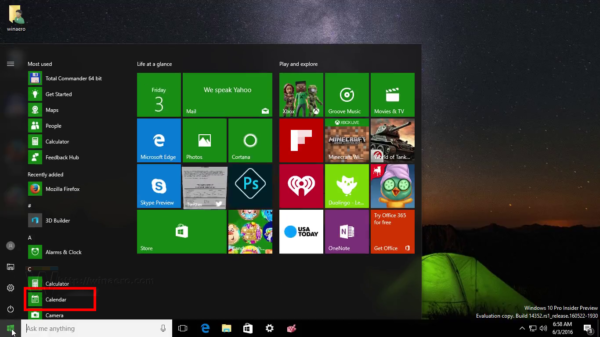
- In the left pane, click on the gear icon at the bottom.
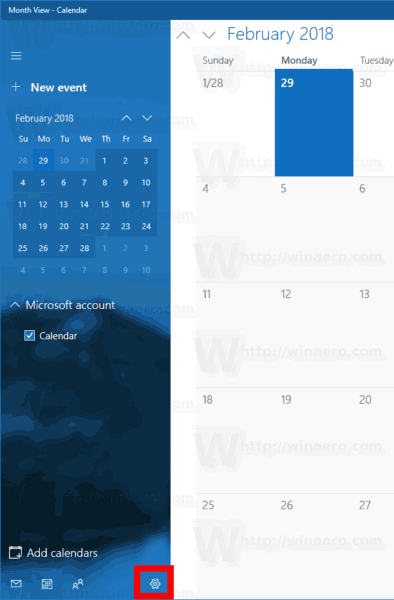
- The Settings pane will appear on the right. Click on the item Calendar settings.
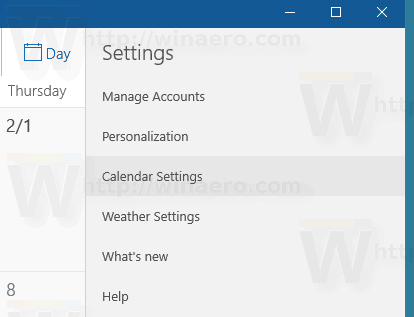
- On the next page, select the desired day in the First day of week drop down list. Set it to Sunday, Monday or any other day you want.
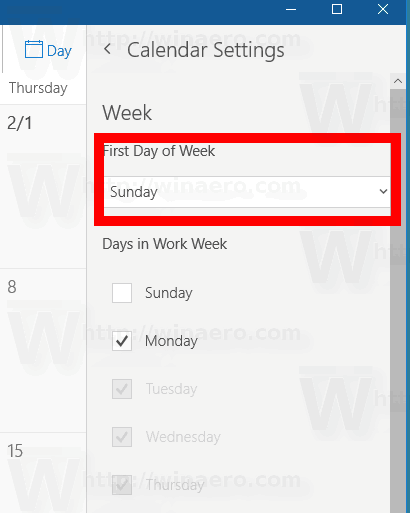
The changes will be applied instantly.
Adjusting this option in the Calendar app won't change your Regional options in Windows 10, which is useful when the first day of the week needs to be changed for a short period of time.
Tip: To change the system-wise option, refer to the following article
Change First Day of Week in Windows 10
That's it.
Support us
Winaero greatly relies on your support. You can help the site keep bringing you interesting and useful content and software by using these options:
