When you hover over a tab in Microsoft Edge, the browser shows a thumbnail preview of the tab under the mouse pointer. It is possible to configure how long the thumbnail preview will remain visible on the screen. Here is how.
This option is hidden and can't be configured using Edge's settings. Instead, we will use the Registry editor app to apply a simple tweak. You need to do the following.
- Close all instances of Edge.
- Open Registry Editor.
- Go to the following Registry key:
HKEY_CURRENT_USER\SOFTWARE\Classes\Local Settings\Software\Microsoft\Windows\CurrentVersion\AppContainer\Storage\microsoft.microsoftedge_8wekyb3d8bbwe\MicrosoftEdge\TabbedBrowsing
Tip: You can access any desired Registry key with one click. If this key doesn't exist, just create it.
- In the right pane, you should create a new 32-bit DWORD value named TabPeekHideDelay.Note: Even if you are running 64-bit Windows you must still create a 32-bit DWORD value.
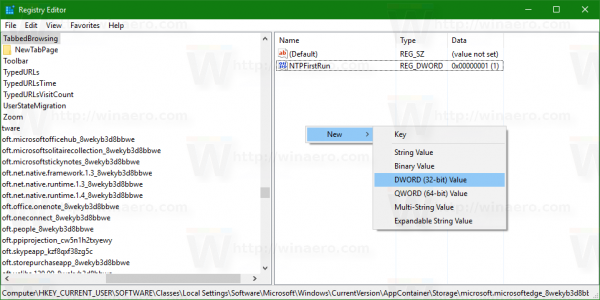
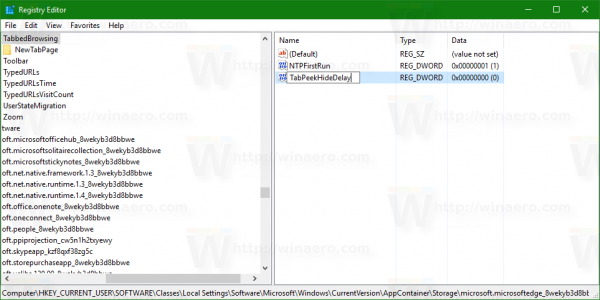 The value data of TabPeekHideDelay defines how long the tab preview thumbnail will remain visible after you move your mouse pointer away.
The value data of TabPeekHideDelay defines how long the tab preview thumbnail will remain visible after you move your mouse pointer away.
Set its value data in milliseconds in decimals. For example, to set the delay timeout to two seconds, set the value data to 2000 in decimals.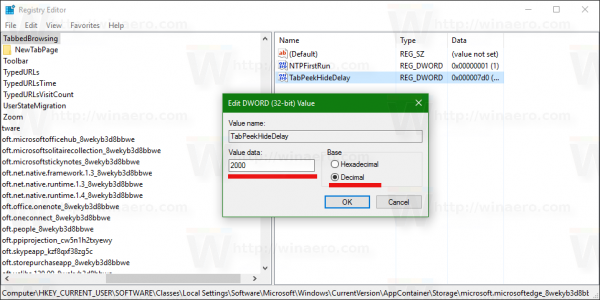
Now start the Edge browser and see the delay in action.
Support us
Winaero greatly relies on your support. You can help the site keep bringing you interesting and useful content and software by using these options:
