It is now possible to change Default Terminal Application in Windows 10. The appropriate option is available starting in build 21390 and Windows Terminal 1.9, which can now be set as the default host for console apps in Windows.
Advertisеment
The default console host is the application that handles execution of any command line application such as PowerShell, command prompt, etc. They will work inside the specified terminal emulator session by default.
For example, if you select Windows Terminal, PowerShell and command prompt will run sessions will always run inside Windows Terminal.
However, if you select Windows Console Host, this will restore the classic behavior of Windows, and you will have PowerShell, command prompt, WSL, and other console apps running in their own PowerShell and command prompt window.
This post will show you how to change the default terminal app to Windows Console Host or Windows Terminal on Windows 10. This can be done either in command prompt properties or in Windows Terminal settings.
How to Change Default Terminal Application in Windows 10
- Open a new Command Prompt or PowerShell window.
- Right-click the title bar and select Properties from the menu.
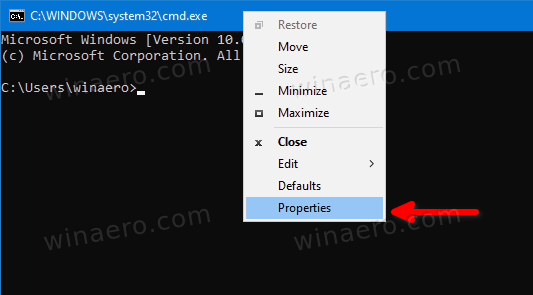
- Switch to the Terminal tab in the Properties dialog.
- Under Default Terminal Application, select either Windows Console Host or Windows Terminal.

- Click OK to apply the change.
You are done.
Note that if the option will not be available if you have already set the default terminal application to Windows Terminal. In this case, you will need to use the following method instead.
Set Default Terminal app in Windows Terminal Settings
- Open the Windows Terminal app.
- Click on the down arrow icon next to the New tab button.
- Now, select Settings from the menu.
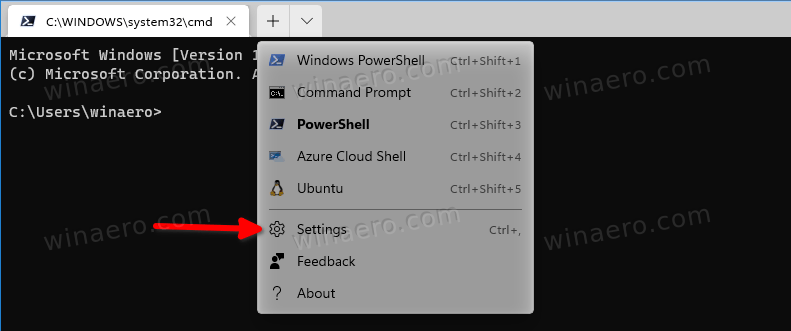
- Click on the Startup section on the left.
- On the right, select Windows Console Host or Windows Terminal for what you want in the Default Terminal Application drop-down list.
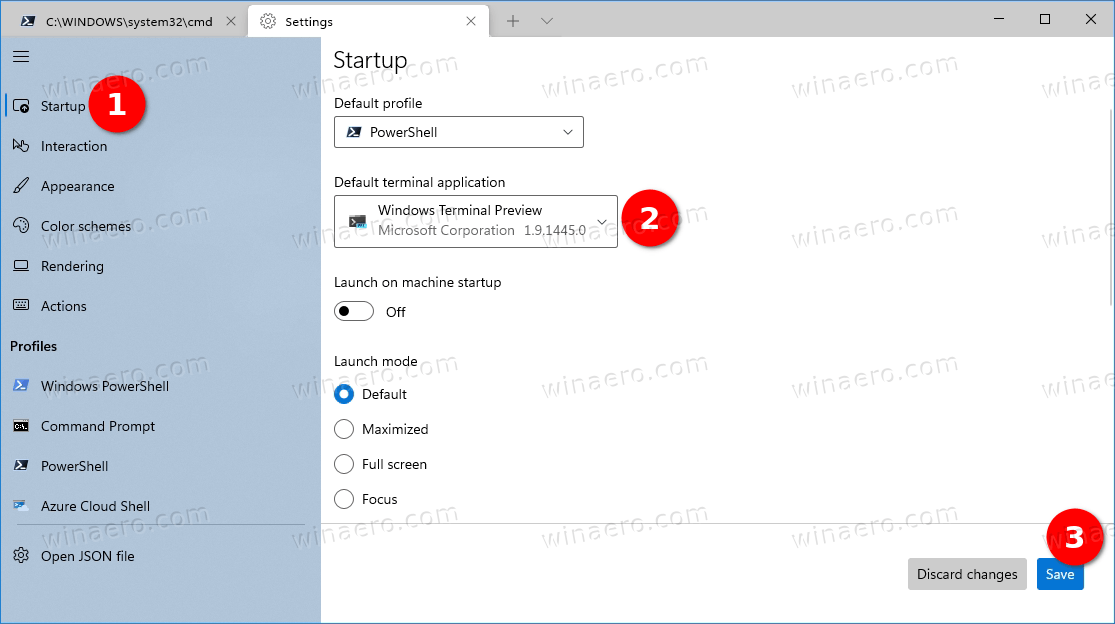
- Finally, click on the Save button to apply the changes.
That's it.
Support us
Winaero greatly relies on your support. You can help the site keep bringing you interesting and useful content and software by using these options:

This will only apply on win11, you should at least try first or google around first dude!
Try to install the latest update of Windows 10. Or, look at screenshots at least.
No, this absolutely isn’t a Windows 10 thing. The insider build you’re referencing here was later released as a Windows 11 build instead of Windows 10, and as such, is now entirely unavailable to Windows 10 users, and has been since before your “look at the screenshots at least” comment.
Source:
https://github.com/microsoft/terminal/issues/10869#issuecomment-1374221560
Not working with Win12 21H2 an Terminal v1.14
*Win 10
Is the scope of this per-machine or per-user? How to achieve this (or revert to Windows Console Host) via the registry? More exactly, using Powershell commands – easy if we know registry settings.