Previously there was an issue in Windows 10 that title bars were not colored at all. This outrageous design was changed by the TH2 update so colored title bars became available like all previous releases of Windows. But the title bar of a window when it becomes inactive/unfocused still cannot be easily changed. Many users are looking for a way to change the color of inactive title bars in Windows 10. With Windows 10 November Update, it too became possible although Microsoft has not documented it. Read this article to learn how it can be done.
Advertisеment
To adjust the color of inactive title bars in Windows 10, you need to do the following.
- Open the Settings app.
- Go to Personalization - Color and turn on the option "Show color on Start, taskbar, action center, and title bar" if it is not enabled.
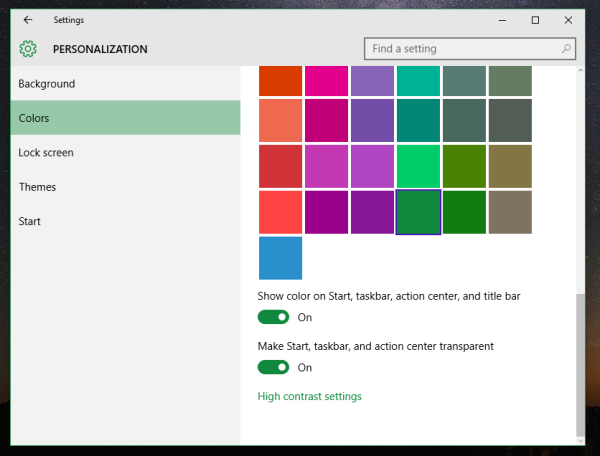
- Turn off the option "Automatically pick an accent color from my background" if enabled.
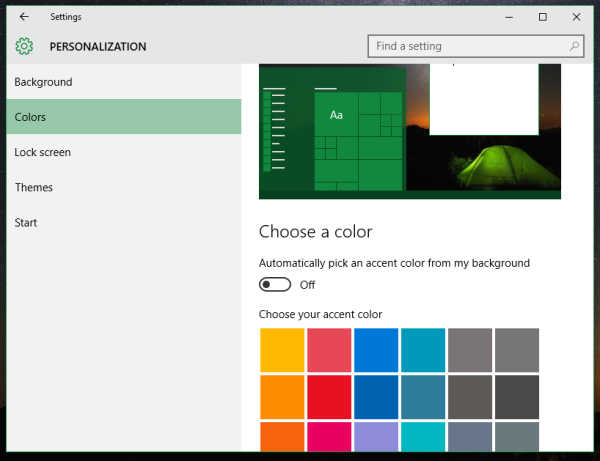
- Now, pick a color you want to apply to the title bar of inactive windows. It will be applied to the active window's title bar. Don't worry about that - it is exactly what we need. In my case, I want to get the following appearance: dark green title bar for active windows and light green title bar for inactive windows. So I will pick the light green color:
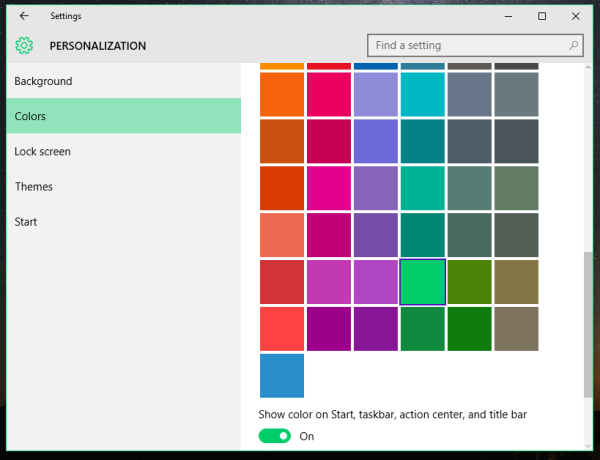
- Now, open Registry Editor.
- Go to the following Registry key:
HKEY_CURRENT_USER\SOFTWARE\Microsoft\Windows\DWM
Tip: See how to jump to the desired Registry key with one click.
- Create here a new 32-bit DWORD value named AccentColorInactive. Note: If you are running 64-bit Windows 10, you still need to create a 32-bit DWORD value. Don't set any AccentColorInactive value data yet.
- Double click the value named AccentColor which already exists in the DWM subkey. Copy its value. Then double click the value AccentColorInactive you just created and paste the copied value to AccentColorInactive as shown below:
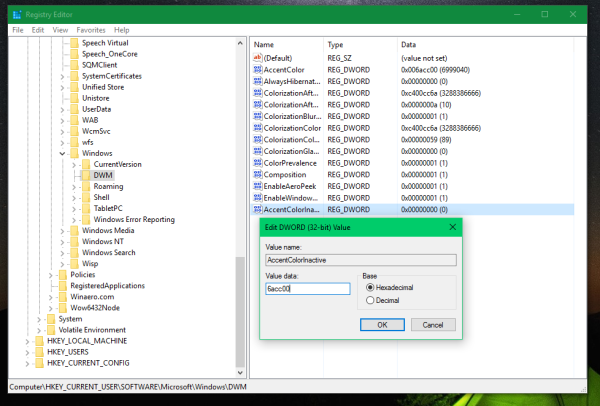
- Now, return to the Settings app and set another color for active windows again. As I mentioned above, I want a dark green color for active window title bars:

You are done! This was the appearance before the tweak: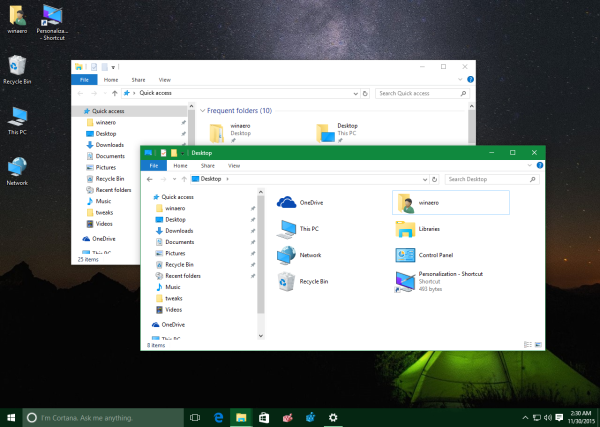
After: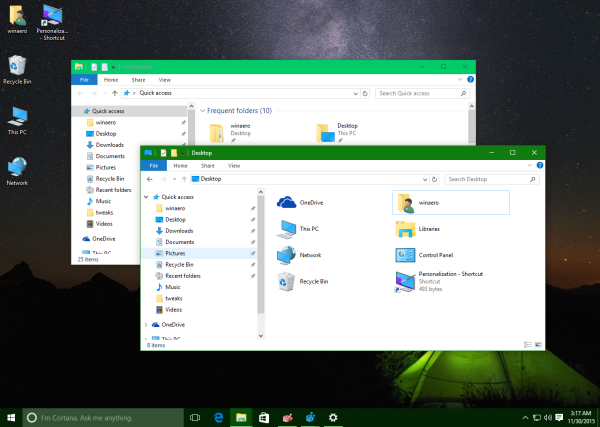
To save your time, you can use my freeware Winaero Tweaker. The appropriate option is already available in the app:
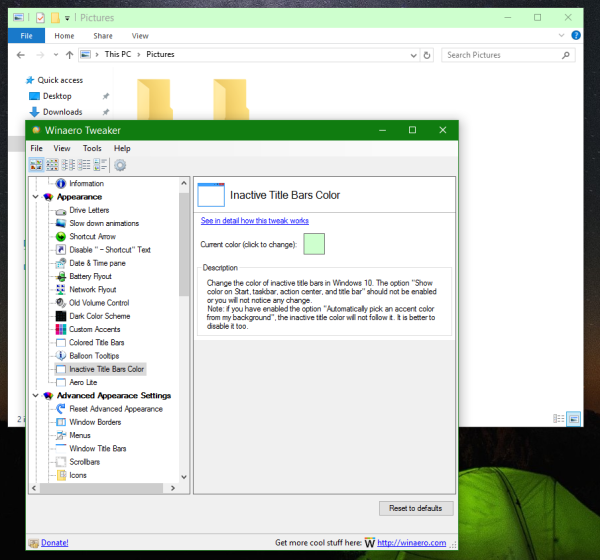 You can download Winaero Tweaker here:
You can download Winaero Tweaker here:
That's it.
Support us
Winaero greatly relies on your support. You can help the site keep bringing you interesting and useful content and software by using these options:

I’ve tested and it looks like you can manually enter any colour value as long as it’s in the HEX format. However, for some odd reason, [significant bits or something], the format is BGR, not RGB. for example the colour blue should be entered as ff0000, not 0000ff.
I’ve confirmed that LonM is exactly correct. It does use it in BGR format. Weird.
Here is a RGB to hex color picker deal. Just switch the B and R text boxes.
http://codebeautify.org/rgb-to-hex-converter
Jesus. So many hidden reg entries they could easily make UI for.
Someone at Microsoft loves to code secret tweaks :)
Thanks Sergey! Awesome.
They did have a UI for it,
It was removed as part of the gradual deprecation of Control Panel.
I have blue. Active and inactive.
Hmm. OK.
And the taskbar in black.
Sweet! As soon as I saw this effect in your screenshots on another page I decided to track down where you’d published the secret.
To be fair, I was actually quite content with the white title bars of inactive windows (and maybe one day I’ll return to it), but I can’t resist a tweak like this! For the first time since 8.0, I can have inactive title bars that are darker than active title bars, a tweak that was possible using a custom theme in 8.0 but seemingly not possible in 8.1.
Hi Sergey, following the steps I do not succeed in differentiating between active an inactive titl bar. In the registry there are to different values set, but for some reason they are not applied. Could you help me in establishing the cause of this please? Thanks!
To make this easy, would it be possible to include this in Winaero Tweaker?
Open your eyes.
It is there for ages.
XD
Thanks a lot! Made my day!
For whatever reason it doesn’t work for me, even with the latest Windows 10 v1607.
The ‘AccentColorInactive’ is present in the registry and has a different value than ‘AccentColor’.
However every single window on my desktop has the same title bar color (i.e. the one chosen for ‘AccentColor’.
May there be some interference with ‘dark theme’ or some other visual adjustment?
??!?
Quite possible. Needs to be checked.
Worked for me using Tweaker.
Followed instructions to create the DWORD, pasted the value. None of it is taking effect.
Tried it without closing regedit, after closing regedit, and legally exiting regedit. The values just seem to have no effect on the title bars at all.
Which build of Windows 10 you are running?
same.. worked earlier I don’t know what build that was.. but current build of mine is
19042.1706
How can I set the caption/border transparency level via Winaero Tweaker?
No, it is not possible.
So unbelievable that MS has taken this away in windows 10 and now we must do a registry hack. WTF MS what in the hell were you trying to achieve by doing this?? For me it was so much easier when I could easily tell inactive from the active windows!… wish your fix also worked on MS Office (word, excel, outlook etc) but no, they lock that out too!
Anyway, thanks for the info!!
Cheers
Not sure what I am doing wrong but I can not get the inactive title bars to change colors in Windows 10 insider preview Build 16251.
Follow Up!
I just figured it out I had to disable Colored Title Bars feature.
However I want the inactive Title Bar color to match the focused title bar color 100% exactly and I am having a hard time getting a perfect match. I wish there was an automatic setting that would use my current accent color for inactive Title Bars.
Any chance of adding that feature in the future?
Also inactive Title Bar color feature does not seem to work with Windows 10 Apps or the settings window for example.
Winaero is making the registry changes, but the only GUI change is that the InactiveWindows borders take the inactive color, but the TitleBars do not.
* A reboot does not change the result.
* The border color change only happens with non-MS applications.
* Explorer windows remain the same for borders and title bars.
* The Windows Settings main and sub-windows have no title bar color when inactive.
* Colors: Transparency effects on/off does not change the result.
* Colors: Start, taskbar, and action center on/off does not change the result.
* Colors: Title bars on/off only affects Windows Settings windows.
Windows 10 version is 1703. I have no other version available to compare. Base theme is Aero Lite
I only afraid that Aero Lite doesn’t respect this option.
Can you temporary try with the default theme?
Aero Lite test (23-aug-17)
Sergey, your suspicion/observation is correct. When a non-AeroLite theme is used, the AccentColorInactive key is recognized and applied. Even the Explorer windows work as expected, recognizing the AccentColorInactive key. So far, only the PC settings windows still show no color when they are inactive.
So its seems to be a trade-off between Aero Lite visible window borders with a default “inactive” faded border tint but no title bar color change versus no visible window borders but “inactive” title bar color choice.
At least we have choices! Thanks for the suggestion.
this should be pinned comment or something.
Additional same-day observations (22-aug-17)
Tried to eliminate possible influence of Classic Shell by not starting it @login, but the results were the same as previously reported.
Checked other accounts on the computer that did not have the AccentColorInactive key defined and had the same results.
Modified the account that has AccentColorInactive key defined to an obviously different color and the window border color did not change to the new color for the inactive windows.
It would appear MS no longer checks the presence of that key or some other key is controlling its use.
Beautiful. I just upgraded from 7 to 10, and was surprised at some of the missing features, that are really nice to have. With one window on top of another, it was impossible to tell where the title was. now it’s obvious.
Thanks!
You are most welcome Jeff.
This is awesome thank you very much.
l so hated that white title bar when it flicked on and off.
Now my Windows 10 is complete.
Cheers.
Happy to read this.
Winaero Tweaker Problem – Inactive Window Title Color
I just installed Winaero Tweaker 0.10.2.0 on two different Win 10 Home 1803 64-bit systems, and I seem to be having a small problem on JUST ONE of those two PCs. Can you help?
My two windows systems were re-installed just last week.
I enabled Aero Lite.
I changed the size of the window border=2 and padding=2.
I also enabled “window tracking” under “XMouse Options”
I selected an Inactive Title Bars Color.
Then I logged out and back in again.
The change to border width and padding t is working. I think this shows that Aero Lite is working. Window tracking is also working.
But the color of the inactive window title bar is NOT what I selected. In fact, it is the same color as for the ACTIVE window. This is a problem, because this makes the text in the inactive window title bar almost impossible to see.
The AccentColorInactive and AccentColor registry entries under “HKEY_CURRENT_USER\SOFTWARE\Microsoft\Windows\DWM” do indeed have different values: “ffcdccbc” and “fff2a626”, respectively.
It’s very strange, because it works on one PC and not the other. Am I missing something?
Thank you,
—Mark
Hi Mark,
I’ve sent you an email.
Yes, i have similar trouble – Win 10×64, 1803, build 17134.285 and AccentColorInactive not work on me.
Any chance or ideas for resolve it (information of debug from me)?
Maybe the feature has gone from 1803. I will check it myself.
Everything works like a charm.
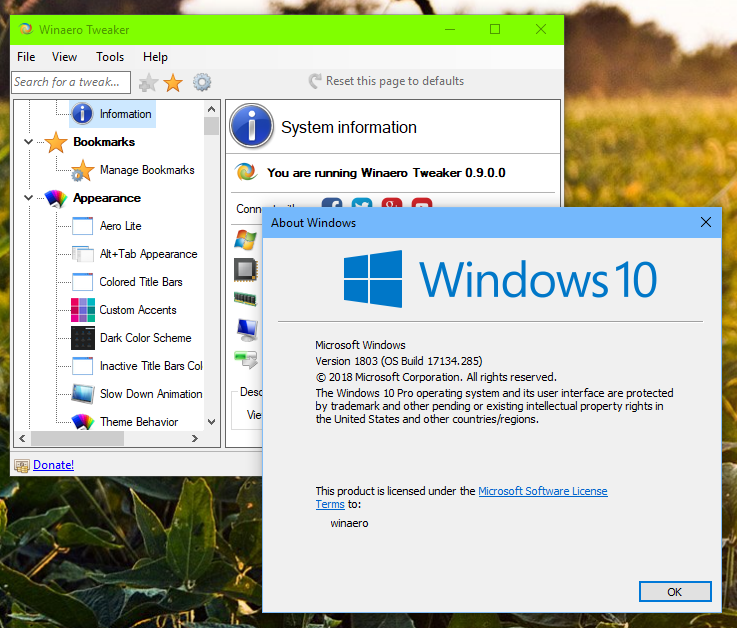
Thanks for wasting my time.
VERY useful, many thanks!!
Can you do a similar thing for inactive window border color?
Thanks, looking for this from the beginning from Windows 10.
Do not see anything about font-color of the title in case improving contrast.
Not quite *any* color. I wanted complete black to match the dark mode on the rest of my system, however putting in “000000” as the value causes the inactive window titlebar color to match the active window color. I was able to get nearly black by putting in “010101”, which should be quite close to full black anyway.
I changed “ColorizationColorInactive” instead and it worked for inactive colour
Was suffering with these white titlebars for years. Should’ve look for a solution sooner.
Thank you, Sergey. Helpful as always.
Nice try but it didn’t work on all windows. For example the Firefox browser windows are still mid grey icons/text on a light to mid grey background. Near unreadable.
Same here. Two-tone grey.
I do not have this option. Maybe this information is obsolete?
Thank you so much!
Thank you. I’ve been using this tweak for ages but never took the time to say thanks :)
Also, the color hex in registry is ABGR format for some reason… I would be so confused if I wasn’t making it ff2b2b2b :D
I couldn’t make active/inactive title background colors and a quite thin border at the same time. When I make active/inactive titles, the border disappears at all and it is hard to resize and distinguish windows. It is possible to have both?
Здравствуйте Сергей! Давно пользуюсь Вашей программой. Спасибо Вам за ваш труд. Всё прекрасно. Но, есть иногда сложности связанные с языковыми трудностями. Было бы просто замечательно, если б Вы сделали свою программу и с русским переводом. Это так, просто пожелание.
Теперь по сути. Windows 11 24H2 ни как не желает изменять цвете активных\не активных окон папок. Сколько ни бился с этим, ни как не получается. Можете ли вы поработать над этой проблемой и, по возможности, устранить эту проблему. Очень не удобно в Win 11 работать с папками неизменного цветового оформления. Почему-то думается, что не только я бьюсь над этой проблемой. Спасибо!
Здравствуйте. Спасибо за отзыв. Над проблемой поработаю. От идеи перевода интерфейса я пока не отказался, всё будет.
Please add the item “Change the FONT color of inactive window titles in Windows 10”