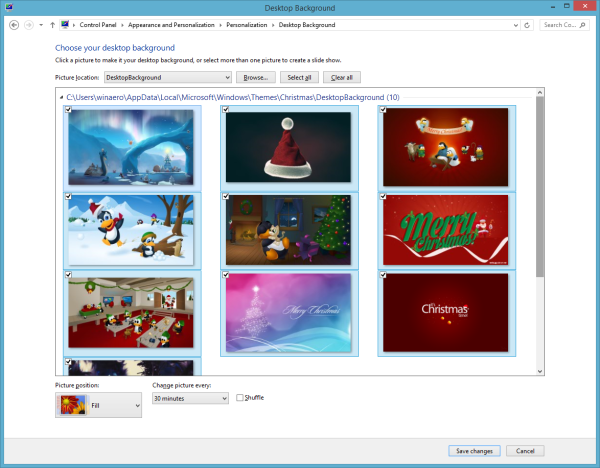Windows 8.1 comes with a secret hidden visual style called Aero Lite. The Aero Lite theme is the default in Windows Server 2012. You might wonder why I called it 'hidden'? That's because you cannot apply it easily on Windows 8 since Microsoft does not ship a corresponding *.theme file with Windows 8.1 or Windows 8. However, this can be fixed easily. In this tutorial, I will show you an easy way to unlock this hidden Aero Lite theme and share with you the benefits which you can get with that theme.
Category: Windows 8.1
Christmas theme for Windows 8 and Windows 8.1
How to speed up search on the Start screen in Windows 8.1
Windows Search is one of the really awesome feature of Windows. I cannot imagine how my productivity would be affected if Windows Search wasn't available. Although search has various behaviors depending on the Start screen, Explorer or the Start Menu (in Windows 7), the most useful part of search for me is to launch installed apps and Control Panel items. Today, I am going to share with you a simple trick which allows you to speed up the search in Windows 8.1 and increase your productivity.
How to enable Quick Launch in Windows 8.1
Quick Launch was a special, useful toolbar on the taskbar near the Start button. It was there since the Windows 9x era. With the release of Windows 7, Microsoft de-emphasized the Quick Launch toolbar in favor of pinning. Quick Launch however is not completely removed from Windows 8.1, Windows 8 and Windows 7. It is not obvious for a novice user how to enable Quick Launch as it involves numerous steps and cannot be automated.
I was getting a number of emails from Winaero readers on how to enable Quick Launch in Windows 8 as they prefer its compact size. Even with the modern taskbar, many users consider the Quick Launch toolbar still useful. For example, even if you set pinned icons to a small size, they are still spaced too far apart from one another. Another issue is that the taskbar mixes running programs with non-running ones, whereas if you use the Quick Launch toolbar, running programs will always appear to its right.
Quick Launch has a more customizable appearance; you can easily put any shortcut or folder there without having to use tools like Winaero Taskbar Pinner or Pin to 8. You can change their icons, have multiple rows of icons if you make the taskbar larger, and save overall space on the taskbar. In this tutorial, we will look at how to enable Quick Launch in Windows 8.1.
How to manage wireless networks in Windows 8.1
Windows 8 has extreme UI changes for management of wireless networks. The good old user interface of Windows 7 was removed, and now, Windows 8 provides you a touch friendly network pane to connect to a wireless network, and does not provide any GUI to remove the stored network profiles.
Let's see how we can make Windows 8 forget the stored network profile.
Create a shortcut to open Assigned access settings in Windows 8.1
Assigned Access is a feature of the brand new Windows 8.1 which implements a Kiosk mode for the selected user account. If you will create such Kiosk for the specified user account on your PC. That user will be forced to interact with a single full screen Modern app without the risk of compromising the system. If you have to access kiosk mode settings very often, you can create a shortcut to open Assigned Access settings in Windows 8.1 with one click. Let's see how it can be done.
How to show more details for shortcuts in Windows 8.1, Windows 8 and Windows 7
File shortcuts have been in Windows since Windows 95. In case you don't know what shortcuts are, they are merely a link to another file or folder on your hard drive's file system or to some system object. The object that they link to is called the target. Shortcut files have the extension .LNK but it is always hidden by the Explorer shell using the 'NeverShowExt' registry value. Shortcut files can be placed anywhere - on your Desktop or pinned to your taskbar or Quick launch but the most number of shortcuts are located in your Start Menu folder. Today, we will see how we can turn on the display of more details about these shortcuts which the Explorer shell hides.
Create a shortcut to open the Update history in Windows 8.1
The update history is a part of the Modern Control Panel which allows you to see the updates that were downloaded and applied to your current Windows 8.1 installation. If you have turned on automatic updates, Windows 8.1 will regularly download new patches and fixes from Microsoft servers.
If you would like to have quick access to the Update history, you can create a shortcut to open it directly with one click in Windows 8.1 and later. Just follow these simple instructions.
How to create a shortcut to open Windows Update settings in Windows 8.1
Windows Update settings allow you to configure the frequency of updates. Using these settings, you can specify if you want to receive recommended updates or not; also you can enable updates for other MS products installed on your PC.
In Windows 8.1, Windows Update settings are included in the Modern Control Panel, which is touch friendly. It is included in the PC Settings application. Today I am going to share a way to create a shortcut to open Windows Update settings in Windows 8.1.