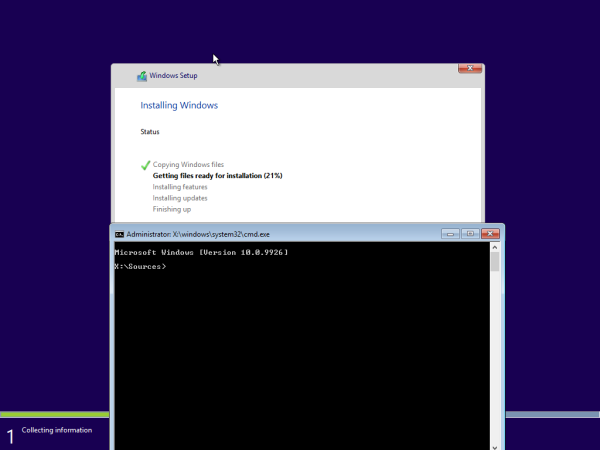In Windows 10 build 9978, Microsoft implemented a Start menu, which could be resized by the user and showed installed apps along with Live tiles. Also, the user was able to switch between the Start screen and the Start menu using a checkbox in the Taskbar Properties dialog. However, in the recently released Windows 10 build 9926 there is again a new Start menu, formerly known by its code name "Continuum". It replaces the previous version of the Start menu for now. In this article, we will see how to switch between the old Start menu with the Start screen and the new "Continuum" Start menu.
Category: Windows 10
Move the Users folder in Windows 10, Windows 8 and Windows 7
Right after installation, Windows 10 creates several folders in the root of the system drive, which is usually the C: drive. These folders include Program Files (and Program Files (x86) for 64-bit OSes), the Windows folder, Users and the hidden ProgramData folder. The Users folder contains profiles and personal folders like Desktop, Downloads, Documents for all user accounts in your Windows OS. If you have a small system partition, or if other Windows user accounts on your PC have huge files in their Documents or Desktop folders, the free space on the system drive can quickly reduce. If you face this issue, then you can move the Users folder to another partition or disk. This article will show you how to do it. This method is applicable to Windows 10, Windows 8 and Windows 7.
How to install a MUI language CAB file in Windows 10
In the previous post I collected and posted here a bunch of direct links to MUI language packs for Windows 10. It is useful for users who need to install them on multiple PCs. They will save their Internet bandwidth and time by not downloading them again on each PC. Instead, they can save the offline package and use it for future installs. In this article, we shall see how to install these downloaded language packs.
Enable new login screen in Windows 10 build 9926
After Windows 10 Build 9901 leaked to the internet, enthusiasts discovered a new login screen. That screen, but a bit updated, exists in Windows 10 build 9926. Today we will see how to enable it and test it yourself.
There is a new pane for Date and Time in Windows 10 Build 9926
Like in the previously leaked build 9901, the public Technical Preview Windows 10, build 9926, comes with a new Date & Time pane in Windows 10, which is hidden by default. It only works after you do a special Registry tweak. I would like to share with you how to enable it, so you can try it for yourself.
How to remove the Windows Rollback option from the boot menu
After you install Windows 10 build 9926, you might be noticed a new item in the boot menu named Windows Rollback. It can be used to uninstall Windows 10. Instead, you might be interested to remove that boot menu entry.
Get the Start screen back in Windows 10 without using third party tools
In Windows 10 build 9926 Microsoft has removed both the Start screen and the Start menu features. Instead of them, Windows 10 offers the unified new Start menu, which can be used as the Start screen, a sort of. Here is what you have to do if you want to get the Start screen back in Windows 10.
Download icons from Windows 10 build 9926
Open This PC instead of Quick Access in Windows 10 File Explorer
In Windows 10, File Explorer opens at the Quick Access folder by default. With build 9926, it is possible to change the File Explorer behavior and set it to Open This PC instead of Quick Access. Here is how.
[DOWNLOAD] Windows 10 Technical Preview build 9926 is released
Good news for every Windows 10 user. Windows 10 Techical Preview build 9926 is released and available for download.